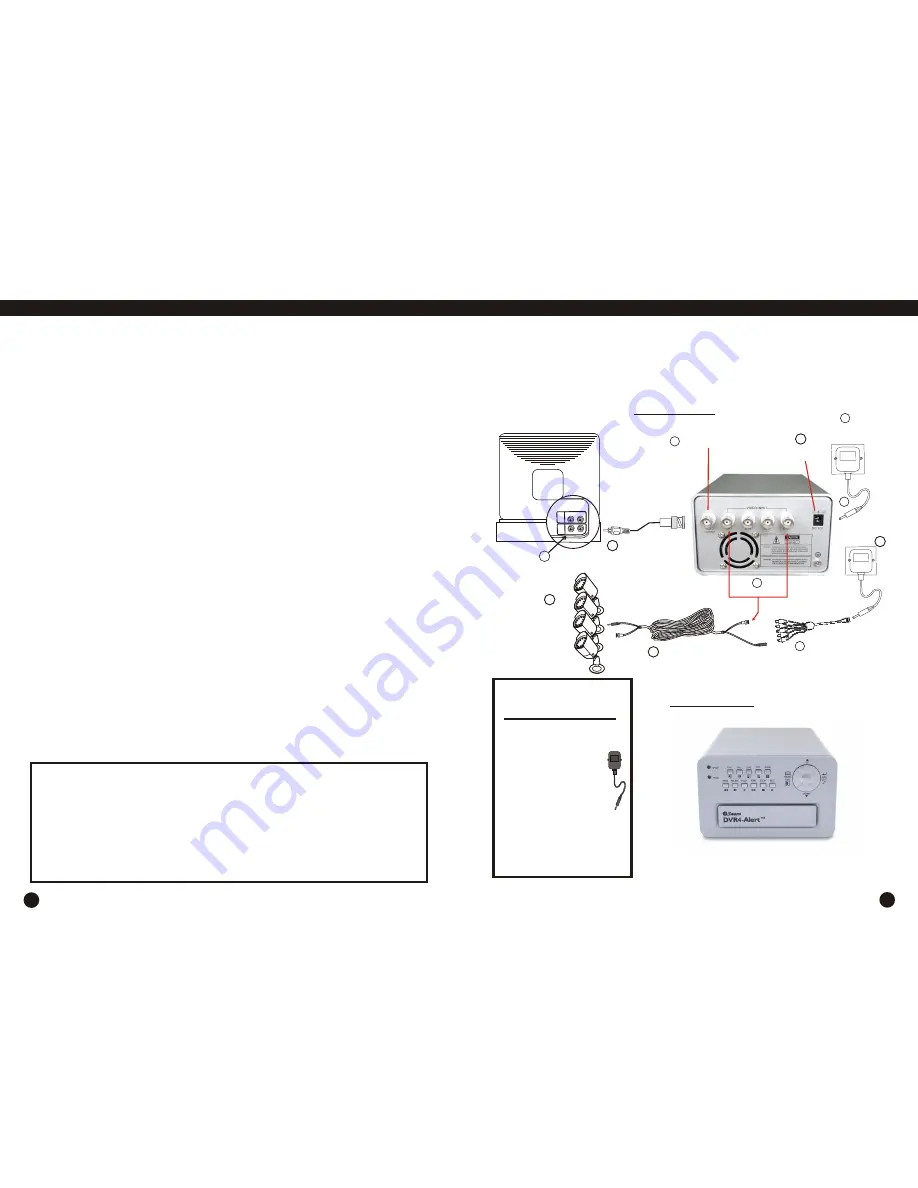
Using your DVR
Using your DVR
3
6
FAQs
Basic Operation
To help guide you through the process of setting up the DVR4 Alert, we have
outlined the steps and numbered each of the components required in the diagram
below.
Q. What kind of camera should I buy for this DVR?
A. This unit is designed to work with any of Swann’s extensive Security Camera
range, but any existing composite video camera using BNC or RCA interface for
indoor/outdoor/infrared will work with the DVR. It doesn't matter whether it is color,
black/white or a mix of both camera types.
USB cameras are not suitable for use with the DVR4 Alert.
Q. I can't turn on the DVR.
A. Make sure that the power cord is plugged in correctly and the red power light on
DVR front panel is on. Make sure your power point is turned on.
Q. I see nothing but a black screen after I turn on the DVR.
A. Check the camera input and video output connection on DVR back panel. If you
can't find a problem with these connections, check whether the camera power
cable is firmly connected. Also make sure the monitor is on the correct AV
channel.
Q. My color cameras are showing as black & white on the DVR.
A. Make sure the system format of the DVR is set to either NTSC or PAL to match
your cameras and the TV standard.
Q. Can I prevent other people from stopping the recording while I am gone?
A. Set the password feature to ON in the menu. Now if the DVR is in schedule or
recording mode, no one can change the setting unless they use the correct
password. You should change the password during the initial setup of the unit.
Q. What kind of hard disk drive should I purchase to make the DVR run?
A. Any PC compatible IDE, ATA hard disk drive will work.
Q. I forgot my password. What should I do?
A. Contact Swann Technical Support, contact detail’s located at the back of this
instruction.
Video Input
Video Input
DC Input
DC Input
Video Output
Video Output
CAMERA
1
2
10
11
DVR POWER
ADAPTOR
9
4
8
VCR, TV or MONITOR
O T
U
N
I
D
VI EO
ID
V
O
E
D
U
O
A
I
DI
AU
O
VIDEO IN
7
6
Video-Out
Signal Cable
(only one provided)
NOTE:
All jurisdictions have specific laws and regulations relating to the use of cameras.
Before using any camera for any purpose, it is the buyer’s responsibility to be
aware of all applicable laws and regulations that prohibit or limit the use of
cameras and to comply with the applicable laws and regulations.
The legality of watching people other than yourself changes from country to
country and even state to state. Contact your local government's privacy
information body or your local Police for more information on what if any
restrictions you may face.
3
Rear View
Rear View
Front View
Front View
Please refer to user’s manual
for advance operation.
Please refer to user’s manual
for advance operation.
WARNING: IMPORTANT
NOTICE ABOUT CORRECT
USE OF POWER ADAPTER
The correct orientation
for the enclosed power
adapter is in a vertical
or floor mount position.
L’orientation correcte pour
L’adapteur secteur fourni
est dans une position
verticale ou plancher-
monte.
La orientacion correcta para
el adaptador electrico incluido
es en posicion vertical o instalado
en el suelo.
5
5
Video Extension
Cable x 4
Video Extension
Cable x 4
Camera Power
Adaptor
Camera Power
Adaptor
DC 5 Way
Splitter
DC 5 Way
Splitter




