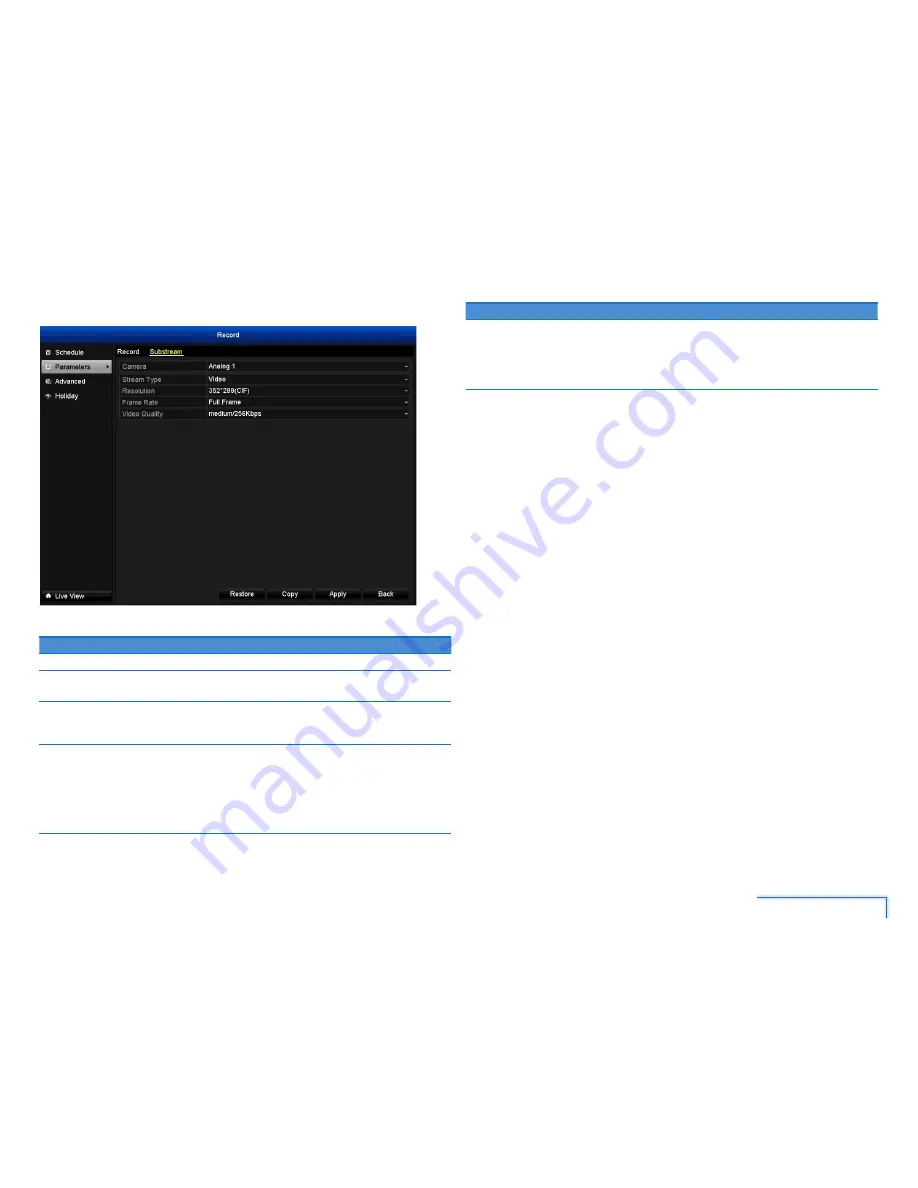
19
The Record Menu
Substream Tab
Option
Description
Camera
Select the camera you want to configure.
Stream Type What kind of data you want the stream to contain. The cameras
included with the DVR stream video only.
Resolution
A fraction of the Main Stream, and what you’ll see over the Internet
or via a mobile device. Typically, the Substream resolution will be of
significantly lower quality and bitrate than the main stream.
Frame Rate The number of frames per second (fps) that the DVR will record.
The default (and maximum) is referred to as “real-time” and is
30fps (NTSC) or 25fps (PAL).
Reducing the number of frames per second will not save hard
drive space but potentially will improve the data-rate per frame
(depending how you set the bitrate - see the next option).
Option
Description
Video
Quality
The actual amount of data that the DVR uses to record video.
Options are low, medium and high quality. The higher the bitrate,
the more space each recording takes up on the hard disk. Generally
speaking, recordings encoded at higher bitrates will be of better
quality, especially when recording movement.
Note:
You can easily copy the current substream recording settings of the selected
to other camera. Simply click
Copy
, select which cameras, and then click
OK
.
















































