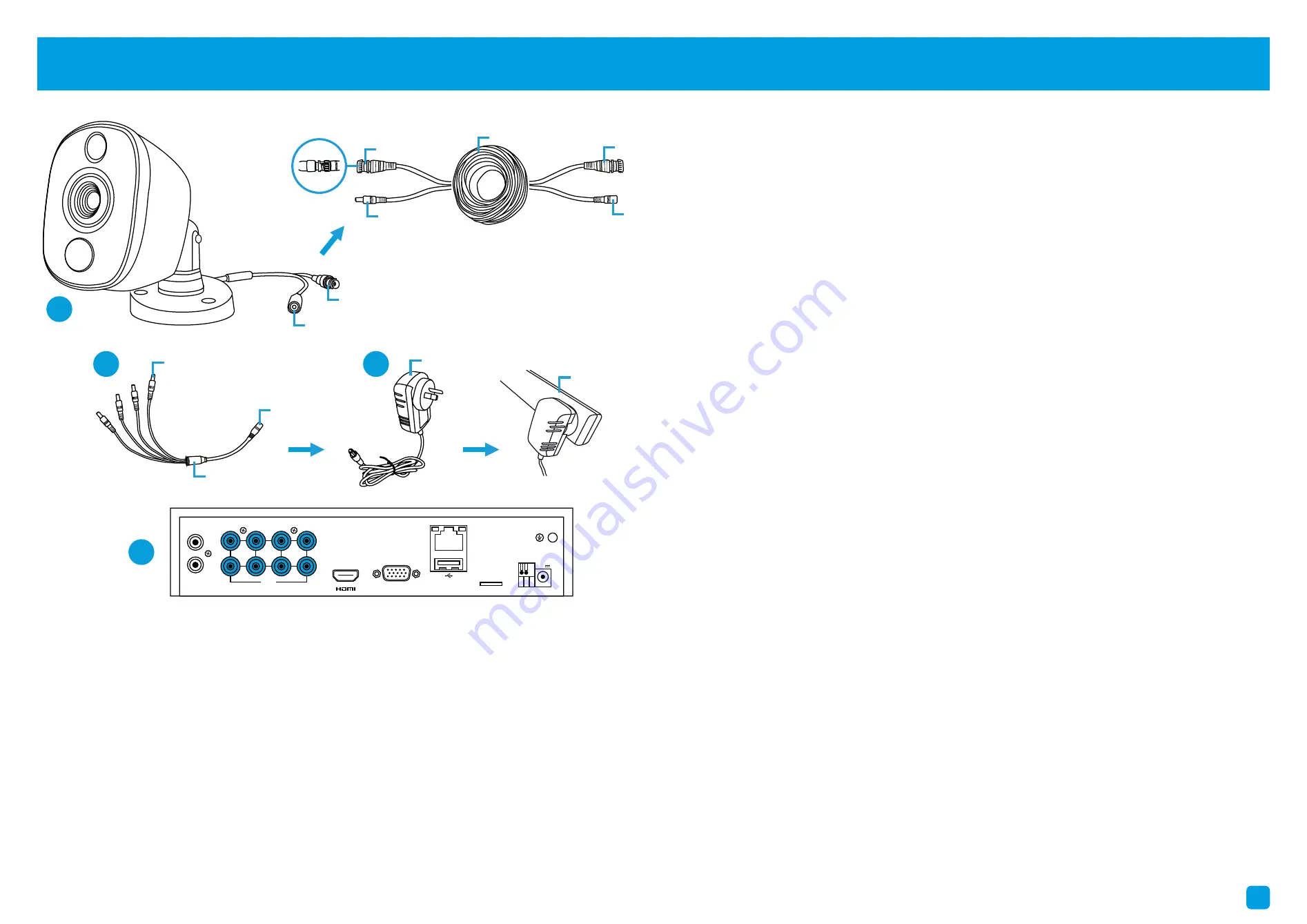
4
Español
1.
Conecte la salida de vídeo y las conexiones de
entrada de alimentación de la cámara a los cables
de vídeo y de alimentación.
2.
Conecte el divisor al otro extremo del cable de
vídeo y de alimentación. Esto alimentará varias
cámaras con un solo adaptador de corriente.
3.
Conecte el otro extremo del divisor al adaptador
de corriente y luego conecte el adaptador de
corriente a una toma de corriente.
4.
Conecte la salida de vídeo en el cable de vídeo y
alimentación a cada entrada de su DVR.
Français
1.
Conecte la salida de vídeo y la entrada de
alimentación de la cámara a las conexiones del
cable de vídeo y alimentación.
2.
Conecte el divisor de potencia al otro extremo
del cable de vídeo y de alimentación.
3.
Conecte el otro extremo del divisor de potencia
al adaptador de alimentación y, a continuación,
conéctelo a la alimentación.
4.
Conecte la salida de vídeo en el cable de vídeo y
alimentación a las entradas de su DVR.
Step/Paso/Étape: 3
1.
Connect the video output and power input connections on the bullet
camera to the corresponding connections on the video & power cable.
2.
Connect the power splitter to the other end of the video & power
cable. This will power multiple cameras using a single power adapter.
3.
Connect the other end of the power splitter to the power adapter
then connect the power adapter to a spare power outlet.
4.
Connect the video output on the video & power cable to each camera
input on your DVR. Twist the connection to lock it in place.
2
3
Power Input
Video Output
Twist to lock
connectors
Video Input
Video & Power Cable
Connect this to your DVR
Power Splitter
connects here
Power Output
Power Adapter
connects here
Power Splitter
Power Adapter
Video & Power
Cable connects here
Connect to a spare
power outlet
4
+ -
+ -
12V
12V
RS485
RS485
LAN
LAN
1
3
5
7
2
4
6
8
VIDEO
INPUT
VIDEO
INPUT
AUDIO
INPUT
AUDIO
INPUT
AUDIO
OUTPUT
AUDIO
OUTPUT
VGA
VGA
1
MicroSD
MicroSD


























