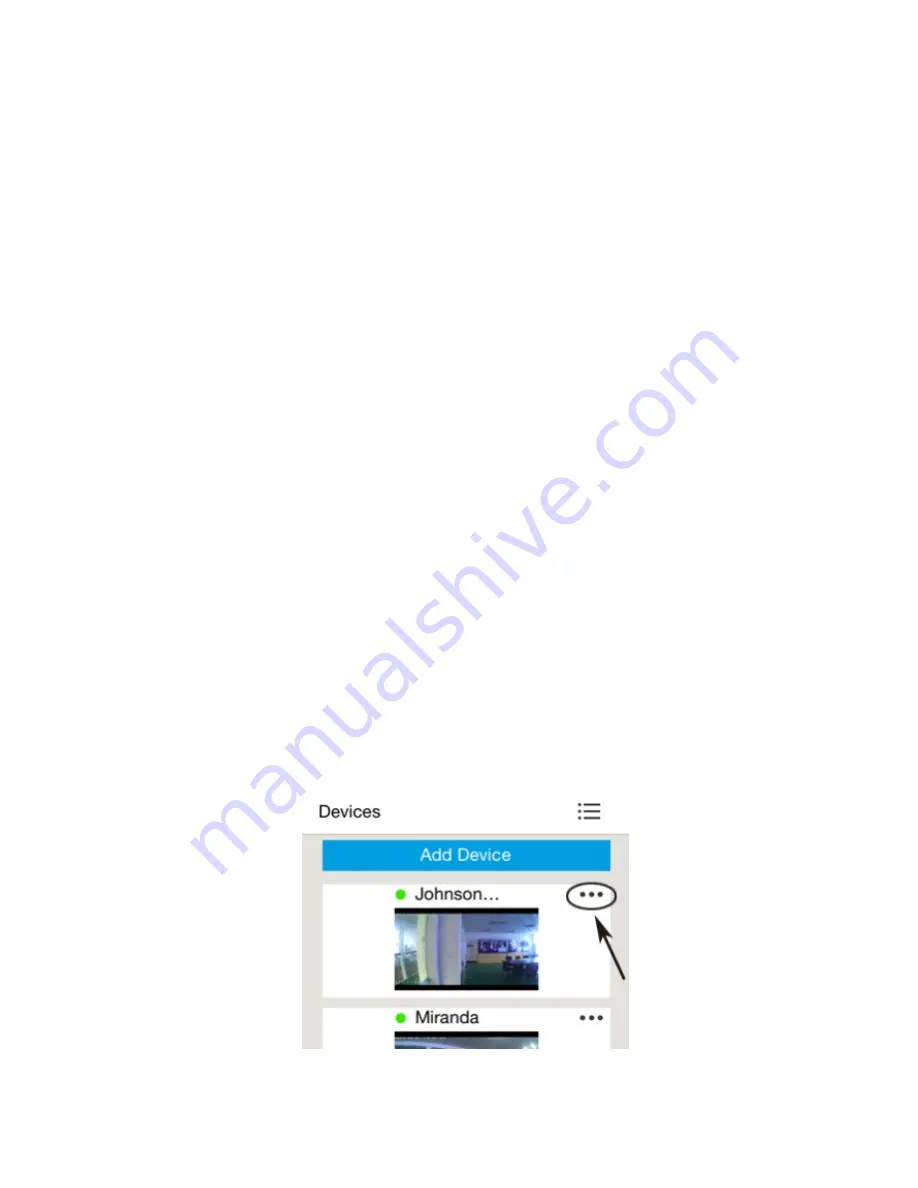
-5-
6.1 Wi-Fi Wireless Connection:
>There are two ways to connect the Outdoor Station to the network/router:
1. Wi-Fi wireless connection (Note that ControlCam App works with 2.4Ghz network)
2. RJ45 Ethernet cable connection
6.1.1. iPhone/iPad users:
Step 1:
Attach the Antenna to the Wi-Fi pin on the back of the outdoor station;
Step 2:
Unplug the SVT-WIFI outdoor station from the electrical outlet. Power it back
ON. Hold the call button for 45 seconds, until the LED light flashes and a "Bi..." sound
is heard;
Step 3:
Once the ControlCam App is downloaded and installed, open your iPhone/
iPad Wi-Fi Settings and choose the network listed as "LIDxxxxxxxx" to connect it to
the SVT-WIFI outdoor station (Please note
,
it may take a
few minutes un
til
the
LIDxxxxxx is
available
as the unit is rebooting);
Step 4:
Open the ControlCam App, and tap "Add a Device";
Step
5
: Tap "Add a New Device";
Step
6
: Tap "Start configuring";
Step
7
: Choose the SVT-WIFI system to be configured, then tap "Start configuring";
Step
8
: Choose the Wi-Fi network the SVT-WIFI will be connected to, input its
password and then tap "Setting";
Step
9
: Input the default User Name (admin) and Password (1234), then tap "OK" to
confirm;
Step
10
: Go back to the device list and tap "..." on the top right corner of the screen,
then choose "ON" in the Outdoor call-in option.
Step
1
1
: Return to the main interface. The setup is complete and ready to receive
calls and monitor the SVT-
WIFI
outdoor station.
Summary of Contents for SVT-WIFI
Page 5: ... 3 1 2 3 4 5 System Wiring and Connections 5 1 System Wiring Diagram ...
Page 14: ......
Page 15: ......
















