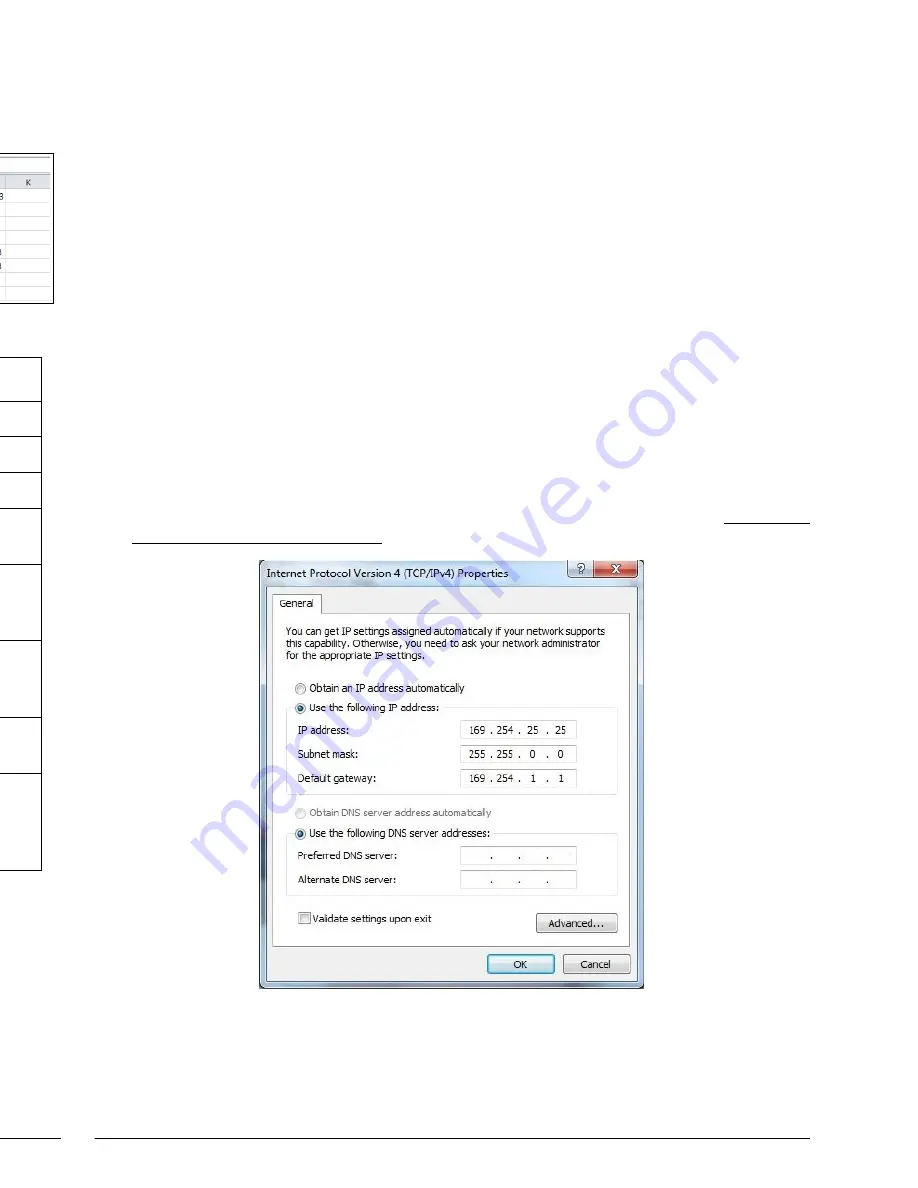
Page 6
Page 3
Installing and Configuring Your New Networked AV Product
Before using your N2X43 unit, it must be configured using SVSi's free N-Able software. Please
download N-Able for PC or Mac at http://svsiav.com/support/resources/software.
Steps for auto discovering devices on the network:
1.
Download and install N-Able.
2.
Attach devices to the managed network switch.
3.
Disable the wireless adapter on your computer (it must be hard-wired to the switch).
4.
Connect the host PC running N-Able to the network switch.
5.
Open the N-Able application.
6.
Discover the devices on your network by clicking
Auto
Discover
on the
Unit Management
tab.
Auto discovery is a broadcast command and will discover all units even if they are not in the same
IP subnet. However, you will not be able to configure units until they are in the same subnet as the
host PC. N-Series devices are shipped in Auto-IP mode with a default IP address of
169.254.xxx.xxx. Before attempting configuration, some changes must be made to the host PC.
Steps for IP address configuration (for Windows 8):
1.
Select
Control Panel > Network and Sharing Center
from the
Start
menu.
2.
Select
Change adapter settings
.
3.
Select the wired interface connected to your AV network.
4.
Click the
Properties
button.
5.
Scroll down in the list to the
Internet Protocol Version 4 (TCP/IPv4)
option. Highlight it and
click the
Properties
button.The screen shown below is displayed.
6.
Enable the
Use the following IP address
option, and enter the static IP address
provided to
you by your network administrator.
Note:
If the PC does not need Internet access, you can simply enter a unique 169.254.xxx.xxx
IP
address
with a 255.255.0.0
Subnet mask
. Please contact your network administrator if you are
unsure of how to configure the existing interface.
Note:
If the PC has a statically-assigned IP address, click on the
Advanced
button. Then click
Add
to enter a unique 169.254.xxx.xxx address with a subnet of 255.255.0.0.
Advanced Configuration
For larger configurations, multiple N2143 HD Encoders and N2243 HD Decoders can be
configured from a single CSV file. The following screen shot shows an example CSV file in
Excel 2010:
Each column has the following uses:
Once the spreadsheet is generated, save it as a
.csv
file. Then click
Choose File
and
Upload
the
file to the N2X43.
Column
Usage
type
Defines if the unit is an encoder or a decoder.
name
Name of the unit.
ip
IPv4 address of the unit.
multiaccess
Set to 1 if multiple users can access this N2143 HD
Encoder. Otherwise, set to 0 for all decoders.
permission
Permission level. The permission level of a decoder
must be the same or higher to access an N2143 HD
Encoder.
new password
Password for the N2143 HD Encoder. Note: A
password is only required for the encoders. Enter to
override previous password.
encrypted password
Encrypted password when exported from unit. Leave
blank if entering new password.
<hotkey numbers>
Enter a decoder’s IP address to assign it a hotkey
number connection to an encoder. The number at the
top of the column represents which hotkey you are
assigning.








