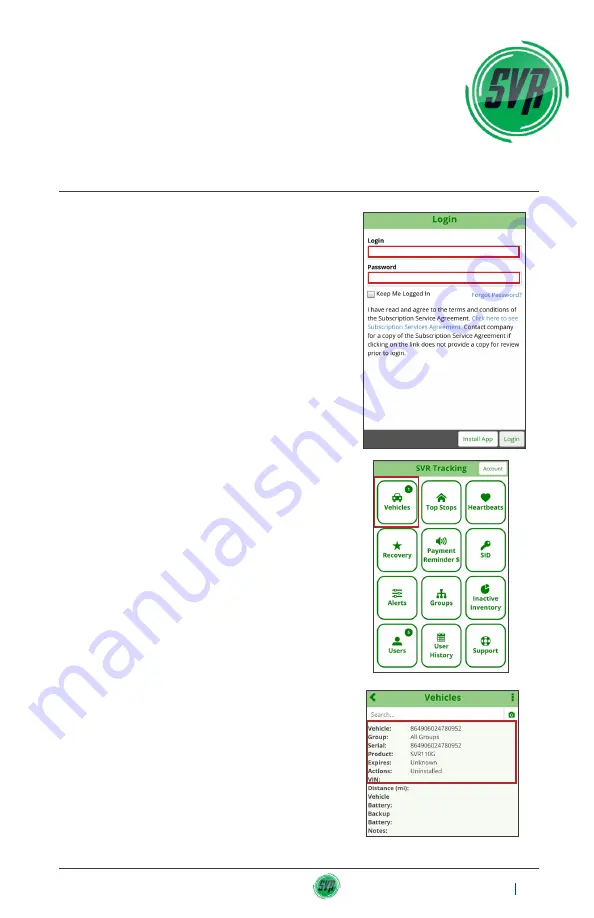
4
SVR Tracking Installation Guide
How to Use the SVR Portal
Mobile Web Browser/ Application
1. Make sure you are using Google
Chrome
as your internet browser.
2. Log into the SVR Portal on www.gps.
svrtracking.com with your username
and password.
Please make sure you
are logging into the right account based
on the installation location.
3. Click on the ‘Vehicles’ icon and search
for the device you are installing.
Type
the last 5 digits of the ESN (IMEI) into
the search field or use the camera
function to scan the code. Your device
will come up if it’s part of the available
inventory at your location. Make sure
the Stock # is accurate and click on the
search result.
Installation Instructions









