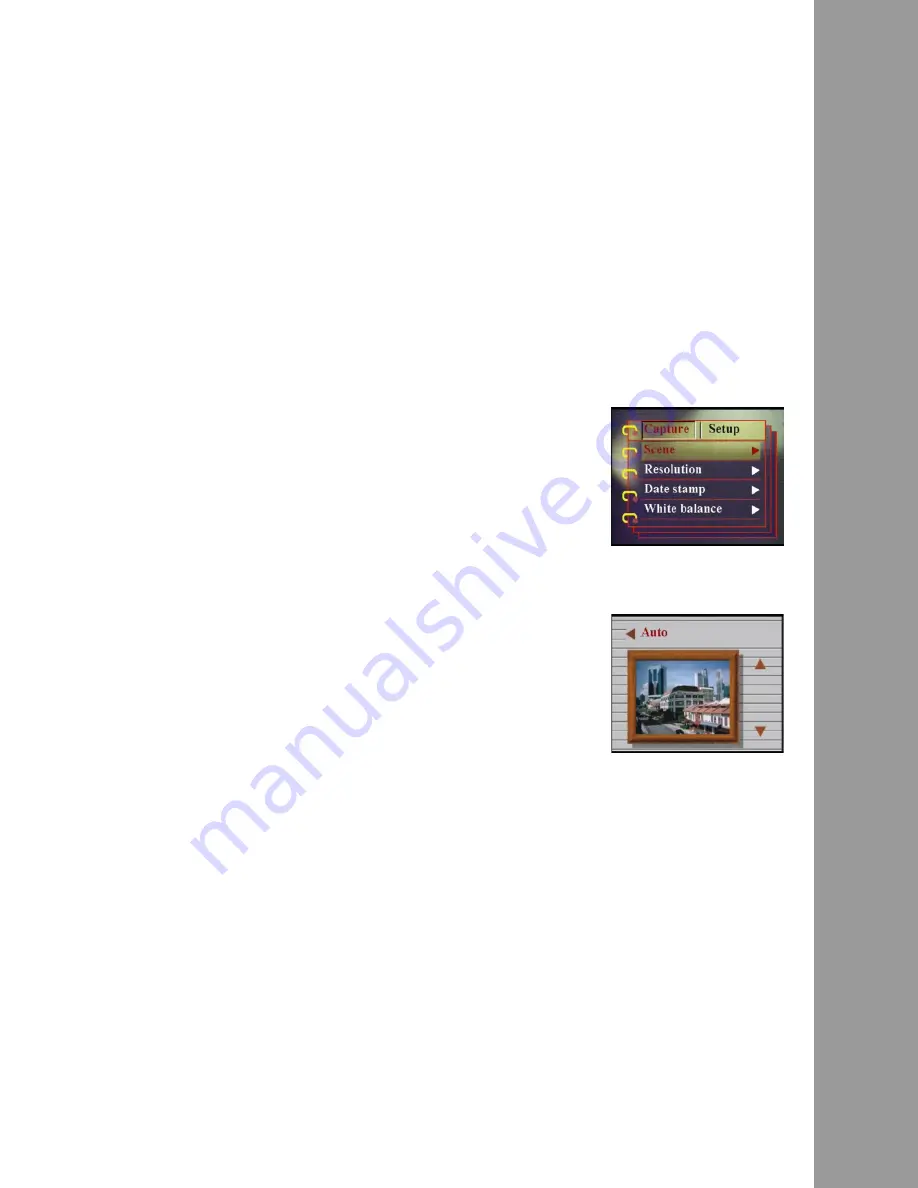
Chapter 3 Taking still images or videos
15
A
djusting the camer
a
se
ttings using the menus
Adjusting the camera settings using the menus
You can adjust settings using the on-screen menu. This enables you
to configure the camera settings and capture pictures with
optimum quality.
Note: The LCD must be switched on to access the on-screen menu.
Using the scene settings
Use this menu item to specify a setting according to the light
environment in which you are taking pictures. To set the scene, do
the following:
1. Turn on the camera and switch to picture mode.
2. Press Menu.
3. Move the 5-way button left or right to
navigate to the Capture menu (Video
menu in Video mode).
4. Move the 5-way button up or down to
highlight the Scene submenu.
5. Move the 5-way button right to open
the Scene menu
6. Move the 5-way button up or down to
select from the scene options:
– Auto
– Portrait
– Scenery
– Night scene
– Motion
– Couple shot
– Sepia
– B/W
– Pink
– Green
– Blue
7. Press
OK
when finished.
Note: In video mode, only Auto, Sepia and B/W scene options are
available.






























