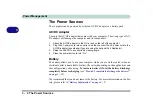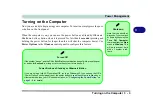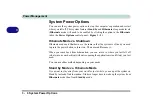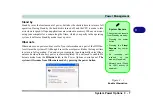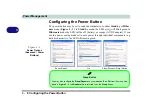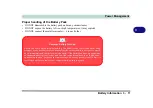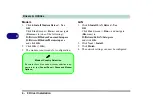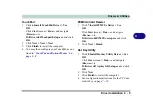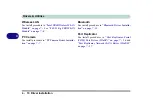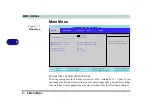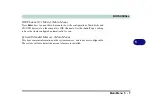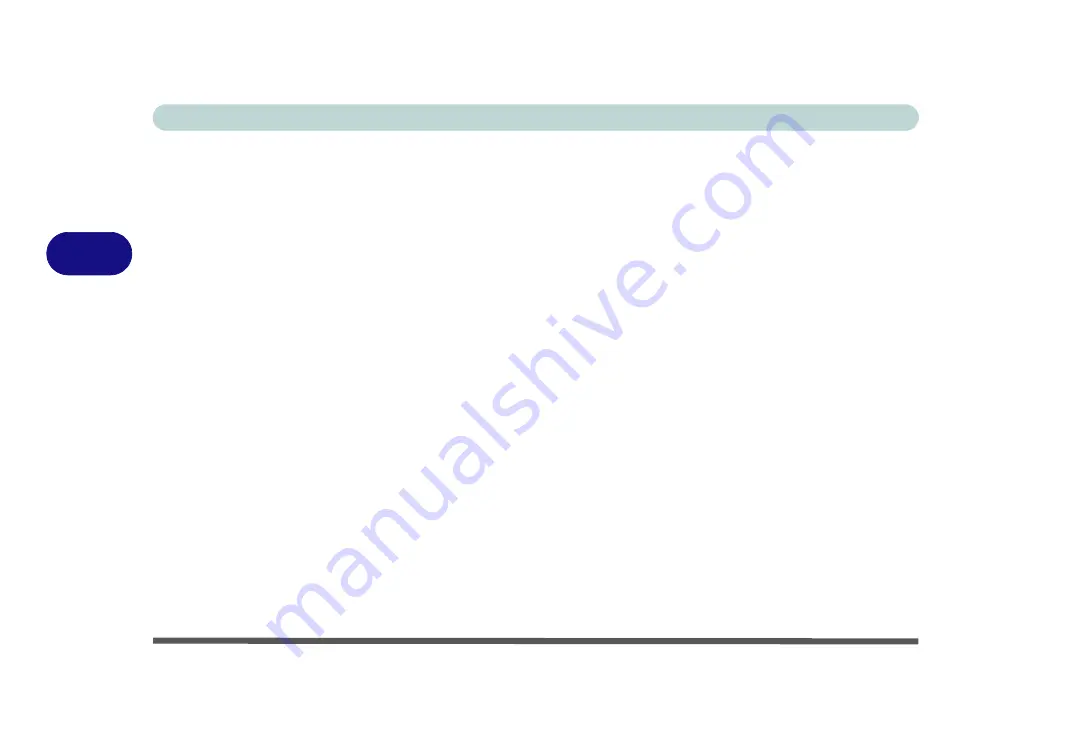
Drivers & Utilities
4 - 4 What to Install
4
Authorized Driver Message
If you receive a message telling you that the driver you
are installing is not authorized (
Digital Signature Not
Found)
, just click
Yes
or
Continue Anyway
to ignore
the message and continue the installation procedure.
You will receive this message in cases where the driv-
er has been released after the version of
Windows
you
are currently using. All the drivers provided will have
already received certification for
Windows
.
Version Conflict Message
During driver installation if you encounter any “file
version conflict” message, please click
Yes
to choose
to keep the existing (newer) version.
Updating/Reinstalling Individual Drivers
If you wish to update/reinstall individual drivers it
may be necessary to uninstall the original driver.To do
this go to the
Control Panel
in the
Windows OS
and
double-click the
Add/Remove Programs
item.
If you
see the individual driver listed
(if not see below), un-
install it, following the on screen prompts (it may be
necessary to restart the computer). Go to the appropri-
ate section of the manual to complete the update/rein-
stall procedure for the driver in question.
If the driver is not listed in the
Add/Remove Pro-
grams
item:
1.
Click
Start
(menu), point to
Settings
and click
Control
Panel
(or click
Start > Control Panel
).
2.
Double-click
System
(icon); System (icon) is in
Performance and Maintenance
(category).
3.
Click
Hardware
(tab) >
Device Manager
(button).
4.
Double-click the
device
you wish to update/reinstall the
driver for (you may need to click “+”).
5.
Look for the
Update Driver
button (check the
Driver
tab)
and follow the on screen prompts.
Summary of Contents for M521N
Page 1: ......
Page 2: ......
Page 20: ...XVIII Preface...
Page 82: ...BIOS Utilities 5 14 5...
Page 110: ...Modules Options 7 18 7...
Page 122: ...Troubleshooting 8 12 8...