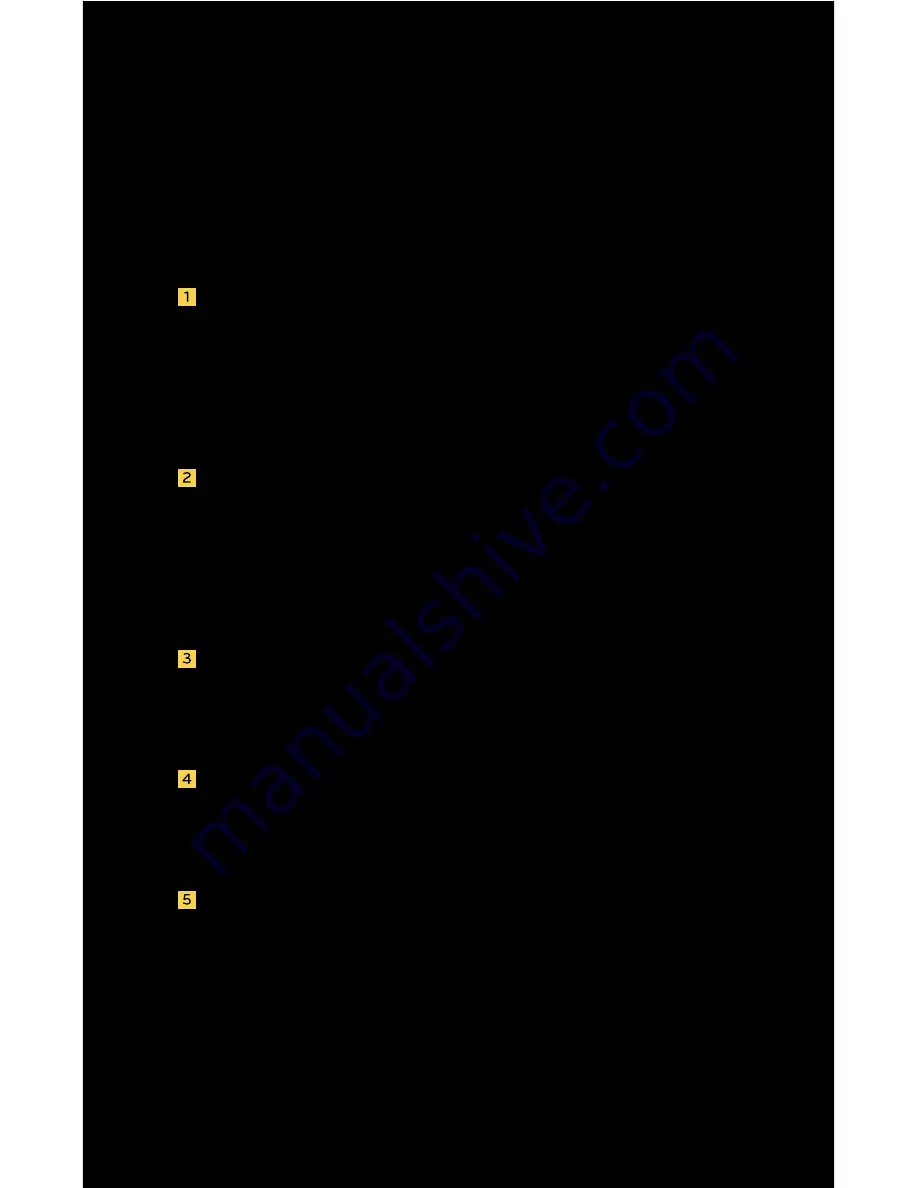
CONNECTING TO COMPUTER
Macintosh OS X
Use the included USB cable to connect the
SVIVE HYDRA MICROPHONE to your comput-
er. Once the SVIVE HYDRA MICROPHONE is
plugged in, the power LED on the front of the
microphone will turn blue.
Your Mac will automatically detect the SVIVE
HYDRA MICROPHONE, but it may not set it as
default sound device. To set the SVIVE HYDRA
MICROPHONE as the default, go to
System
preferences
and select
Sound
.
Click on
Input
tab and then click on
USB PnP
Sound Device
to select it as the default input
device.
Click on the
Output
tab and then click on
USB
PnP Sound Device
to select it as the default
sound output device.
From the
Sound
window, you can; adjust the
computer’s input and output volumes, adjust
the stereo balance, and select to show the
volume in menu bar.
* SVIVE HYDRA MICROPHONE can be used on Microsoft
Windows (all versions) & Mac OS 9 or above.










