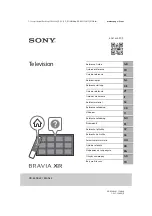STV26 User Guide
Index
1. Welcome
2. Features
3. System requirements
4. Content
5. Hardware
6. Connetions
7. Remote Control
8. Software and Driver Installation
8.1 Driver Installation
8.2 Total Media Installation
8.3 Remote control software installation
9. Software Uninstallation
9.1 Remote control software uninstallation
10. Arc Soft Total Media™
10.1 Channel Scan
10.2 Total Media™ Functions
10.3 Total Media™ Bars
10.4 TV Menu
10.5 Pictures Menu
10.6 Video Menu
10.7 Portable Menu
10.8 Setup Menu
11. Technical Specifications
12. Warning
28
English
10.6.2 Burn a disk
Press over the video file you want to burn. The software will
allow you to edit it; once editing is finished, press in “Burn a
disk” to start the recording.
Note:
Your PC or Laptop must include a CDR or DVDR re-
corder.
10.6.3 Values
This option allows you to enable or disable subtitles and
setup the features of screen shots.
Important.
This option is only available in models with cap-
ture functions (STV24).
10.7 Portable Menu
Portable menu allows you to synchronize your PC or Laptop with external devices (IPOD, Vídeo, Sony PSP, Windows Mo-
bile Device) to copy files from your PC to another device.
10.8 Setup Menu
Enter in Setup Menu to select the general values of the device.
10.8.1 General
- Create a disk. Select between PAL and NTSC TV System.
- Print: Choose the printer by default.
- Pictures storage: Select the folder where you want to save your screen shots.
- Recorded video storage: Select the folder where you want to save your recorded video files and also select
the quality by default of the recordings (HQ, LP, EP).
- Screen Settings: Select the screen mode by default between 4:3 and 16:9 (Wide). Select Deinterlace (bet
ween “Fra” and “Til”); and select the transition mode between the Total Media screens (2D or 3D).
- Total Media™: Select to check the version of the software.
10.8.2 TV
-
Restart TV signal
-
Edit Channels
: Setup channel list
-
TV Settings
: Setup Subtitles and Time Shifting functions
-
Import a channel list
: select a channel list
-
Export a channel list
: Select the folder where you want to save the channel list.
10.8.3 Video
- Subtitles: Choose the file which will include the subtitles in the video file.
- Capture settings: Select the video device from you want to capture the signal, the input, the standard, the
audio device and the audio input.
Note:
Capture options are only available in units with Capture functions (STV24).