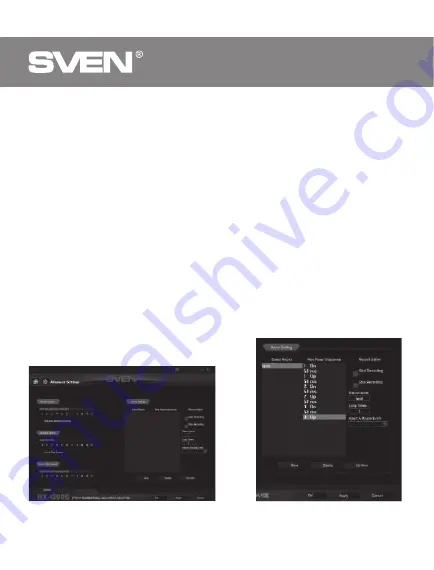
Con gure macro commands
In the Record Option eld, type «Macro Name», enter the name of the macro
(any name is 8 characters), click «New», the name of the new macro command
appears in the «Select Macro» eld, in the line «Loop Times» enter the
number of repetitions of the macro. Then you need to press the «Start
Recording» button, and from the keyboard the sequence of characters
pressing the keys in turn, after entering the characters we press the «Con rm»
button.
In the «Insert A Mouse Event» drop-down list, you can add an imitation of
mouse clicks.
In the «Key Press Sequence» window, all pressed characters will be displayed,
and the pause time between them. Double clicking on a pause allows you to
add or decrease the time between keystrokes. Apply and save all the settings
by clicking the «Apply» button.
Mouse Size Adjustment
There is a hexagonal key (included), which can loosen the screws to adjust the
size of the mouse. The two screws are on the back of the mouse one under the
lid.
Fig. 13
Fig. 12
ENG
Gaming Optical Mouse
30

















