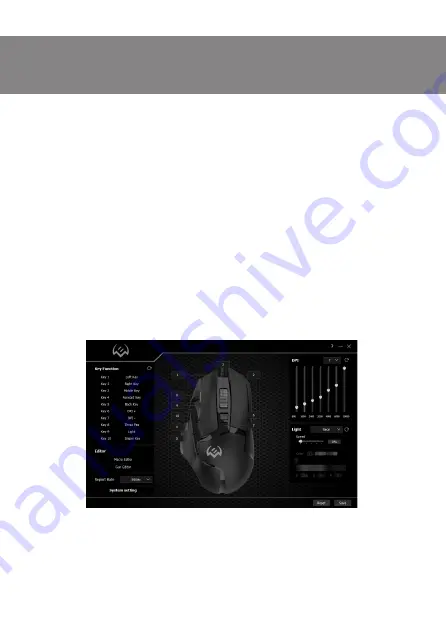
ENG
3
RX-G975
User Manual
SYSTEM REQUIREMENTS
•
ОS Windows.
•
Free USB port.
PREPARATION TO WORK
•
Connect the gaming mouse to an available USB connector on the PC.
•
After connecting to the USB port, the PC will automatically recognize the device.
•
To use the built-in mouse memory, adjust the buttons and backlight, you need to install the
software (downloaded from the website
www.sven.fi
). Run the previously downloaded file to
install the driver, follow the installer’s advice. Administrator rights may be required.
•
After installation, the program will automatically detect the presence of the mouse. You can
call up the control window using the icon in the taskbar or in the Windows system tray.
KEY ASSIGNMENTS AND MOUSE SETTINGS
•
Initially all mouse buttons are set to default settings (as shown below). User has the ability
to change the functions of these keys.
•
You can reassign buttons by clicking on the menu items on the right in the image or by
clicking on the number markers, calling the menu where you can redefine the keys, assign a
macro (pre-configured keyboard shortcut options), link to the multimedia key volume control,
volume off, player control, etc.
Warning!
The LMB key number 1 can be reassigned only if you reassign the functions of the left mouse
button to any other button, otherwise the software will not allow you to reassign the LMB.
Fig. 1.









