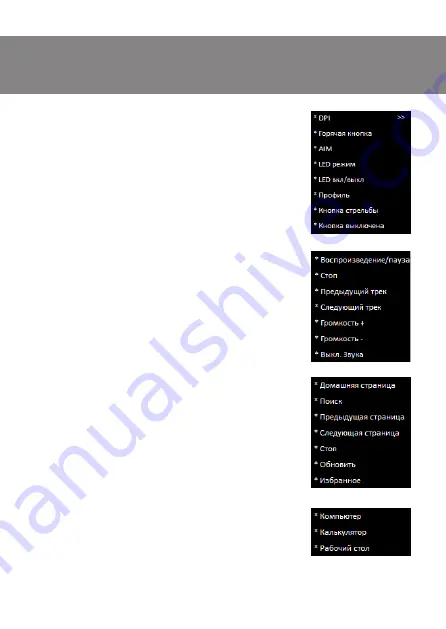
ENG
5
RX-G815
User Manual
Special key
•
DPI
–
change sensor extension, «DPI+»
increasing,
«DPI–»
decrease, «cycle DPI» – switching sensor expansion
•
Hot button
– emulation of a quick click of left mouse button,
additional options of «Hot button» can be set in «Advanced»
tab
•
AIM
– cursor speed when aiming. Pressing and holding
the button allows you to reduce the DPI extension, for more
accurate aiming
•
LED mode
– switching backlight modes
•
Profile
– switch between profiles «Profile 1/Profile 2»
•
Button off
– button off
Fig. 5.
Media
•
Play/Pause
– function works in player application
•
Stop
– stop playback
•
Previous track
– go to previous track
•
Next track
– go to next track
•
– volume up
•
Volumeь –
– volume down
•
Mute
– mute
Fig. 6.
Fig. 7.
Internet
•
Homepage
– launch browser, or open a new tab
•
Search
– search bar
•
Previous page
– previous browser page
•
Next page
– next browser page
•
Stop
– stop loading page
•
Refresh
– refresh page
•
Favorites
– favorites bookmarks in browser
Fig. 8.
Additionally
•
My Computer
– «My Computer»
•
Calculator
– calculator
•
Desktop
– minimize all windows




























