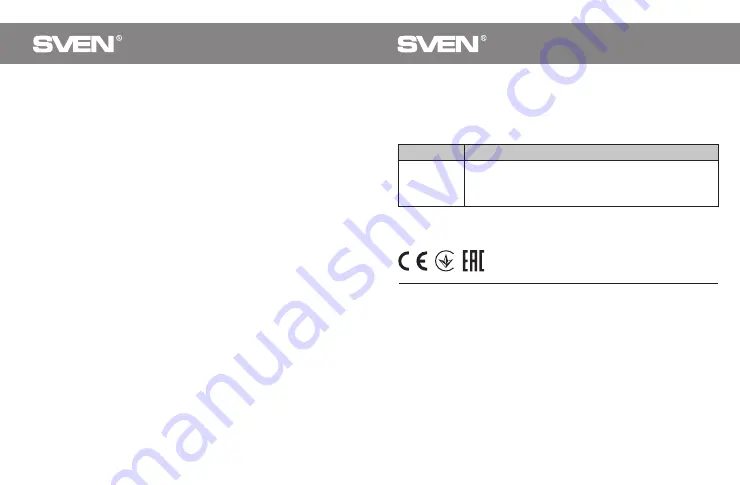
To get back to 2.4 GHz mode, press right and middle buttons at the same time for 3 seconds
again.
By default 2.4 GHz mode works.
RX-585SW
TROUBLESHOOTING
Solution
1. Disconnect the mouse from your PC and check the connector
pins for possible damage. If there is no external damage found and
the connector pins are OK, connect the mouse to your PC again.
2. Address your nearest authorized service center.
Problem
The mouse is
not working.
If none of the above mentioned solutions removes the problem, please consult a nearest
authorized service center. Never try to repair the device on your own.
Technical support: www.sven.fi.
RX-585SW
ENG
USER’S MANUAL
Congratulations on purchasing
the SVEN mouse!
Please read this User’s Manual before using
the unit and retain this User’s Manual in a
safe place for future reference.
COPYRIGHT
© 2019. SVEN PTE. LTD. Version 1.0 (V 1.0).
This Manual and information contained
in it are copyrighted. All rights reserved.
TRADEMARKS
All trademarks are the property of their
legal holders.
NOTICE OF RESPONSIBILITY
RESTRICTION
Despite the exerted efforts to make this
Manual more exact, some discrepancies
may occur. The information in this Manual
is given on «as is» terms. The author and
the publisher do not bear any liability to a
person or an organization for loss or
damage which has arisen from the infor-
mation contained in this Manual.
•
Shipping and transportation equipment
is permitted only in the original container.
•
Does not require special conditions for
realization.
•
Dispose of in accordance with regu-
lations for the disposal of household and
computer equipment.
SAFETY PRECAUSIONS
•
Protect your mouse from high humidity,
dust or high temperatures.
•
Do not use gasoline, spirit or other
dissolvents for cleaning. This may cause
damage to the surface. Clean the device
with soft cloth.
•
Do not attempt to disassemble or re-
pair your device.
•
Protect the device against powerful
shocks and falls – they may damage
the internal electronics.
APPLICATION
RX-585SW is an input device. It is
designed to input (to enter) information
into PC and operate it.
PACKAGE CONTENTS
•
Wireless optical mouse — 1 pc
•
2.4 GHz receiver — 1 pc
•
AA battery — 1 pc
•
User manual — 1 pc
SPECIAL FEATURES
•
Switching DPI modes
•
Rubber scroll wheel
•
Plug&Play technology
SYSTEM REQUIREMENTS
•
Win ОS/Mac ОS.
•
Free USB port.
SWITCH BETWEEN MODES 2.4 GHZ
AND BLUETOOTH
•
Start Bluetooth device search on your
PC (or another device).
•
Press right and middle buttons at the
same time for 3 seconds. The LED will
turn on. Bluetooth mode will be activated.
•
Press the blue button on the mouse
bottom. LED will blink fast and pairing
mode will be turned on.
•
As soon as PC (or another device) finds
the mouse, click “Pairing”. After that the
mouse will be ready for working.


