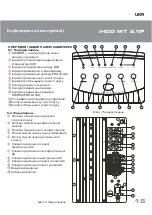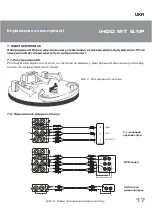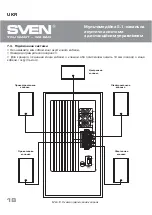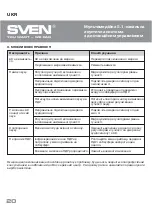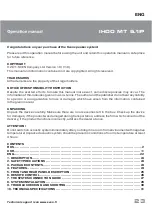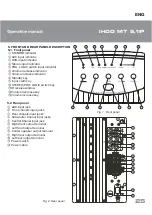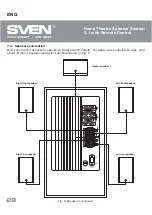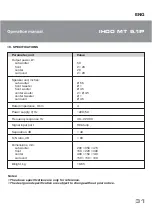ENG
IHOO MT 5.1P
29
8. SYSTEM INSTALLATION
Power on and off
Connect the power plug to the power socket of subwoofer and press power button at the rear side of sub-
woofer; in a few seconds later indicator blinks. Press standby button
"
on Remote Control or On/Standby
)
key at the front panel on subwoofer to switch on the system.
Selection of input signal source
AS has 2 inputs: Additional stereo input (AUX) and 5.1 channel input (5.1 CH). Select required sound
source with Input key
*
on the front panel or with Input button
$
on Remote Control. Press the key on
front panel or on Remote Control several times to select required sound source.
Volume control
Master volume control. Press (+)
.
button or (-)
-
button of M.VOL on Remote Control or use keys Vol-
ume+
.
Volume-
-
on subwoofer front panel to adjust general volume of the system. Central channel,
rear and subwoofer volume control. Correct volume adjustment of rear, central and subwoofer channels
HQVXUHVVRXQGHԚHFWRIOLYHPXVLF$GMXVWWKHYROXPHRIQHFHVVDU\FKDQQHORQUHPRWHFRQWUROZLWK
'
-
(
buttons for subwoofer channel;
)
-
*
– for central channel and
+
-
,
– for rear channels.
Prologic Surround Sound
This function can be enabled by putting signal on stereo input. Press Sound button
%
on Remote Control
or Sound key
+
on subwoofer front panel to enable this function. Pro.logic indicator
&
on the front panel
ZLOOԜDVK3URFHVVHGVWHUHRVLJQDOZLOOFRPHWRDOOԛYHVDWHOOLWHVDQGVXEZRRIHU3UHVVFRUUHVSRQGLQJEXW
-
ton again to disable this function.
Preset
Press Preset button
&
on Remote Control to return to original sound settings.
Muting operation
If required press Mute button
#
on Remote Control. At this time there is no sound output from loudspeak-
ers and Down
'
and UP
(
indicators on front panel blink. If you need recover normal sound, press
#
muting button again or M.Vol+
.
/M.Vol-
-
buttons on Remote control (Up
(
or Down
'
keys on front
panel). At this time this unit restores sound.
Standby condition
If not using this unit for a period of time, you can press the Standby button
"
on Remote Control or On/
Standby key
)
on front panel and the STANDBY indicator
"
on panel will blink. Press the STANDBY button
on Remote Control or On/Standby key on front panel once again to make this unit enter the normal opera-
WLRQVWDWXV%XWLI\RXDUHQRWXVLQJWKLVXQLWIRUDORQJWLPHLWLVEHVWWRVZLWFKRԚWKHSRZHUVXSSO\RIWKH
whole unit, and cut down the power supply.
Summary of Contents for IHOO MT 5.1P
Page 1: ...you want we can IHOO MT 5 1P ZZZ VYHQ...
Page 2: ...you want we can RUS 2 RUS 2 3 3 3 3 4 6 7 9 UKR ENG 22 ZZZ VYHQ 69 1 k 6YHQ RPSDQ WG 9 m...
Page 3: ...RUS IHOO MT 5 1P 3 9 m 5 5 5 PLQL MDFN VWHUHR 3UR ORJLF 9 8...
Page 4: ...you want we can RUS 4 67 1 8 9 352 2 67 5 2 352 2...
Page 5: ...RUS IHOO MT 5 1P 5...
Page 6: ...you want we can RUS 6 352 2 s...
Page 7: ...RUS IHOO MT 5 1P 7 AUDIO FRONT REAR CENTER SUB FR FL SW C SR SL R L...
Page 8: ...you want we can RUS 8...
Page 10: ...you want we can RUS 10 3RZHU QSXW 0XWH...
Page 11: ...RUS IHOO MT 5 1P 11 506 m 5 69 1...
Page 12: ...you want we can ZZZ VYHQ IHOO MT 5 1P...
Page 13: ...IHOO MT 5 1P UKR ZZZ VYHQ 69 1 k 6YHQ RPSDQ WG 9 m RUS 2 UKR ENG 22 13...
Page 14: ...you want we can UKR 14 9 m 5 5 5 PLQL MDFN VWHUHR 3UR RJLF 9 8...
Page 15: ...IHOO MT 5 1P UKR 67 1 8 9 352 2 67 5 2 352 2 15...
Page 16: ...you want we can UKR 16 352 2 s r...
Page 17: ...IHOO MT 5 1P UKR 17 9 8 AUDIO FRONT REAR CENTER SUB FR FL SW C SR SL R L...
Page 18: ...you want we can UKR 18...
Page 20: ...you want we can UKR 20...