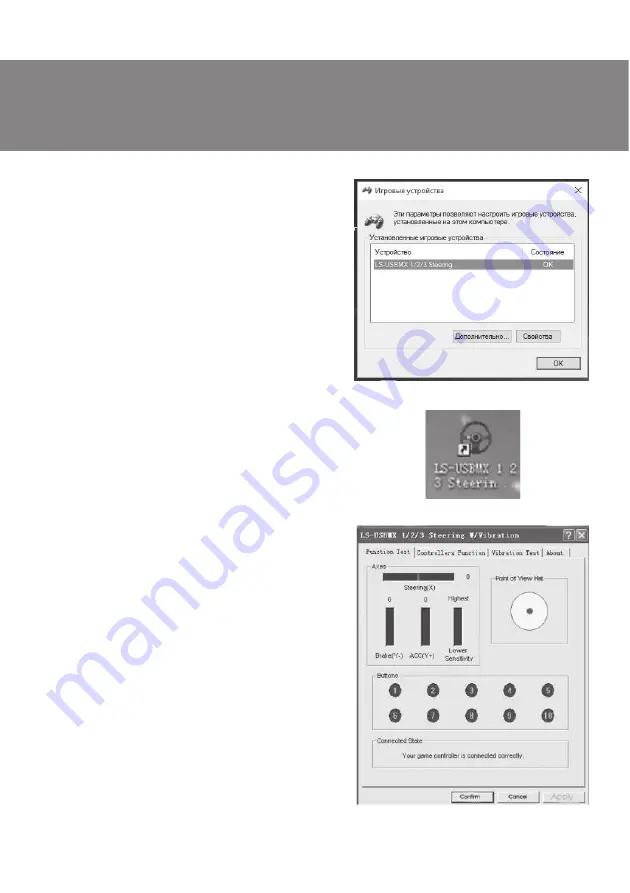
ENG
Operation Manual
19
GC-W400
7. CONNECTION AND INSTALLATION
!
Install the device on even surface (for example,
on a table) on its 5 suction cups. If necessary
fasten it with the xation stand (Fig. 2).
!
Connect pedal unit to the device (Fig. 4) via cable
of the pedal unit to RJ-11 jack
!
m
, then connect
USB cable
!
n
of the device to the USB port of the
computer.
!!
Insert Software CD disk into the disk drive of your
PC and launch setup.exe to install drivers on your
PC.
!
Choose Controllers to set axes and buttons (Fig. 8).
Setting of axes and buttons (not compatible
with OS Vista 64)
!
Dead Zone setup: controller will not respond to a
slight touch of acceleration pedal (Accelerate Y+),
or brake pedal (Brake Y-), or turns of the wheel
(Steering X), therefore necessary adjustments
should be made by cursors (Fig. 8);
!
Sensitivity setup: the higher sensitivity is, the
swifter and more e cient response of controller to
pressing of pedals and turns of the wheel will be,
therefore necessary adjustments within Lower to
Higher range should be made by cursors (Fig. 8);
!
KeyMap Setup reprograms functional keys: there
should be chosen new necessary assignment
against the key designation (Fig. 8);
!
After installation of the driver, the controller can
be automatically centered by pressing MODE
button
k
.
ATTENTION! During automatic calibration do
not press any buttons.
Fig. 6
Fig. 5
Fig. 7


















