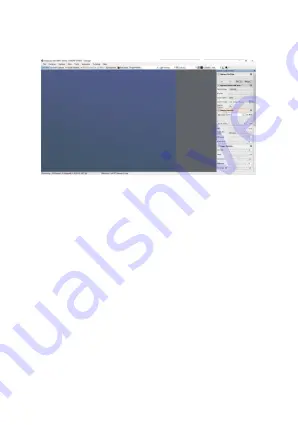
5.3 Guiding software installation
①
Use PHD2 software: download the latest version on the
PHD2 official website (There is also a guide step for the
download link on the svbony official website).
②
Click Next and set the installation path (default); click
Install to complete the installation.
③
The guidance on the introductory operation of PHD2 can
be viewed in the "Help" option of the software. At the same
time, there is an introductory operation manual on the
homepage of PHD2 official website which can be
downloaded for learning and use.
④
For PHD2 application issues; general troubleshooting;
error reports; feature requests and PHD2 development
issues, you can post in the Open PHD Guiding Google
team to find out the reasons.
②
Remove the camera dust cover and adjust the exposure
time; There are light and dark changes in the preview
interface, indicating that it is working properly.
05
Summary of Contents for SV905C
Page 1: ...User Manual SV905C...
Page 56: ...54 USB USB 5 2 1 Sharpcap sharpcap Svbony sharpcap...
Page 57: ...55 PDF sharpcap 2...
Page 58: ...5 3 PHD2 PHD2 svbony PHD2 PHD2 PHD2 PHD2 Google 6 M28 5 CS CS C 1 25 1 25 56...
Page 59: ...9 7 8 57 SV905C...
Page 60: ...1 2 10 1 2 3 4 5 58...
Page 61: ...FCC 15 SDoC 1 15 FCC 2 15 FCC 3 15 FCC 1 2 CE Hong Kong Svbony Technology Co Ltd RED 59...
Page 66: ...5 2 1 Sharpcap Sharpcap SvbonyCamera Connect Sharpcap Sharpcap Documents PDF 2 64...
Page 67: ...5 3 PHD2 PHD2 svbony next install PHD2 PHD2 PHD2 PHD2 Open PHD GuidingGoogle 65...
Page 68: ...6 7 M28 5 CS CS C 1 25 1 25 66 SV905C...
Page 69: ...9 SV905C 10 1 1 2 3 4 8 8 67...
Page 71: ...EU EU www svbony com EU IC CAN ICES 3 B NMB 3 B 3 Svbony Svbony http www Svbo ny com 69...
Page 74: ...70 100mm...
Page 75: ......






















