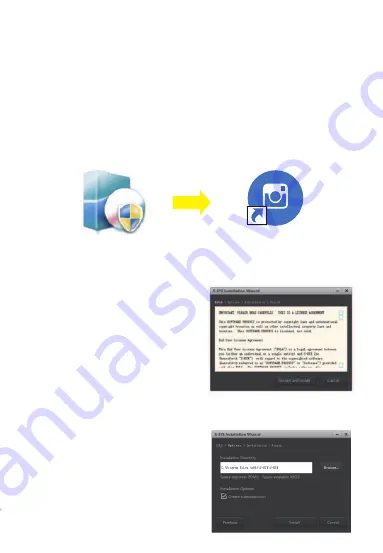
◆
Installation guidelines
1.Installation instructions:
PC System Requirements
:
Windows(32, 64 bit) XP/7/8/10 /MAC OS10.5 and above / photo booth OS
10.13 3
.
SVBONY official download address
:
https://www.svbony.com/Support/SoftWare-Driver/ Enter the address from the
browser to download and install.
Use the attached CD or download "S-EYE_Setup-1.4.4.500" (Figure 3) from the
SVBONY official website. After the installation is successful, the shortcut icon
"S-EYE" (Figure 4) will be displayed.
2. CD installation:
2.1 Put the CD into the CD-ROM, and the
files of the CD will be automatically
displayed on the screen.
Note: If the CD-ROM does not run
automatically, please double-click
"CD-ROM", or right-click "open" under the
CD-ROM menu bar
2.2 Double-click the installation file
"S-EYE_Setup" to enter the S-EYE
Installation Wizard installation wizard. You
must accept the user license agreement,
so please click: "Accept and Install" to
agree to continue the installation . Do not
click “Cancel” to exit (Figure 5).
2.3 The default location of the installation
directory is "C:\Program Files
(x86)\S-EYE", you can click "Browse" to
change it to the desired destination folder
(Figure 6), check to create a desktop icon ,
Easy to use and operate.
Figure 3
Figure 4
S-EYE
S-EYE_Set…
Figure 5
Figure 6
2
Summary of Contents for SV189
Page 1: ...SV189 EN JP DE FR IT ES RU USB Microscope Digital Camera User Manual...
Page 9: ...7 8 10 11...
Page 13: ...10 CSY 2 2 2 3 2 10 SV189 9 1 S EYE 10 2 10 3 csv...
Page 15: ...12 3 Svbony Svbony http www Svbony com...
Page 44: ...37 38 40 41...
Page 49: ...41 11 4 Edit Backup FCC 15 SDoC...
Page 53: ...90 130mm 1 1 1...



















