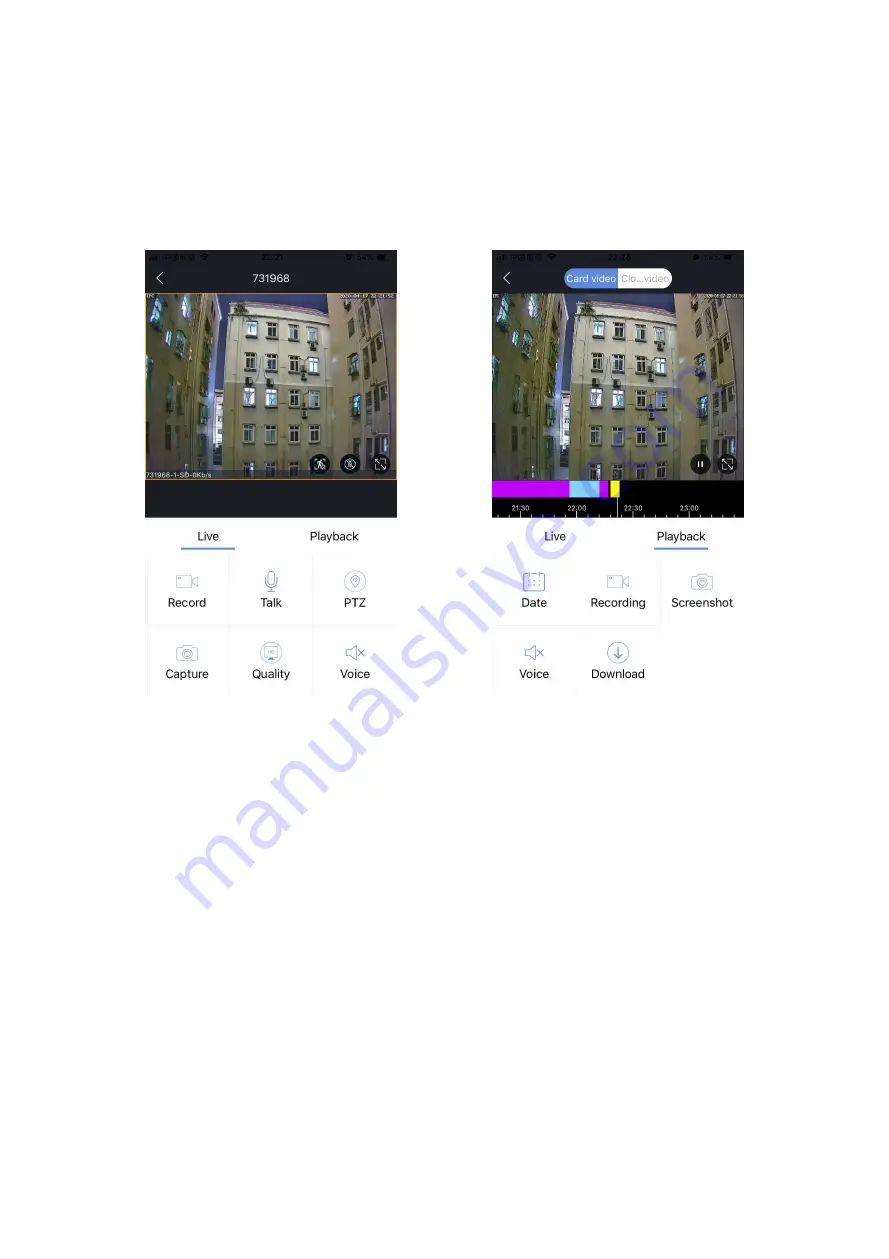
- 8 -
View in Real Time
Open the P6SLite APP, click the connected camera on the home page, and you
can browse in real time. Through the camera's control interface, you can adjust the
camera's sharpness, horizontal and vertical angles, as well as screen capture and
recording, and remote calls operation, etc.
View in Real Time
Video Playback
Video Playback
The camera can only use the historical video playback function after installing a
MicroSD memory card. After the MicroSD memory card is installed and turned on,
the camera will automatically start recording video.
In the camera control interface, click the button ‘Playback’ to enter the
historical video playback interface. You can drag the timeline to select the time
period to be played back, or you can use the button ‘Date’ to select historical
videos on different dates.











