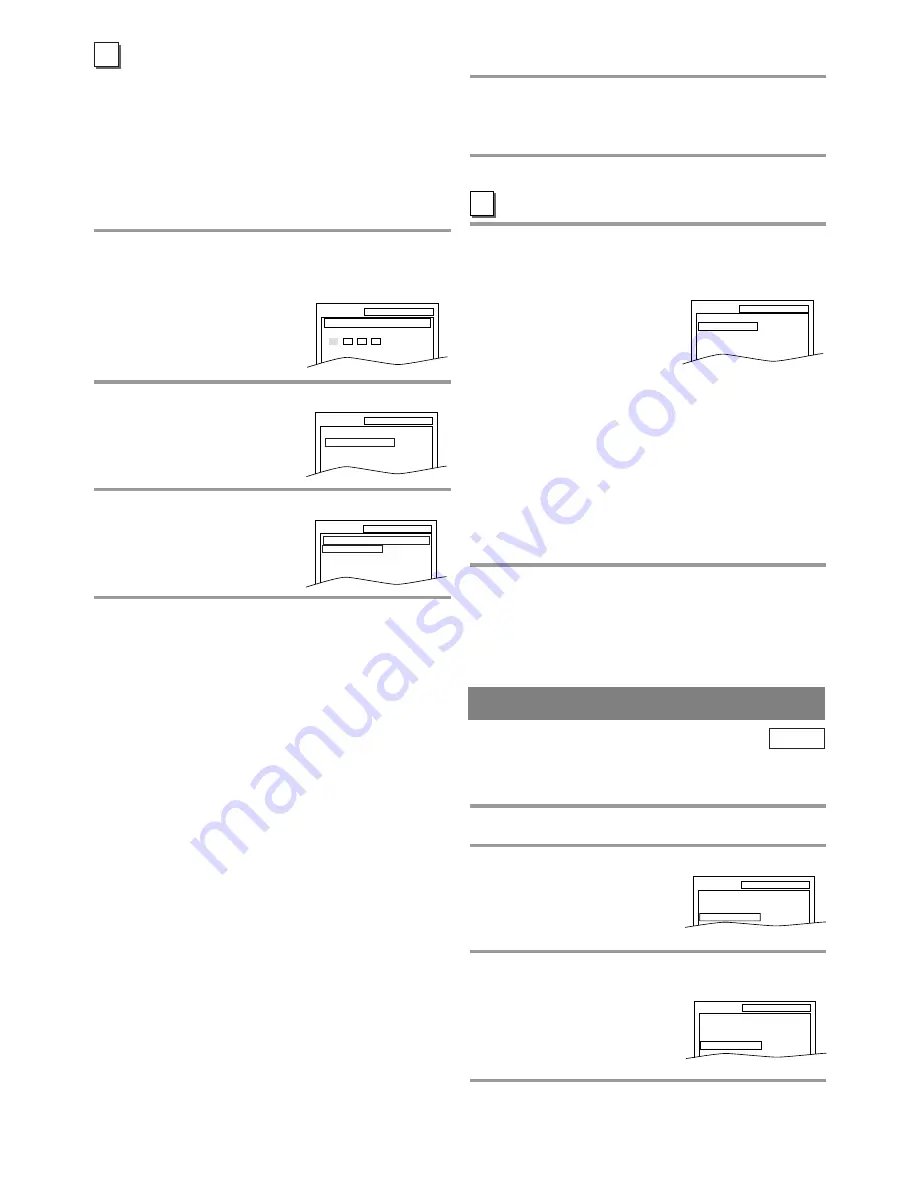
- 28 -
EN
CONTROL LEVELS
¡
ALL
All parental lock is cancelled.
¡
Level 8
DVD software of any grade (adult/general/children)
can be played back.
¡
Levels 7 to 2
Only DVD software intended for general use and
children can be played back.
¡
Level 1
Only DVD software intended for children can be
played back, with those intended for adult and gen-
eral use prohibited.
PARENTAL CONTROL
Parental Control limits the disc viewing that exceed
your setting (with a password or playback will stop).
This feature allows you to prevent discs with alterna-
tive scenes from being played by your children.
PARENTAL LEVEL
Parental Level allows you to set the rating level of
your DVD discs. Playback will stop if the disc’s rat-
ings exceed the level you set.
Follow steps
1
to
2
in the “CUSTOM MENU” sec-
tion on page 26.
3
Enter your four-digit password then press
[ENTER].
4
Press [
K
K
/
L
L
] to select “PARENTAL LEVEL”
then press [ENTER].
5
Press [
K
K
/
L
L
] to select the desired level then
press [ENTER].
6
Press [SETUP] to exit the menu.
NOTES:
¡
When doing this for the first time, enter any 4 digits.
(except for 4737) That number will be used as the pass-
word. (in the event you forget the password, see below)
¡
To change the password, press
[
K
/
L
]
to select
“PASSWORD CHANGE” at step
4
then press
[ENTER]
. Enter the four-digit password, then
press
[ENTER]
.
¡
With some DVDs, it may be difficult to find if they
are compatible with parental lock. Be sure to check
if the parental lock function operates in the way that
you have set.
¡
Record the password in case you forget it.
IF YOU FORGET THE PASSWORD
1
Press the Number buttons [4], [7], [3], [7] at
step
3
. Then enter your new password.
¡
Password will be cleared and parental level will be
set to “ALL”.
2
Proceed with steps
4
to
6
again.
This allows you to return all selections of SETUP
(except for “PARENTAL” and
menu language
) to
their default settings.
1
Press [SETUP] twice in the stop mode so
that the “INITIALIZE” menu appears.
2
Press [
K
K
/
L
L
] to select “INITIALIZE” then
press [ENTER].
3
Press [
K
K
/
L
L
] to select “YES” then press
[ENTER] twice.
All the settings (except for
“PARENTAL” and
menu
language
) will be cleared.
¡
To cancel the initialization,
select “NO”.
4
Press [SETUP] to exit the menu.
DVD-V
OTHER SETTINGS
Follow steps
1
to
2
in the “CUSTOM MENU” sec-
tion on page 26.
3
Press [
K
K
/
L
L
] to select the below items, then
press [ENTER].
ANGLE ICON:
¡
Press
[ENTER]
repeatedly to turn Angle icon “ON”
or “OFF”.
¡
The default setting is “ON”.
AUTO POWER OFF:
¡
Press
[ENTER]
repeatedly to turn Auto Power off
“ON” or “OFF”.
¡
The default setting is “ON” and the screen saver pro-
gram starts when there is no input from the unit for 5
minutes in the stop mode. After the screen saver pro-
gram is activated for 15 minutes, the power is auto-
matically turned off.
4
Press [SETUP] to exit the menu.
D
E
INITIALIZE
SETUP
PARENTAL
PASSWORD
Enter current password.
PASSWORD CHANGE
PARENTAL LEVEL
ALL
SETUP
PARENTAL
PARENTAL LEVEL
ALL
8
7 [NC-17]
6 [R]
SETUP
PARENTAL
SETUP
OTHERS
ANGLE ICON
AUTO POWER OFF
ON
ON
SETUP
QUICK
CUSTOM
INITIALIZE
SETUP INITIALIZE
Initialize?
NO
YES





















