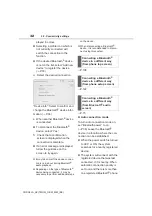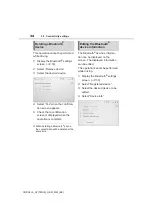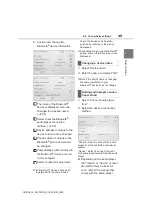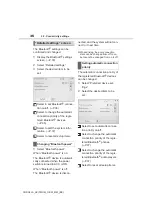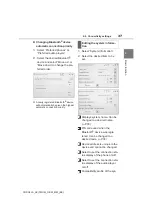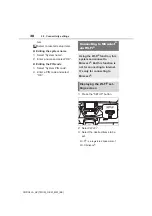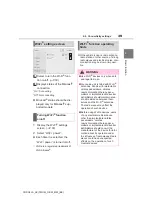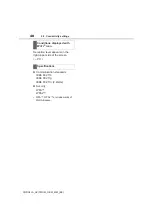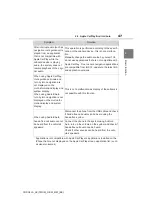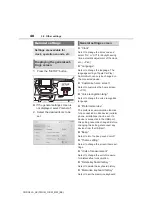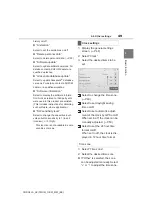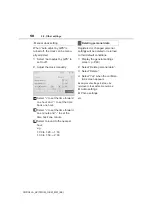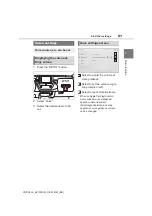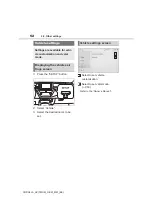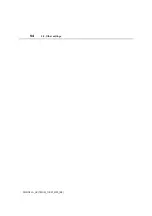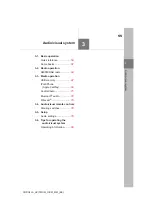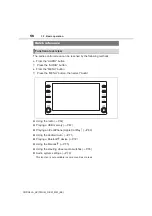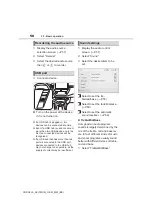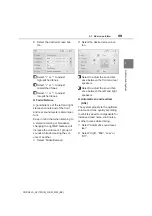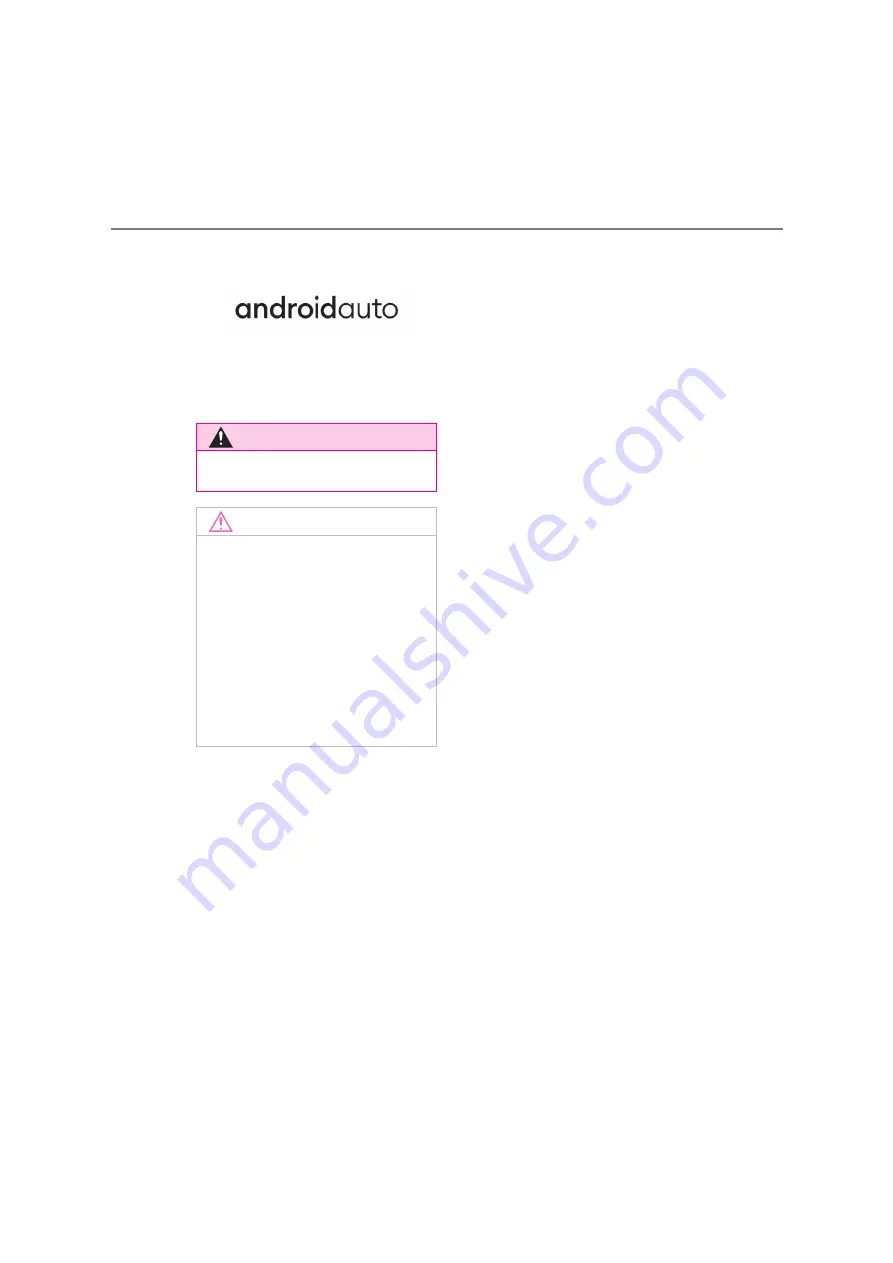
44
2-3. Apple CarPlay/Android Auto
COROLLA_HV(TMUK)_OEM_MM_(EE)
●
Android and Android Auto are trade-
marks of Google LLC.
WARNING
●
Do not connect smartphone or
operate the controls while driving.
NOTICE
●
Do not leave your smartphone in
the vehicle. In particular, high tem-
peratures inside the vehicle may
damage the smartphone.
●
Do not push down on or apply
unnecessary pressure to the
smartphone while it is connected as
this may damage the smartphone
or its terminal.
●
Do not insert foreign objects into
the port as this may damage the
smartphone or its terminal.
Summary of Contents for SWACE
Page 15: ...14 1 1 Basic function COROLLA_HV TMUK _OEM_MM_ EE ...
Page 55: ...54 2 4 Other settings COROLLA_HV TMUK _OEM_MM_ EE ...
Page 89: ...88 3 6 Tips for operating the audio visual system COROLLA_HV TMUK _OEM_MM_ EE ...
Page 95: ...94 4 1 Speech command system operation COROLLA_HV TMUK _OEM_MM_ EE ...
Page 136: ...135 COROLLA_HV TMUK _OEM_MM_ EE Index Alphabetical Index 136 ...
Page 140: ...139 Alphabetical Index COROLLA_HV TMUK _OEM_MM_ EE ...
Page 141: ...140 COROLLA_HV TMUK _OEM_MM_ EE Certification ...
Page 142: ...141 COROLLA_HV TMUK _OEM_MM_ EE ...
Page 143: ...142 COROLLA_HV TMUK _OEM_MM_ EE ...
Page 144: ...143 COROLLA_HV TMUK _OEM_MM_ EE ...
Page 145: ...144 COROLLA_HV TMUK _OEM_MM_ EE ...
Page 146: ...145 COROLLA_HV TMUK _OEM_MM_ EE ...
Page 147: ...146 COROLLA_HV TMUK _OEM_MM_ EE MPEG LA ...
Page 148: ...147 COROLLA_HV TMUK _OEM_MM_ EE ...
Page 149: ...148 COROLLA_HV TMUK _OEM_MM_ EE ...