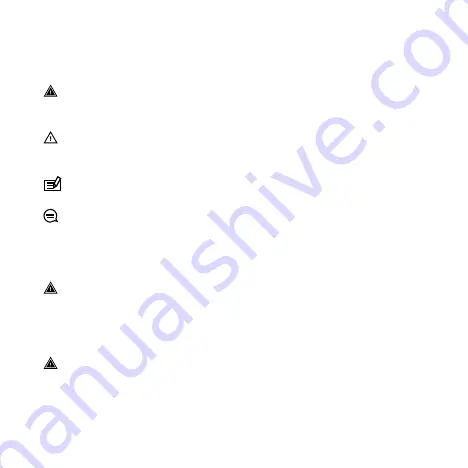
1 SAFETY
Types of safety precautions
WARNING:
- is used in connection with a procedure or situation
that may result in serious injury or death.
CAUTION:
- is used in connection with a procedure or situation
that will result in damage to the product.
NOTE:
- is used to emphasize important information.
TIP:
- is used for extra tips on how to utilize the features and
functions of the device.
Safety precautions
WARNING:
ALLERGIC REACTIONS OR SKIN IRRITATIONS MAY
OCCUR WHEN PRODUCT IS IN CONTACT WITH SKIN, EVEN THOUGH
OUR PRODUCTS COMPLY WITH INDUSTRY STANDARDS. IN SUCH
EVENT, STOP USE IMMEDIATELY AND CONSULT A DOCTOR.
WARNING:
ALWAYS CONSULT YOUR DOCTOR BEFORE
BEGINNING AN EXERCISE PROGRAM. OVEREXERTION MAY CAUSE
SERIOUS INJURY.
5
Summary of Contents for TRAVERSE ALPHA
Page 1: ...SUUNTO TRAVERSE ALPHA USER GUIDE ...
Page 84: ...84 ...






































