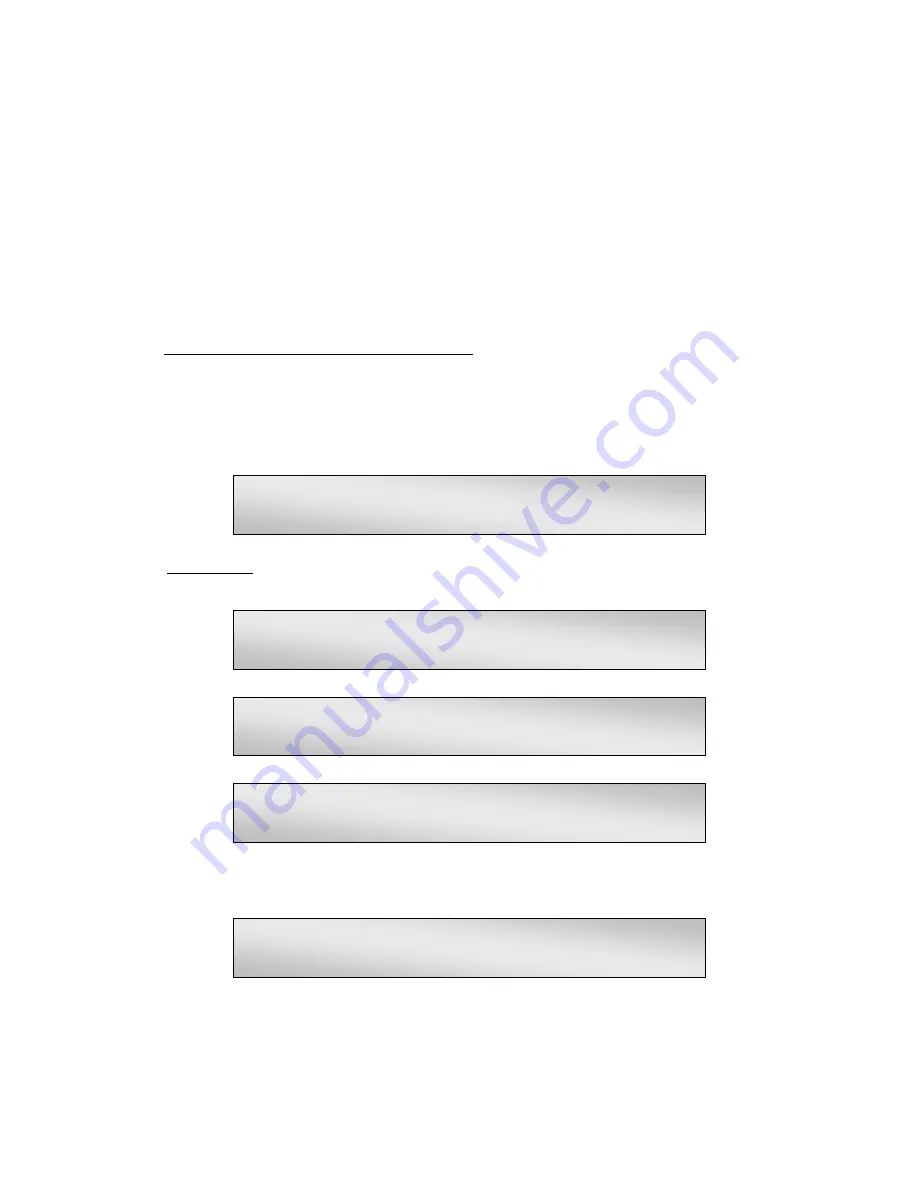
LAMBDA DG-4 & DG-5 OPERATION MANUAL – REV.
3.05C
(
20150414
)
29
The values in the RING BUFFER can be stored and viewed while in any operational mode
but it can only be RUN from one of the “triggered” operational modes since the filter changes
are dependent on a STROBE PULSE or SYNC PULSE.
NOTES:
1.
The RING BUFFER will not run autonomously (i.e., in the MOVE ON COMMAND
mode). It must be triggered by a SYNC or STROBE PULSE.
2.
The RING BUFFER cannot be appended. When you “record” the sequence it is “all or
nothing”, over-writing any previously recorded FILTER NUMBERS.
3.7.8.2
Storing the FILTER NUMBER Sequence
The controller will accept a sequence of up to 64 FILTER NUMBERS (only 32 into the non-
volatile memory) and store them in a “RING BUFFER”. To gain access to the SETUP RING
BUFFER menu, press the MODE key followed by the 8 key. Alternatively, you can “page”
through the mode selection menus by pressing MODE. The following menus will be
displayed:
Press 1 three times to scroll through the NEXT TWO PAGES to see the desired option or
press the 0 key to abort the routine and return to the MAIN MENU.
Press 8 to view the SETUP RING BUFFER menu or the 0 key to return to the MAIN MENU.
The following display will appear if you press 8:
Press 2 to begin recording a new sequence of FILTER NUMBERS. The following prompt will
briefly appear:
0=EXIT, 1=NEXT PAGE, 2 = TURBO BLANKING
3 = DISPLAY THE FIRST 4 FILTER VALUES
0=EXIT, 1=NEXT PAGE. 4= MOVE ON SYNC.
PULSE, 5 FOR MOVE ON STROBE PULSE
0=EXIT, 1=NEXT PAGE. PRESS 6 FOR MOVE ON
SYNC, INHIBITED BY THE STROBE LINE
0=EXIT, 1=NEXT PAGE. 7 = EDIT A FILTER
DEFINITION, 8 = SETUP THE RING BUFFER
0=EXIT. 1 = RUN EXISTING BUFFER, 2 = TO
CREATE NEW FILTER SEQUENCE. 3 = DISPLAY
Summary of Contents for Lambda DG-4
Page 3: ......
Page 4: ......
Page 9: ......
Page 14: ......
Page 18: ...LAMBDA DG 4 DG 5 OPERATION MANUAL REV 3 05C 20150414 4 This page intentionally blank ...
Page 26: ...LAMBDA DG 4 DG 5 OPERATION MANUAL REV 3 05C 20150414 12 This page intentionally blank ...
Page 48: ...LAMBDA DG 4 DG 5 OPERATION MANUAL REV 3 05C 20150414 34 This page intentionally blank ...
Page 63: ...LAMBDA DG 4 DG 5 OPERATION MANUAL REV 3 05C 20150414 49 ...
Page 64: ......
Page 70: ...LAMBDA DG 4 DG 5 OPERATION MANUAL REV 3 05C 20150414 56 This page intentionally blank ...
Page 72: ...LAMBDA DG 4 DG 5 OPERATION MANUAL REV 3 05C 20150414 58 This page intentionally blank ...
Page 82: ...LAMBDA DG 4 DG 5 OPERATION MANUAL REV 3 05C 20150414 68 This page intentionally blank ...
Page 86: ...LAMBDA DG 4 DG 5 OPERATION MANUAL REV 3 05C 20150414 72 NOTES ...






























