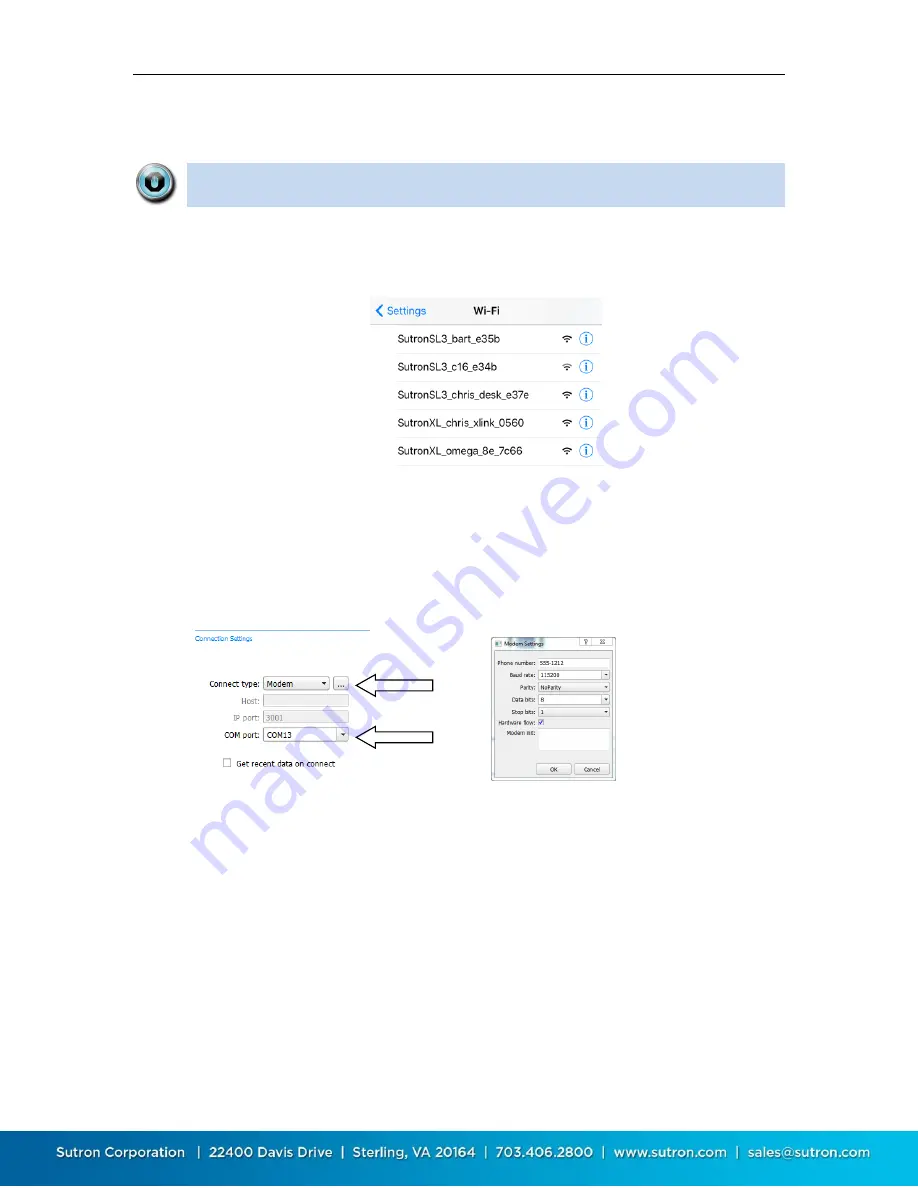
Sutron Corporation Satlink Operations & Maintenance Manual, Rev 8.04.2 11/3/2016 pg. 41
Once the LinkComm session is complete, make sure to disconnect from Satlink's Wi-Fi
hotspot.
In order for LinkComm to connect to Satlink via Wi-Fi, the device that is
running LinkComm must first connect to the Wi-Fi hotspot provided by Satlink.
Here’s an example mobile Wi-Fi Settings screen showing several Satlink devices available for
connection:
5.3.4.
Connecting via Analog Modem
LinkComm can connect to a Satlink with Display and Modem or a Satlink with an external modem
via a telephone modem. Connect the modem to your computer, select the “Modem” Connect
Type, and enter COM port. Press the “…” button to enter phone number and other modem
details. Note, LinkComm expects the modem to support ASCII result codes (“OK”, “CONNECT”,
etc.), and DTR call control.
5.3.5.
Connecting via TCP/IP
LinkComm can connect to Satlink with an external Cell modem via TCP/IP. See “Connecting
External Cell Modems” for instructions on connecting the modem to SL3. LinkComm will need to
be run on a device that has access to the same network that the modem is operating on. If the
modem is on a private network, the PC will need VPN access to that network.
Select Connect type: TCP/IP
Enter URL or IP address for the station
Make sure that the IP port matches the port you have enabled in the modem (usually
3001).
Press Connect






























