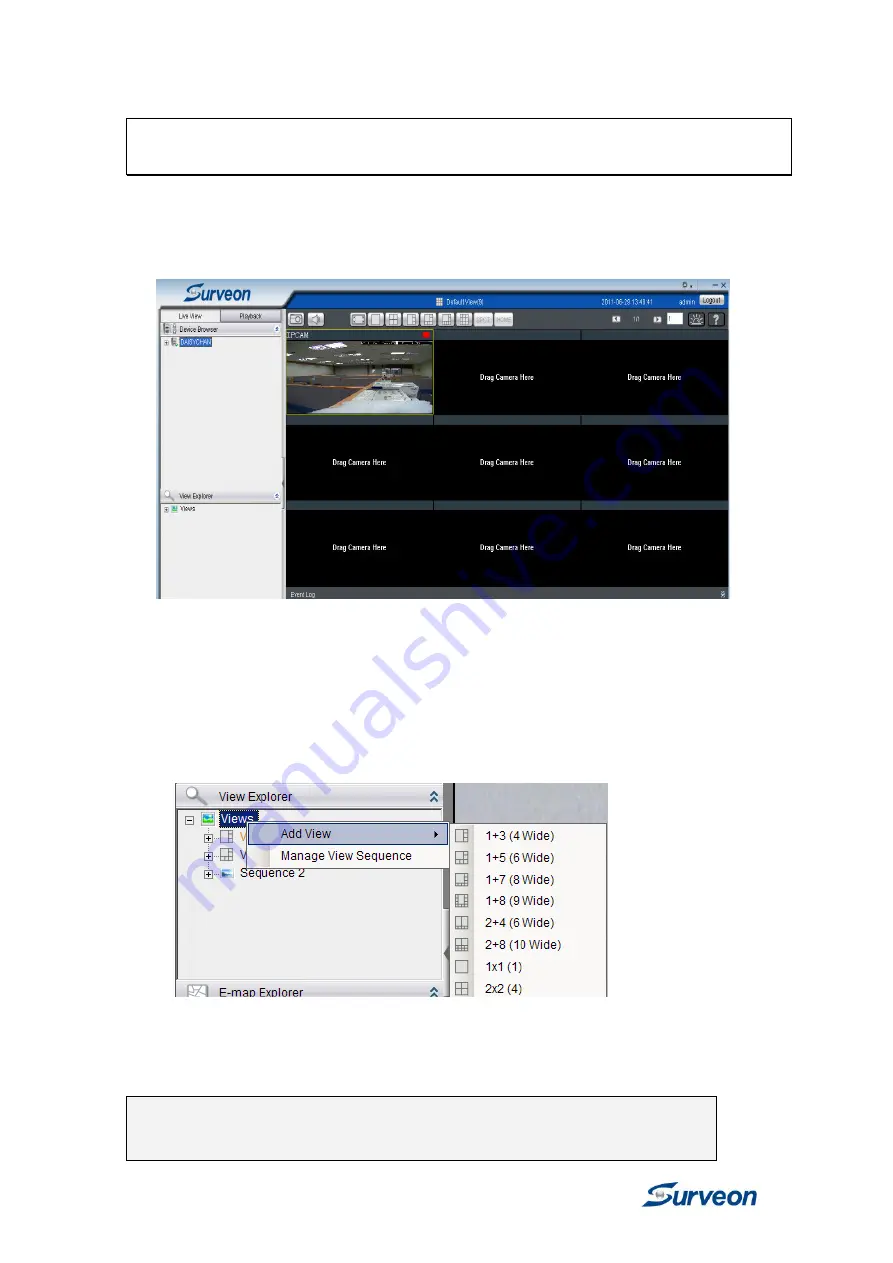
www.surveon.com
28
Surveon SMR2006/2010
3.10. Setting up Live View
An important part of monitoring your surveillance network is to have the right
views so that you will have the optimum viewing angle to discern a situation.
The default view setting is 3x3.
You can also add a customized view to the VMS Client:
1.
Right click on
Views> Add View
in the
View Explorer
window of the
VMS, and choose the type of view that you wish to add. The
software responds by placing a blank template in the main viewing
area.
2
. From the
Device Browser
window, you can click and drag each
camera into separate frames. The camera output will be displayed in
the frame.
Note:
Dragging a camera into a frame that already has an assigned camera
will cause the frame to be reassigned to the new camera.

































