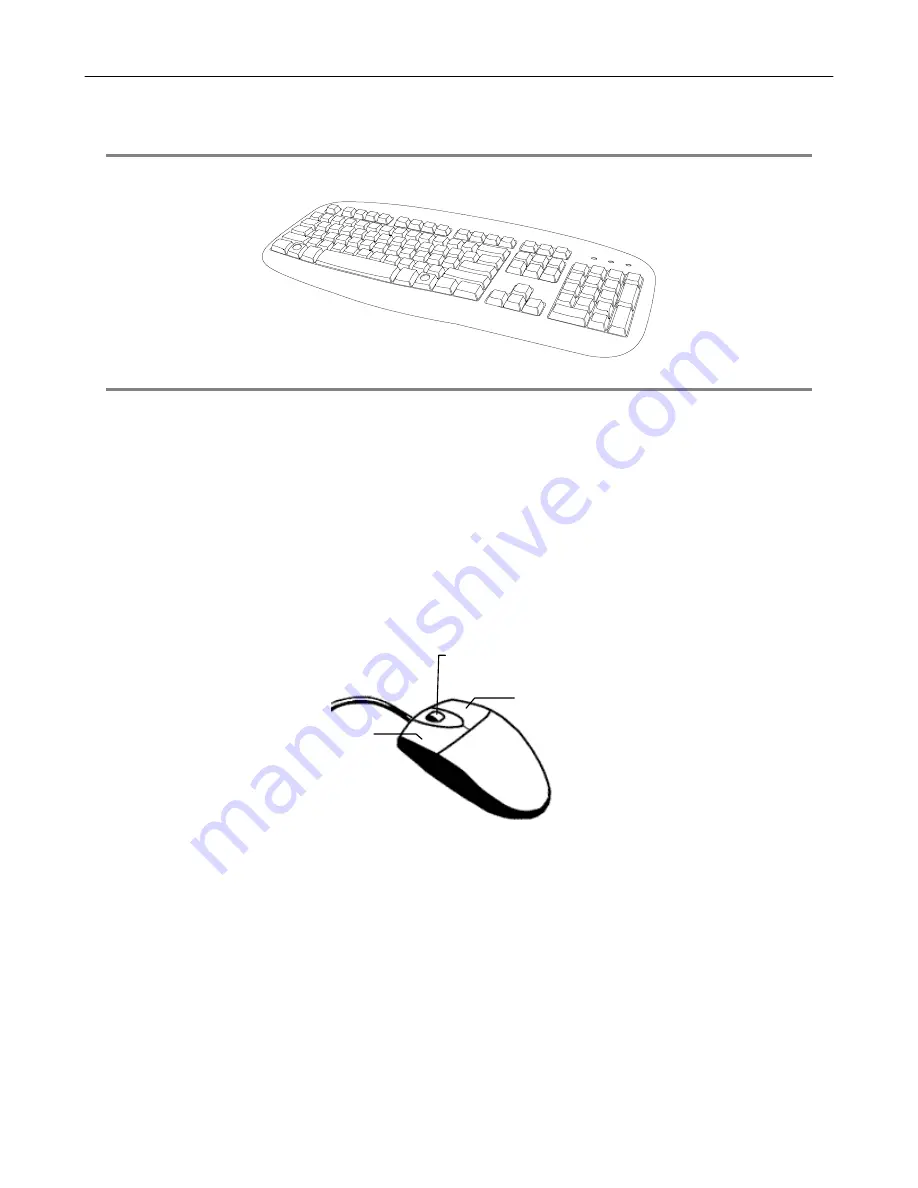
25
KEYBOARD SETUP
To attach the keyboard to the recorder, plug the end of the Keyboard into a USB port located on the back of the machine.
MOUSE SETUP
To attach the mouse to the recorder, plug the end of the mouse into a USB port located on the back of the machine.
The mouse uses a cursor called a pointer. Pointers come in many different shapes but are most commonly shaped like an arrow.
The mouse has two buttons: a left button and a right button. Quickly pressing and releasing one of these buttons is called clicking. Sometimes
you will need to double-click – or click the same button twice quickly.
In this manual:
Click means to position the mouse cursor over an item and to single click the left button.
Right click means to position the mouse cursor over an item and to single click the right button.
Double-click means to position the mouse cursor over an item and to click the left button twice.
Select means to position the mouse cursor over a radio button, checkbox, or list item and click on it.
The scroll wheel in between the two buttons is used for added navigation functionality. By moving the wheel with index finger (scrolling), quickly
move through multiple pages, lines, or windows. The wheel may also function as a third button allowing the user to quickly click or double-click
an icon or a selected item
Right Button
Scroll Button / Third Button
Left Button

























