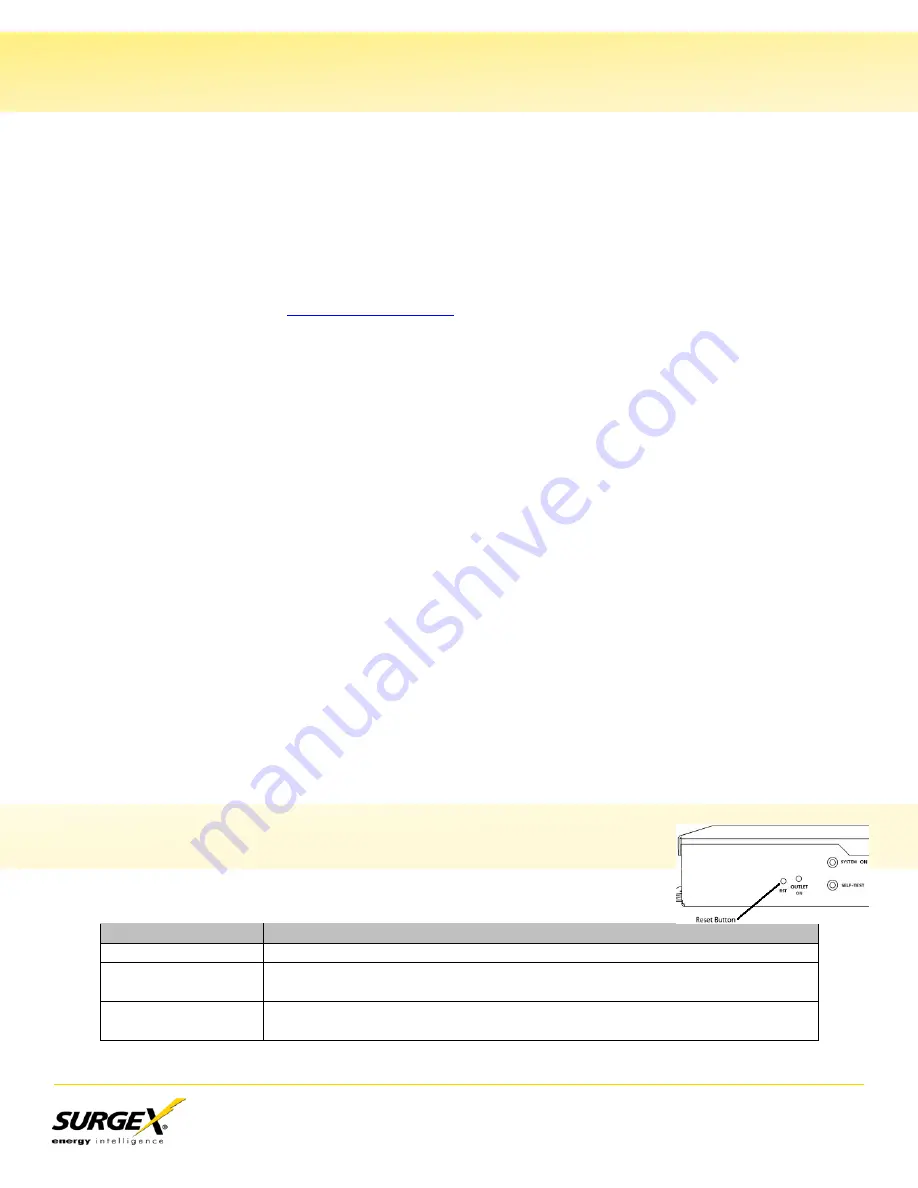
SA-82-AR / XF2-AR User Manual
Page 24
VIII. Firmware Upgrades
IX. Reset Button
The AR can be upgraded via the network if the upgrade feature has been enabled. To perform a
field upgrade, follow the steps below.
Important:
Upgrading the firmware with a minor upgrade (For example, 1.01.xx to 1.01.yy) will
not alter the user defined settings. Major upgrades may or may not reset the AR to factory
defaults. Check the release notes for the upgrade before making any changes.
1. Download the latest firmware version and Device Management Utility (DMU) from the
2. Enable the upgrade feature. Use the CLI
set upgrade enable yes
command via telnet,
or check the “Upgrade Enable” box on the Device web page.
3. Run the DMU. If the AR you would like to upgrade is not visible in the list box, either:
•
Select Device | Discover from the menu to locate the ARs on the local network.
•
Select Device | Add from the menu to manually add the AR by IP address.
Once the device is displayed in the list, highlight it.
4. Select Manage | Upgrade Firmware.
Enter User Name admin and the password for the Administrator.
Enter the filename of the new firmware, or click Browse and navigate to the firmware file
to be used. AR firmware files use the file extension
.g2u
. If no files of that type are
displayed, ensure that the “Files of Type” box is set for SX-iPD or All Files.
Click OK when all details are entered.
5. The upload will begin, and a progress bar will be displayed.
6. When the firmware upload is complete, the AR will automatically reboot and will be
ready for use.
The recessed reset pushbutton located on the front panel performs 3
functions as detailed below:
Action
Result
Momentary
Soft Reset. Will not affect outlet state.
5 Second Push
Reset to Factory Defaults. Hold until the “System On” LED is blinking,
then release.
Hold while
powering up
Recovery Mode. Allows upload of new firmware to Factory Default IP
address of 192.168.1.254.
















