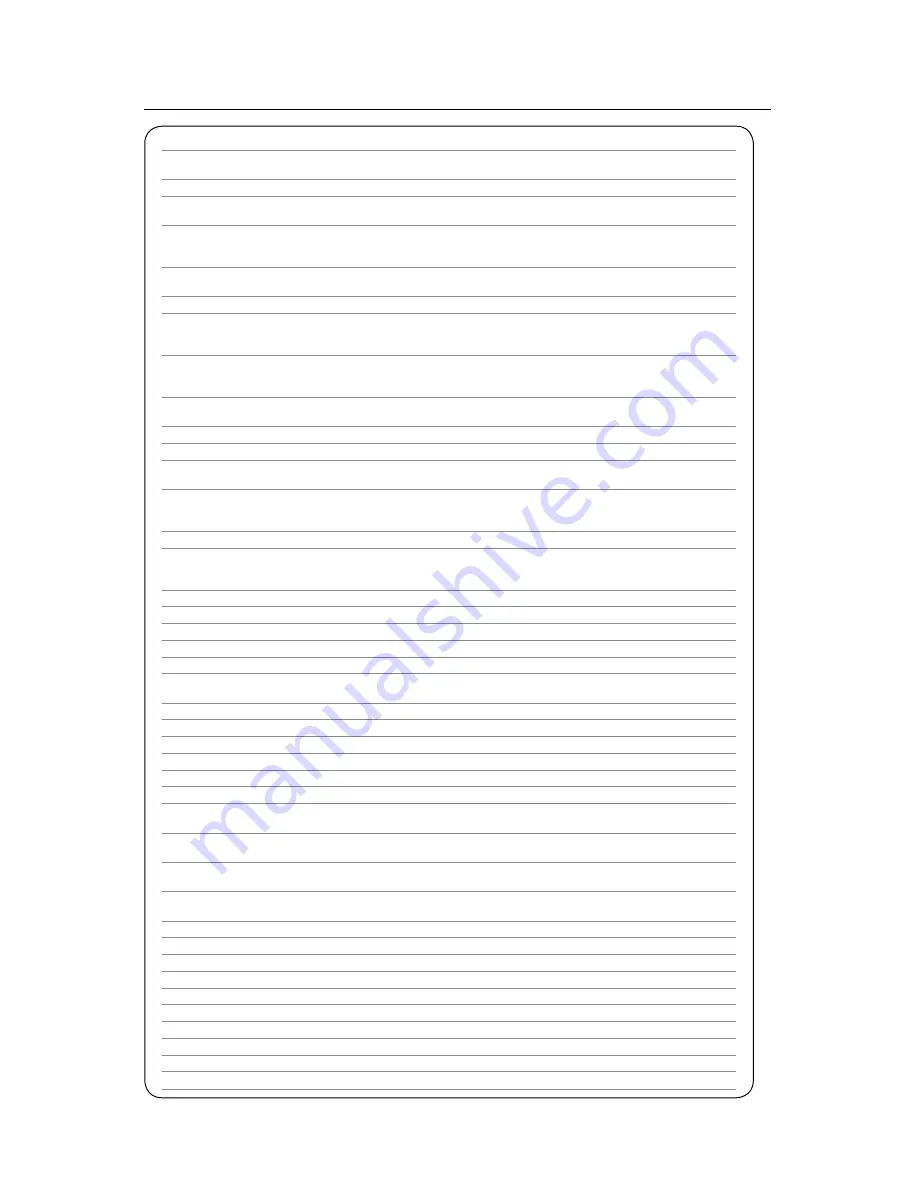
Remote Control
No.
Button
Use
1
Setup
Used to enter activation codes to activate your remote to control your TV, DVR, DVD, Audio
or Auxiliary equipment.
2
Power
Turns your TV, DVR, DVD, Audio or Auxiliary equipment on or off.
3
AUX, DVD, AUD,
Switch the device handled by the remote. Use these buttons to activate controls for your
TV, STB
TV, DVR, DVD, Audio or Auxiliary equipment.
4
Rewind
Press this key while watching live TV, previously recorded programs and VOD titles to
rewind. This key can be used to control your DVD player or VCR. Press it multiple times to
increase rewind speed.
5
Replay
Press this key to skip back in 60 second increments while watching a previously recorded
program or a VOD title.
6
List
Press the list key to go directly to the DVR main menu.
7
Live
Press this key to take you directly to live TV when watching a previously recorded program
or a VOD selection. When watching buffered programming press this key to take you back
to the point of live TV.
8
Fast-Forward
Press this key to fast-forward VOD & SVOD movies, or while viewing previously recorded
programming on your DVR. Press it multiple times to increase fast-forward speed. This key
can also be used to control your DVD player or VCR.
9
Play
Press this key to start watching previously recorded programming or to restart
programming/recording while in rewind, fast-forward or pause mode.
10 Stop
Press this key to stop recording or play programming.
11 Pause
Press this key to pause live TV, recorded programming, VOD and SVOD titles.
12 Record
Press this key to begin recording the currently watched program or while in the guide to
begin or schedule a recording.
13 Guide
Use this key to display the list of programs on each channel in your program guide.
Press this key consecutively will switch your program guides through All, Favorite, HD or
Subscribed viewing options.*
14 Menu
Displays and exits the main menu.
15 Info
When you are watching a program or recording, this key displays a banner that provides
you with program information. By pressing the key twice, it shows additional program
information.
16 Exit
Press this key to exit out of any menus open on the screen.
17 Next/ Day +
Press this key to move forward one day at a time in the programming guide.
18 Page +
Press this key to page forward in the Programming Guide.
19 - Prev
Press this key to move back to a previous day in the programming guide.
20 Page -
Press this key to page back in the programming guide.
21 Left, Right, Up,
Use these arrows to navigate through the menu and programming guide screens.
Down Arrows
22 OK
Use this key to select or confirm selections in the programming guide and menu screens.
23 A/Yellow
Used to navigate through the settings menu.
24 B/Blue
Used to navigate through the settings menu.
25 C/Red
Used to navigate through the settings menu.
26 D/Green
Used to navigate through the settings menu.
27 Vol + -
Increase/decrease audio volume
28 On Demand
Press this key to go directly to the Video On Demand (VOD) menu (SVOD is accessed
through main menu)
29 Ch + -
While viewing a channel these keys tune the DVR to next/previous channel in your current
channel line up.
30 Mute
This key enables you to mute the volume on your TV. When pressed a second time, it
restores the volume on your TV.
31 FAV
Press this key to go directly to the Programming Guide. Pressing this key consecutively will
switch your program guide through All, Favorites, HD and Subscribed.*
32 Last
Press this key to return to the last channel viewed
33 Number key pad
The number keys enable you to type your choice directly such as channels numbers or PIN.
34 #
Reserved for future use.
35 Home
Reserved for future use.
36 Phone
Reserved for future use.
37 WWW
Reserved for future use.
38 Advance
Press this key to fast-forward previously recorded programming in 30 second increments.
39 Delete
Press this key to delete entries when entering Passwords and PIN.
40 My Media
Reserved for future use.
41 Closed Captioning Press this key to activate the closed captioning function on your DVR.
*HD guide option only available to customers who subscribe to SureWest HD Life.
Summary of Contents for ADB 5810WX
Page 2: ......
Page 19: ...17...
Page 20: ...Frequently Asked Questions...
Page 23: ......
Page 24: ...1 866 SureWest surewest com 10050 159 CA DVR Manual Nov08...






















