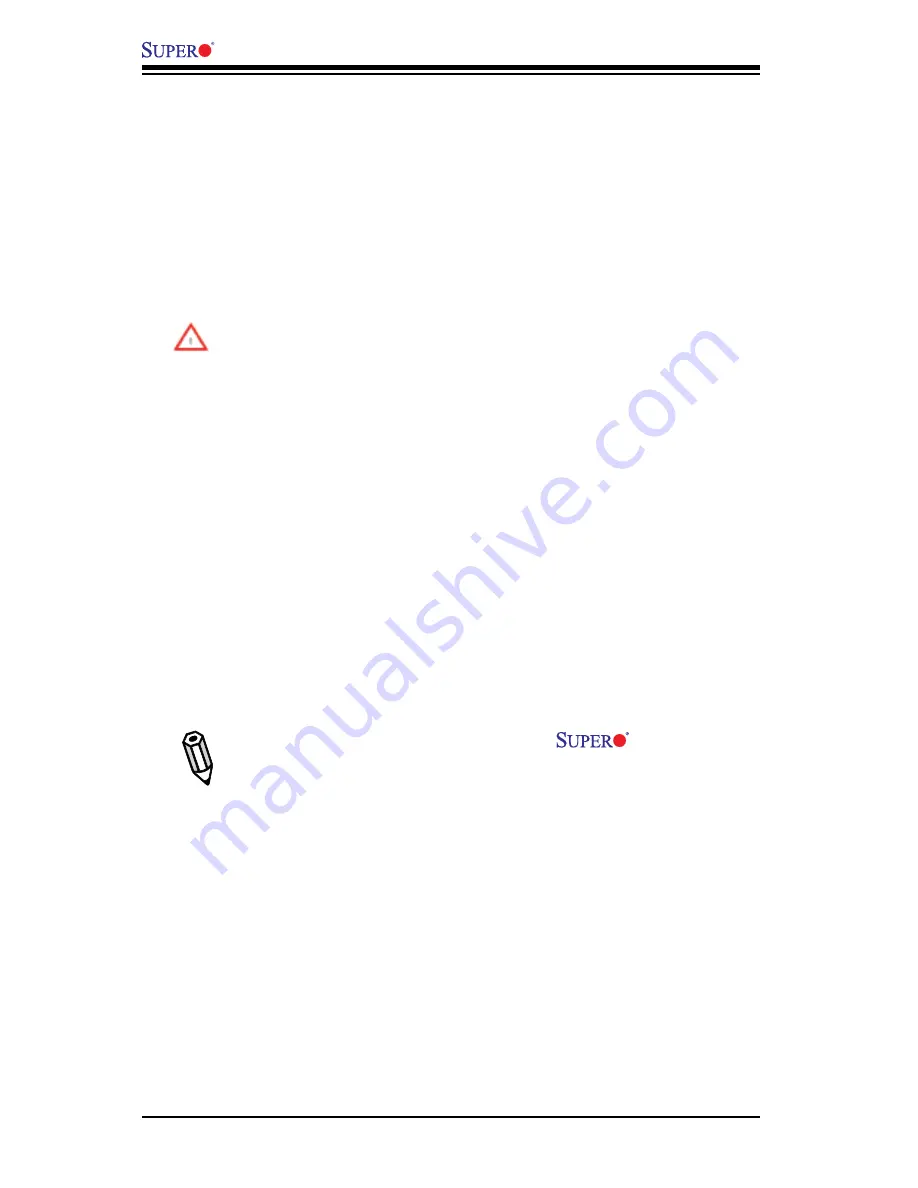
4-14
X7SLA-L/X7SLA-H
User’s Manual
Select Workstation if your system is used as a Workstation. Select Server if your
system is used as a Server. Select “Disabled, (Full Speed @12V)” to disable the
fan speed control function and allow the onboard fans to constantly run at the full
speed (12V). The Options are
Disabled
, 4-Pin (Server), 4-Pin (Workstation) and
4-Pin (Super Quiet)].
CPU Overheat Alarm
This option allows the user to select the CPU Overheat Alarm setting which de-
termines when the CPU OH alarm will be activated to provide warning of possible
CPU overheat.
Warning:
Any temperature that exceeds the CPU threshold temperature
predefined by the CPU manufacturer may result in CPU overheat or system
instability. When the CPU temperature reaches this predefined threshold, the
CPU and system cooling fans will run at full speed.
The options are:
The
Default Alarm
: Select this setting if you want the CPU overheat alarm
(including the LED and the buzzer) to be triggered when the CPU temperature
reaches about 5
o
C above the threshold temperature as predefined by the CPU
manufacturer to give the CPU and system fans additional time needed for CPU
and system cooling.
The Early Alarm: Select this setting if you want the CPU overheat alarm (including
the LED and the buzzer) to be triggered as soon as the CPU temperature reaches
the CPU overheat threshold as predefined by the CPU manufacturer.
This screen also displays Voltage Monitoring information:
Vcore, +3.3Vcc, 12V, VDIMM, 5V, Chipset 1.5V, 3.3Vsb, and Vbatt.
Note:
In the Windows OS environment, the
Doctor III (SD III)
settings take precedence over the BIOS settings. When first installed, SD
III adopts the temperature threshold settings previously set in the BIOS.
Any subsequent changes to these thresholds must be made within SD III,
since the SD III settings override the BIOS settings. For the Windows OS
to adopt the BIOS temperature threshold settings, please change the SD
III settings to be the same as those set in the BIOS.
















































