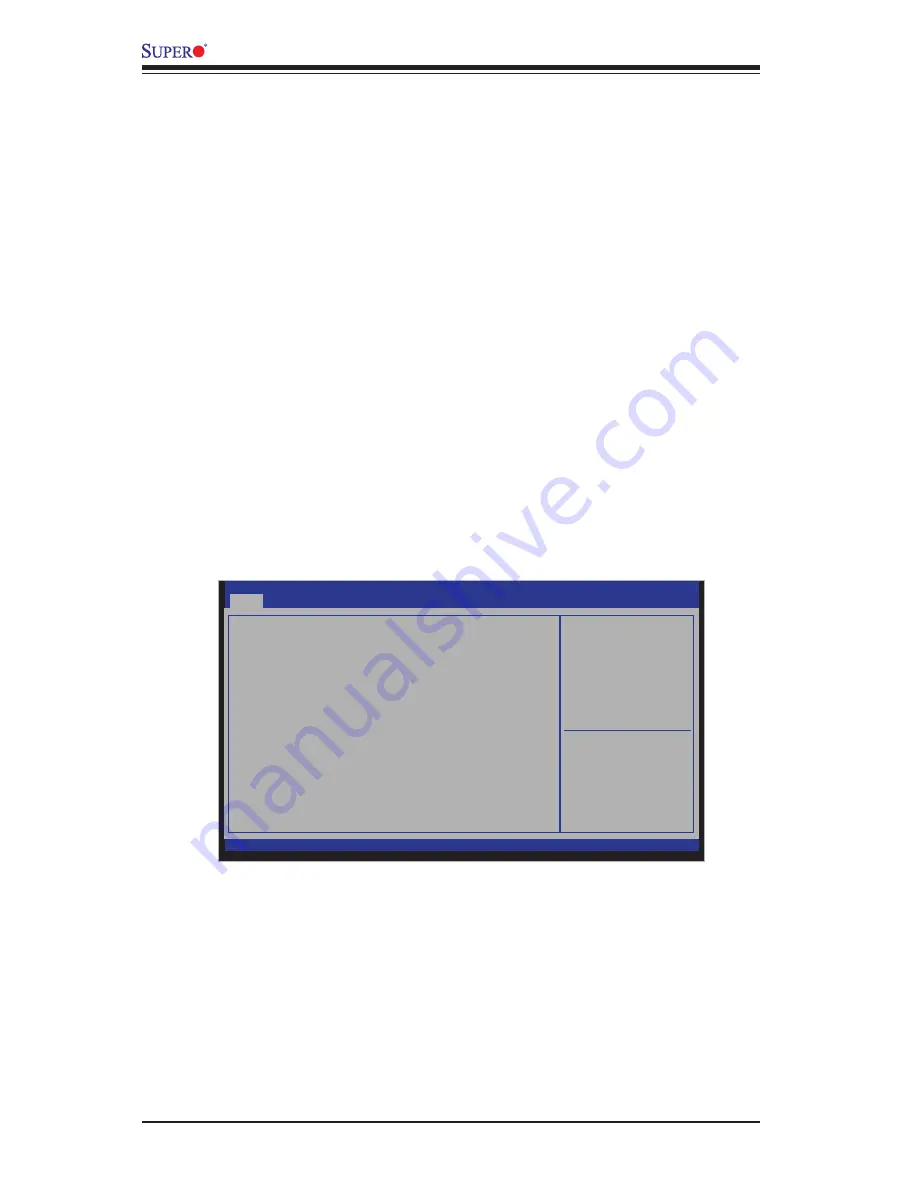
4-2
X10SLQ/X10SLQ-L User’s Manual
How to Start the Setup Utility
Normally, the only visible Power-On Self-Test (POST) routine is the memory test.
As the memory is being tested, press the <Delete> key to enter the main menu of
the AMI BIOS Setup Utility. From the main menu, you can access the other setup
screens. An AMI BIOS identification string is displayed at the left bottom corner of
the screen, below the copyright message.
Warning:
Do not upgrade the BIOS unless your system has a BIOS-related issue.
Flashing the wrong BIOS can cause irreparable damage to the system. In no event
shall Supermicro be liable for direct, indirect, special, incidental, or consequential dam-
ages arising from a BIOS update. If you have to update the BIOS, do not shut down
or reset the system while the BIOS is updating. This is to avoid possible boot failure.
4-2 Main Setup
When you first enter the AMI BIOS Setup Utility, you will enter the Main setup screen.
You can always return to the Main setup screen by selecting the Main
tab on the
top of the screen. The Main BIOS Setup screen is shown below.
The following Main menu items will be displayed:
Aptio Setup Utility - Copyright (C) 2012 American Megatrends, Inc.
Main
Advanced
Boot
Save & Exit
:
Select Screen
:
Select Item
Enter: Select
+/- :
Change Opt.
F1 :
General Help
F2 :
Previous Values
F3 :
Optimized Defaults
F4 :
Save & Exit
ESC :
Exit
Version 2.15.1236. Copyright (C) 2012 American Megatrends, Inc.
Set the Date. Use tab to
switch between Data elements.
Security
System Date
[Wed
04
/16/2013]
System Time [16:49:50]
Supermicro X10SLQ
Version 1.00
Build
Date
Memory Information
Total Memory
4096 MB (DDR3)
04/26/2013






























