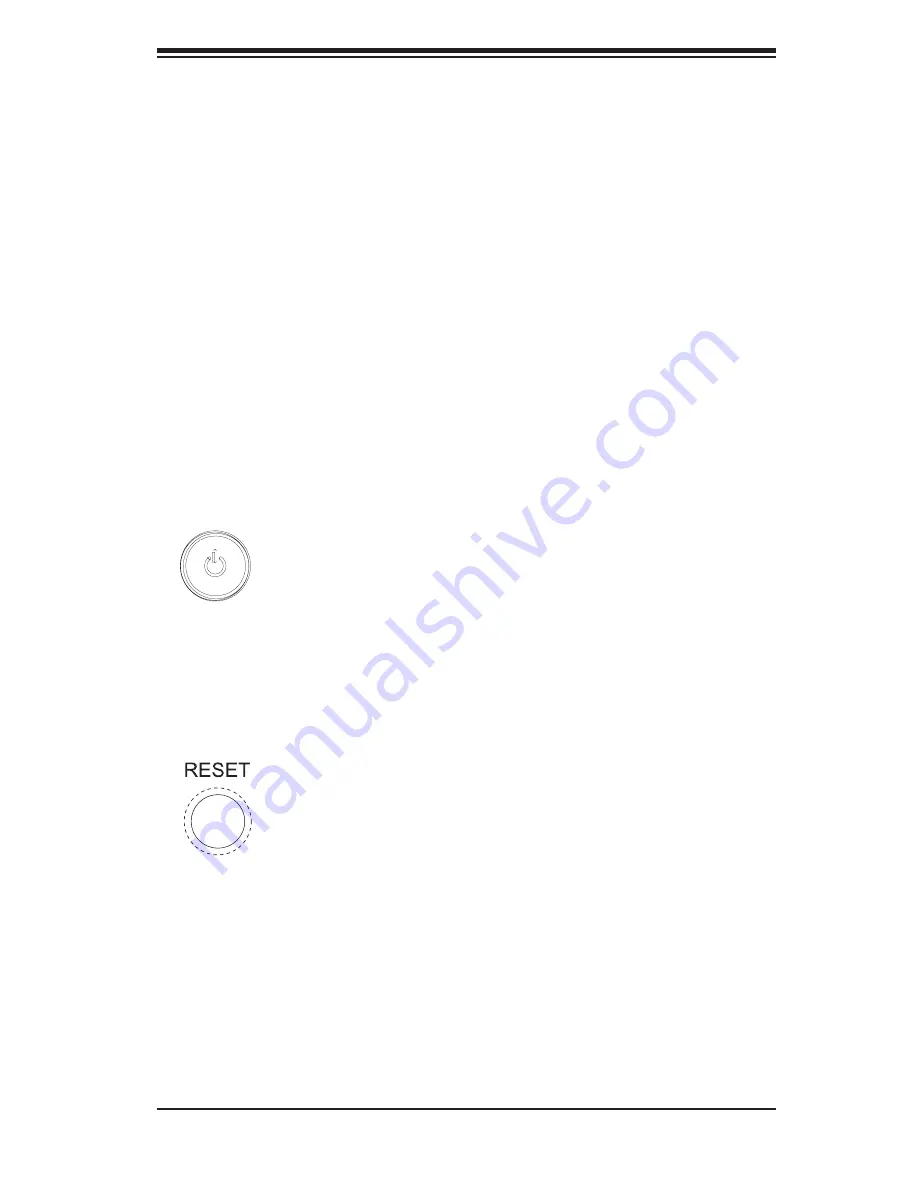
Chapter 3: System Interface
3-1
Chapter 3
System Interface
3-1 Overview
The control panel on the 7045A-WT has several LEDs and two buttons. There
are also two LEDs on each SATA drive carrier. These LEDs keep you constantly
informed of the overall status of the system and the activity and health of specifi c
components.
3-2 Control
Panel
Buttons
There are two push-buttons located on the front of the chassis: a power on/off
button and a reset button.
Power
This is the main power button, which is used to apply or turn off the main system
power. Turning off system power with this button removes the main power but keeps
standby power supplied to the system.
Reset
Use the reset button to reboot the system.
Summary of Contents for SuperWorkstation 7045A-WT
Page 1: ... SuperWorkstation 7045A WT SUPER USER S MANUAL 1 0b ...
Page 5: ...v Preface Notes ...
Page 28: ...3 4 SuperWorkstation 7045A WT User s Manual Notes ...
Page 65: ...Chapter 6 Advanced Chassis Setup 6 5 Figure 6 3 Removing a Chassis Fan ...
Page 70: ...6 10 SuperWorkstation 7045A WT User s Manual Notes ...
Page 98: ...7 28 SuperWorkstation 7045A WT User s Manual Notes ...
Page 104: ...A 6 SuperWorkstation 7045A WT User s Manual Notes ...
Page 110: ...B 6 SuperWorkstation 7045A WT User s Manual Notes ...
Page 144: ...E 4 SuperWorkstation 7045A WT User s Manual Notes ...















































