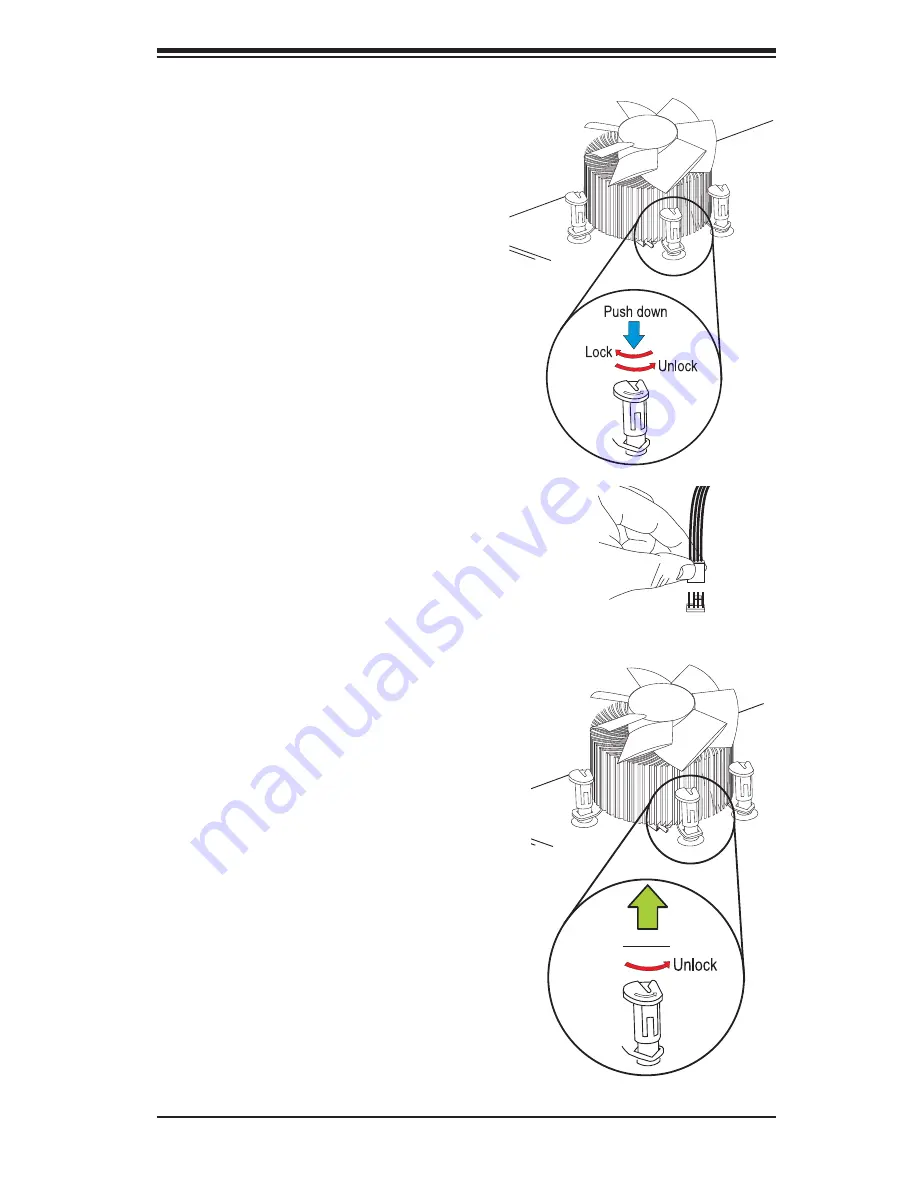
Chapter 5: Advanced Serverboard Setup
5-7
8. Repeat Step 7 to insert all four
heatsink fasteners into the mounting
holes.
9. Once all four fasteners are securely
inserted into the mounting holes,
and the heatsink is properly installed
on the motherboard, connect the
heatsink fan wires to the CPU Fan
connector.
Removing the Heatsink
Warning:
We do not recommend removing
theCPU or the heatsink. However, if neces-
sary, please follow the instructions below to
prevent damage done to the CPU or other
components.
1. Unplug the power cord from the pow-
er supply and disconnect the heatsink
fan wires from the CPU fan header.
2. Gently press on the fastener cap and
turn it counterclockwise to make a
1/4 (90
0
) turn, and pull the fastener
upward to loosen it.
3. Repeat Step 3 to loosen all fasteners
from their mounting holes.
4. With all fasteners loosened, remove
the heatsink from the CPU.
Pull Up
Summary of Contents for SuperWorkstation 5038A-IL
Page 5: ...v Preface Notes ...
Page 14: ...SuperWorkstation 5038A IL User s Manual 1 6 Notes ...
Page 20: ...3 4 SuperWorkstation 5038A IL User s Manual Notes ...
Page 40: ...4 20 SuperWorkstation 5038A IL User s Manual Notes ...
Page 68: ...5 28 SuperWorkstation 5038A IL User s Manual Notes ...
Page 82: ...6 14 SuperWorkstation 5038A IL User s Manual Notes ...
Page 116: ...7 34 SuperWorkstation 5038A IL User s Manual Notes ...
Page 118: ...A 2 SuperWorkstation 5038A IL User s Manual Notes ...
















































