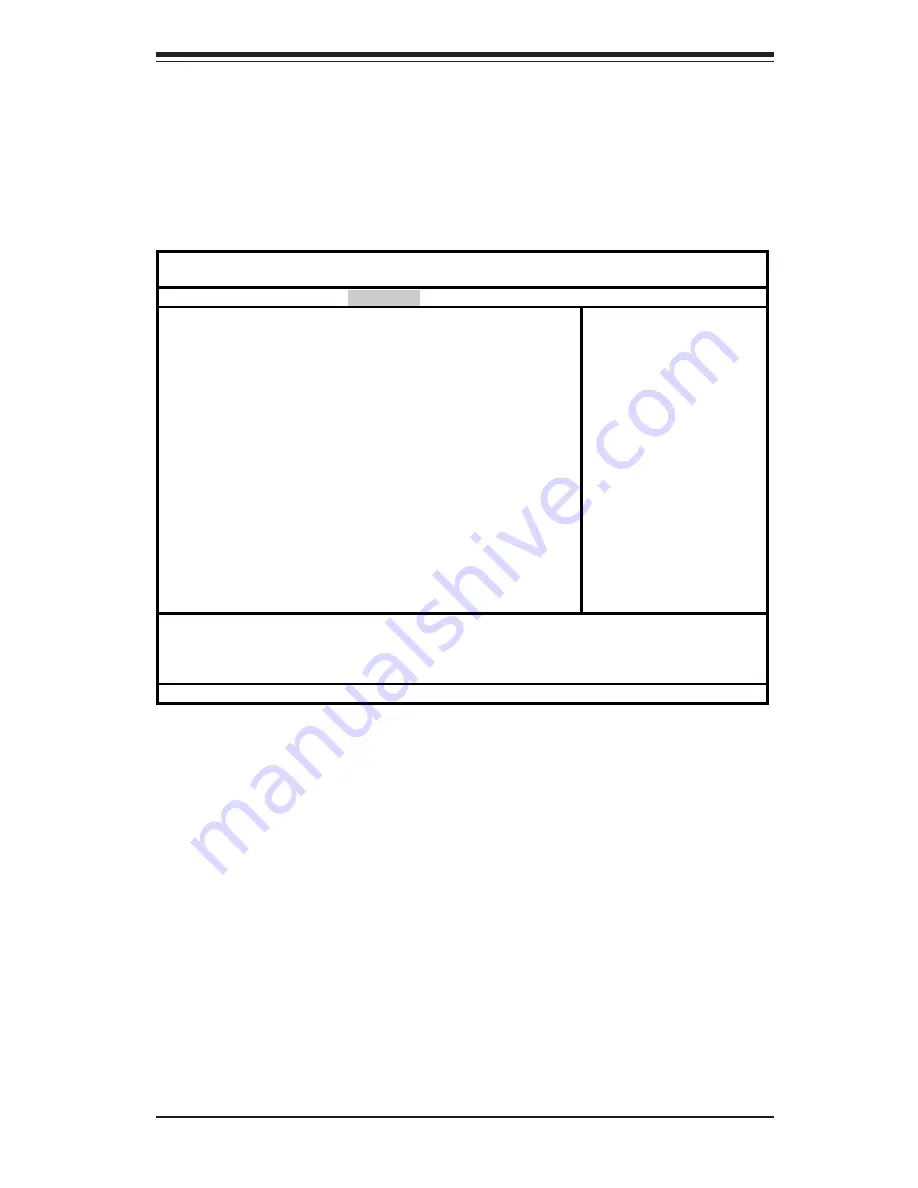
Chapter 4: BIOS
4-15
4-5
Security
Choose Security from the Phoenix BIOS Setup Utility main menu with the arrow
keys. You should see the following display. Security setting options are
displayed by highlighting the setting using the arrow keys and pressing <Enter>.
All Security BIOS settings are described in this section.
Phoenix BIOS Setup Utility
Main Advanced Security Power Boot PIR Exit
Supervisor Password Is: [Clear]
User Password Is: [Clear]
Set Supervisor Password: [Enter]
Set User Password: [Enter]
Password on Boot [Disabled]
Fixed Disk Boot Sector [Normal]
Item Specific Help
F1 Help
↑↓
Select Item -/+ Change Values F9 Setup Defaults
Esc Exit
↔
Select Menu Enter Select
!
Sub-Menu F10 Save and Exit
Summary of Contents for SUPER X5DPL-8GM
Page 1: ...SUPER X5DPL 8GM SUPER X5DPL iGM USER S MANUAL Revision 1 0c SUPER...
Page 9: ...Chapter 1 Introduction 1 3 Introduction Notes...
Page 10: ...SUPER X5DPL 8GM X5DPL iGM User s Manual 1 4 Introduction Figure 1 1 SUPER X5DPL 8GM X5DPL iGM...
Page 22: ...SUPER X5DPL 8GM X5DPL iGM User s Manual 1 16 Introduction Notes...
Page 48: ...3 6 SUPER X5DPL 8GM X5DPL iGM User s Manual Notes...
Page 72: ...4 24 SUPER X5DPL 8GM X5DPL iGM User s Manual Notes...
Page 78: ...SUPER X5DPL 8GM X5DPL iGM User s Manual B 6 Notes...
Page 84: ...SUPER X5DPL 8GM X5DPL iGM User s Manual A 6 Notes...






























