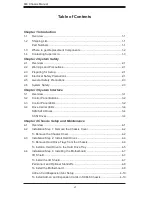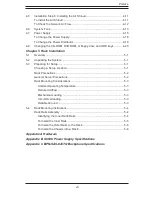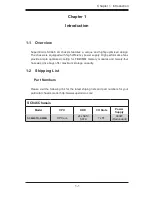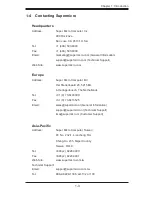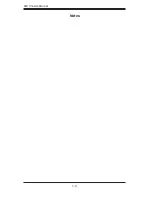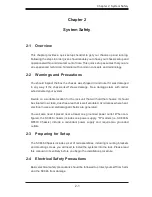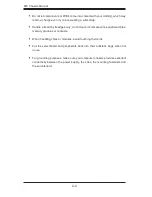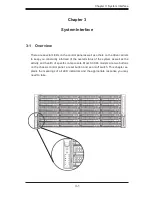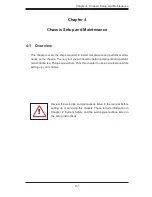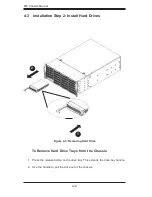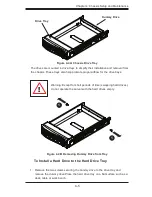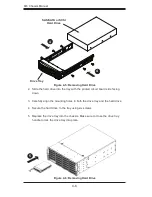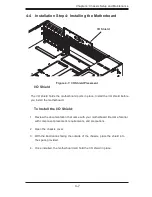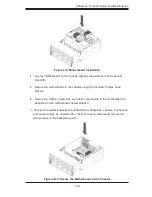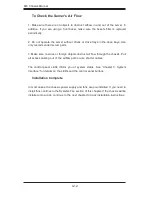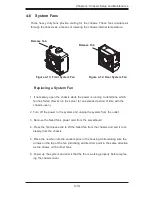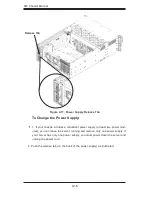4-1
Chapter 4: Chassis Setup and Maintenance
Chapter 4
Chassis Setup and Maintenance
4-1 Overview
This chapter covers the steps required to install components and perform mainte-
nance on the chassis. The only tool you will need to install components and perform
maintenance is a Phillips screwdriver. Print this chapter to use as a reference while
setting up your chassis.
Review the warnings and precautions listed in the manual before
setting up or servicing this chassis. These include information in
Chapter 2: System Safety and the warning/precautions listed in
the setup instructions.
!
Summary of Contents for SC846TQ-900B
Page 1: ...SC846 CHASSIS SERIES USER S MANUAL 1 0 SC846TQ 900B SUPER...
Page 11: ...846 Chassis Manual 1 4 Notes...
Page 22: ...4 3 Chapter 4 Chassis Setup and Maintenance Figure 4 2 Chassis Cover Removed...
Page 48: ...5 7 Chapter 5 Rack Installation Figure 5 4 Installing the Outer Rails to the Server Rack 3 3 2...
Page 55: ...SC846 Chassis Manual B 2 Notes...