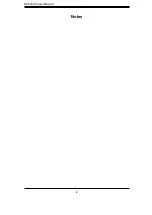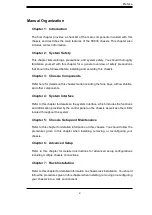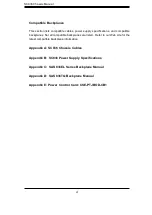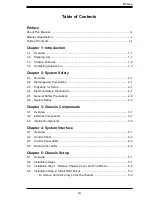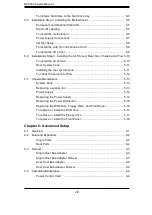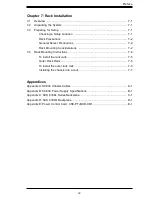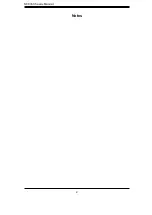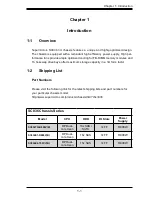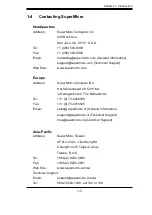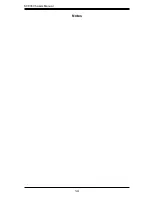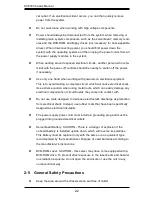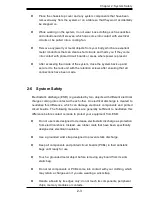v
ii
P
re
fac
e
Table of Contents
Preface
A
bout
T
h
is M
anual
...................................................................................................... iii
M
anual O
r
gan
i
zat
i
on
...................................................................................................
v
T
abl
e
of
C
ont
e
nt
s .......................................................................................................
v
ii
Chapter 1: Introduction
1-1
Ov
er
v
ie
w
......................................................................................................... 1-1
1-2
S
h
i
pp
i
ng
Lis
t
................................................................................................... 1-1
1-3
C
ha
ssis
F
e
atu
res ............................................................................................ 1-2
1-
4
C
ontact
i
ng
S
up
er
m
i
c
r
o
................................................................................... 1-3
Chapter 2: System Safety
2-1
Ov
er
v
ie
w
......................................................................................................... 2-1
2-2
Wa
r
n
i
ng
s
an
d
P
re
caut
i
on
s ............................................................................. 2-1
2-3
P
re
pa
ri
ng fo
r Se
tup
......................................................................................... 2-1
2-
4
E
l
e
ct
ri
cal
S
af
e
ty P
re
caut
i
on
s ........................................................................... 2-1
2-
5
G
e
n
er
al
S
af
e
ty P
re
caut
i
on
s .......................................................................... 2-2
2-6 S
y
s
t
e
m
S
af
e
ty
............................................................................................... 2-3
Chapter 3: Chassis Components
3-1
Ov
er
v
ie
w
......................................................................................................... 3-1
3-2
E
xt
er
nal
C
ompon
e
nt
s ..................................................................................... 3-1
3-3
I
nt
er
nal
C
ompon
e
nt
s ...................................................................................... 3-3
Chapter 4: System Interface
4
-1
Ov
er
v
ie
w
.........................................................................................................
4
-1
4
-2
C
ont
r
ol Pan
e
l
..................................................................................................
4
-2
4
-3
C
ont
r
ol Pan
e
l
LE
D
s ........................................................................................
4
-2
4
-
4
D
ri
v
e C
a
rrier LE
D
s .........................................................................................
4
-
4
Chapter 5: Chassis Setup
5
-1
Ov
er
v
ie
w
.........................................................................................................
5
-1
5
-2
I
n
s
tallat
i
on
S
t
e
p
s ............................................................................................
5
-1
5
-3
i
n
s
tallat
i
on
S
t
e
p
1
:
Re
mov
e C
ha
ssis C
ov
er
an
d
F
r
ont
Be
z
e
l
........................
5
-2
5
-
4
I
n
s
tallat
i
on
S
t
e
p
2
:
I
n
s
tall
H
a
rd
D
ri
v
es ...........................................................
5
-3
T
o
re
mov
e
ha
rd dri
v
e
t
r
ay
s
f
r
om th
e
cha
ssis .........................................
5
-3
Summary of Contents for SC836E1-R800B
Page 1: ...SC836 CHASSIS Series SC836TQ R800V B SC836E1 R800V B SC836E2 R800V B USER S MANUAL 1 0d SUPER...
Page 4: ...SC836 Chassis Manual iv Notes...
Page 10: ...SC836 Chassis Manual x Notes...
Page 14: ...SC836 Chassis Manual 1 4 Notes...
Page 54: ...SC836 Chassis Manual 7 8 Notes...
Page 56: ...Appendices 2 Notes...
Page 64: ...SC836 Chassis Manual B 2 Notes...
Page 70: ...1 2 Backplane User s Guide Notes...
Page 74: ...2 4 Backplane User s Guide Notes...
Page 98: ...i SAS 836TQ Backplane User s Guide Notes...
Page 100: ...1 2 SAS 836TQ Backplane User s Guide Notes...
Page 112: ...2 12 SAS 836TQ Backplane User s Guide Notes...
Page 113: ...Rev 1 0 Power Control Cards PCC JBPWR2 CSE PTJBOD CB1 USER S GUIDE A A A A A A REV 1 00 JBPWR2...