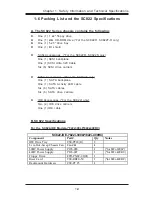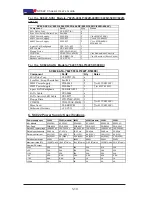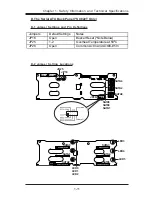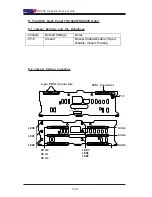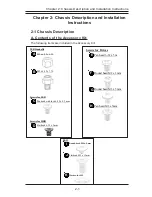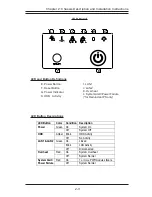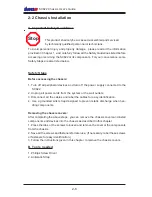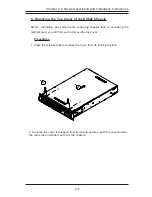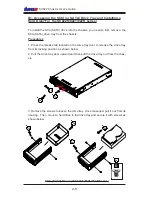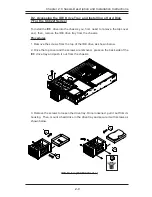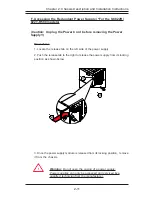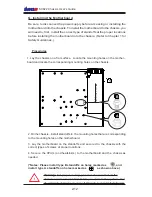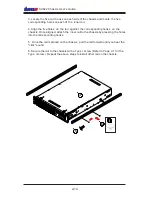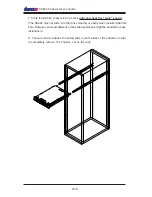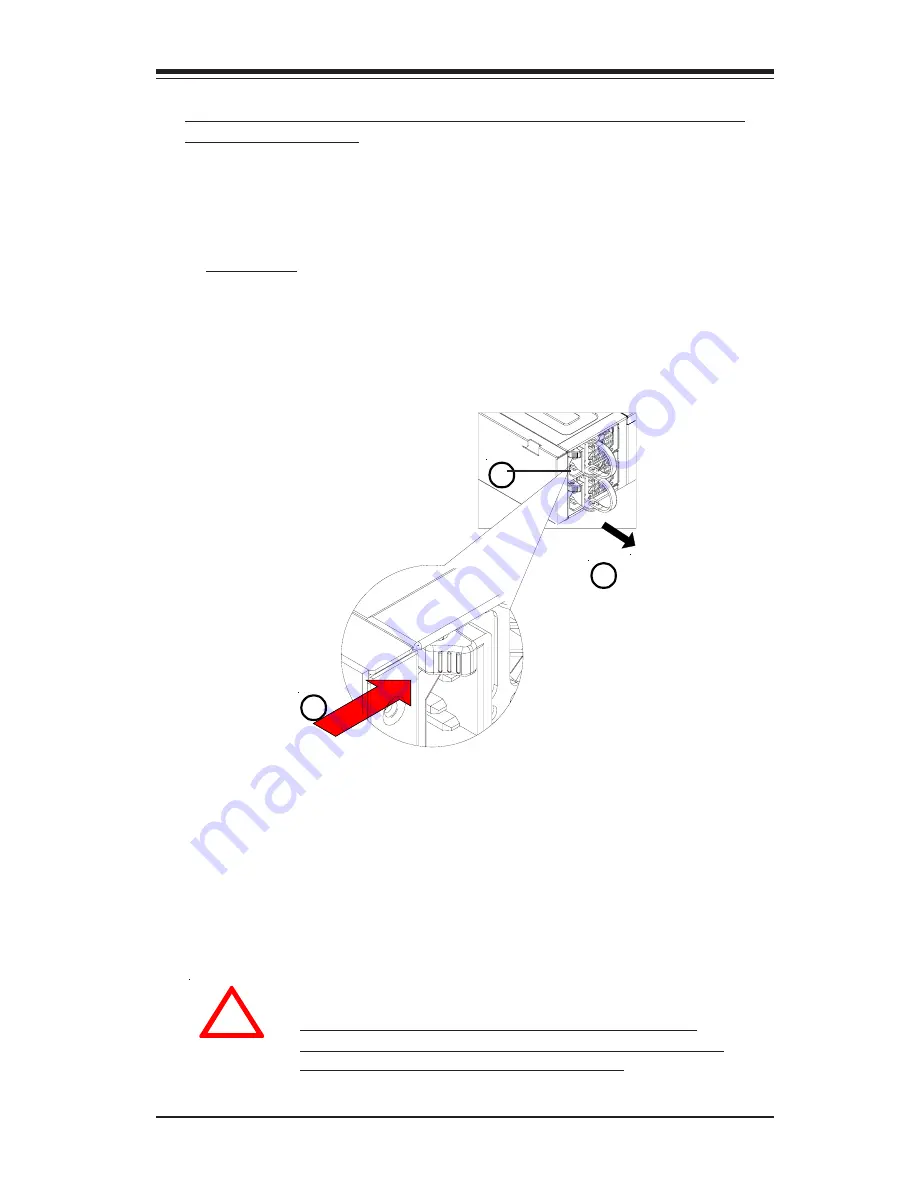
2-11
Chapter 2: Chassis Description and Installation Instructions
F. Accessing the Redundant Power Supply (*For the SC822R/
822T-R500 models)
Procedures
1. Locate the release tab on the left side of the power supply.
2. Push the release tab to the right to release the power supply from its locking
position as shown below.
3. Once the power supply module is released from its locking position, remove
it from the chassis.
Warning:
Do not open the casing of a power supply.
Power supplies can only be accessed and serviced by a
qualified technician from the manufacturer.
!
(Caution: Unplug the Power Cord before removing the Power
Supply!!)
1
2
3