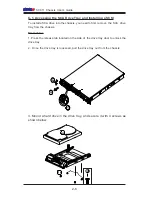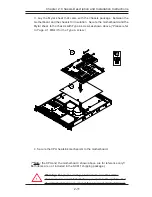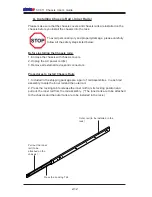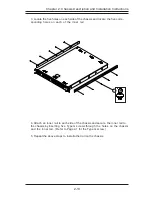Reviews:
No comments
Related manuals for SC811 Series

SC826 Series
Brand: Supermicro Pages: 146

MYNX
Brand: Solid State Logic Pages: 52

AL4160-12
Brand: Accuride Pages: 2

IX2000
Brand: Viglen Pages: 58

ExpressBox 3600
Brand: Magma Pages: 2

CPCI
Brand: nvent Pages: 18

SCHROFF 24579-078
Brand: nvent Pages: 20

SCHROFF 24579-415
Brand: nvent Pages: 22

Schroff 14579-030
Brand: nvent Pages: 32