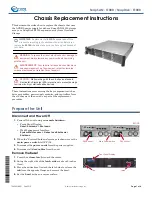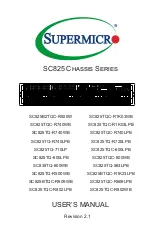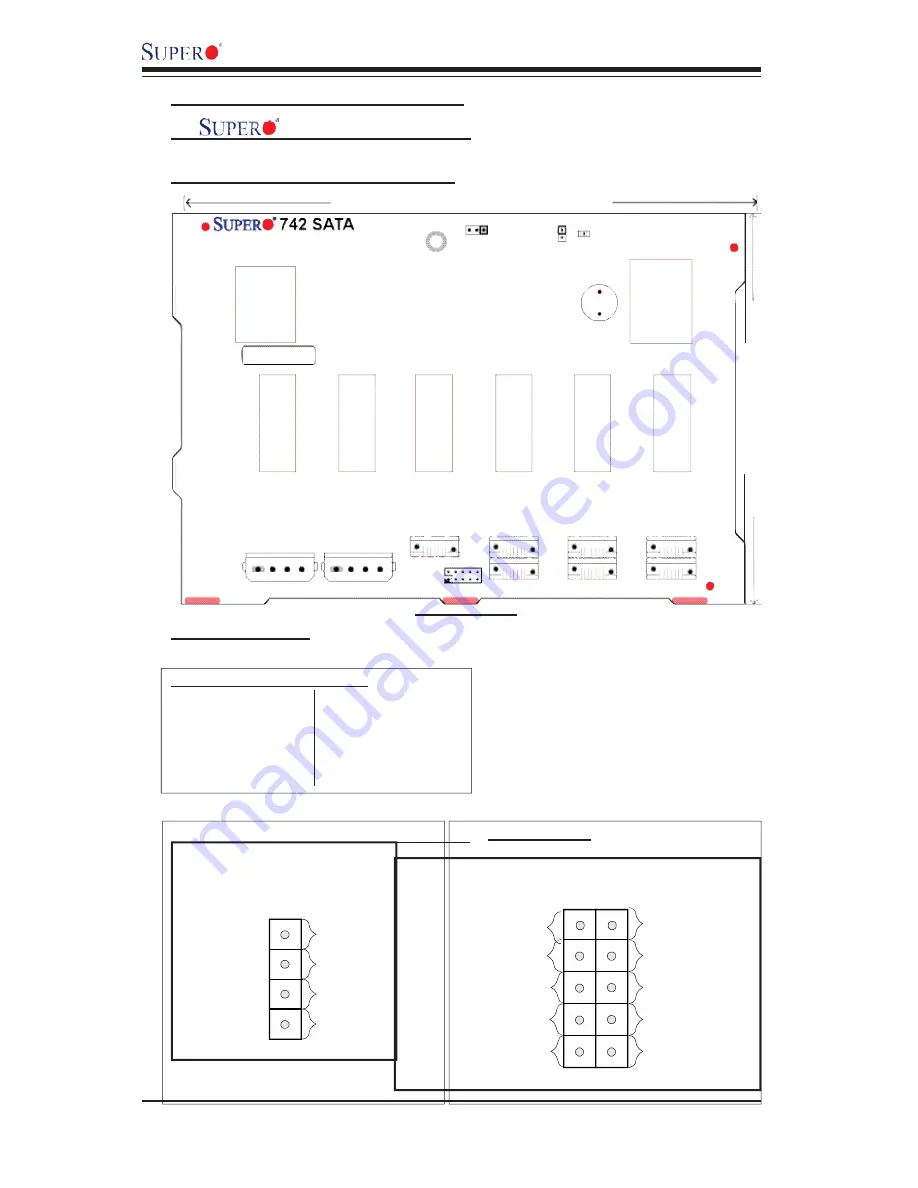
1-6
SC742 Chassis
User’s Guide
1-2 Technical Specifi cations
A. 742 SATA Back Panel
A-1 Connector/Jumper Locations
Front View
A-2 Connectors
D3: Overheat LED Indicator
J5: SATA #0
J6: SATA#1
J7: SATA #2
J8: SATA#3
J10: SATA #4
J12: SATA#5
J14: SATA #6
SATA#0 Act In
SATA#5 Act In
1
x
SATA#1 Act In
2
SATA#4 Act In
9
10
SATA#6 Act In
SATA#2 Act In
SATA#3 Act In
x
Act In (JP26) Pin Definitions
x
JP10/ JP13: 4-Pin PWR Connectors
JP26: ACT In
199.70MM
135.00MM
JP25
1
1
JP18
D3
J5
J6
J7
J8
J10
J12
J14
JP26
JP13
JP10
4 - P i n
PWR
4 - P i n
PWR
+12V
1
Ground
4
Ground
+5V
4-Pin PWR Connectors
Pin Definitions
2
3