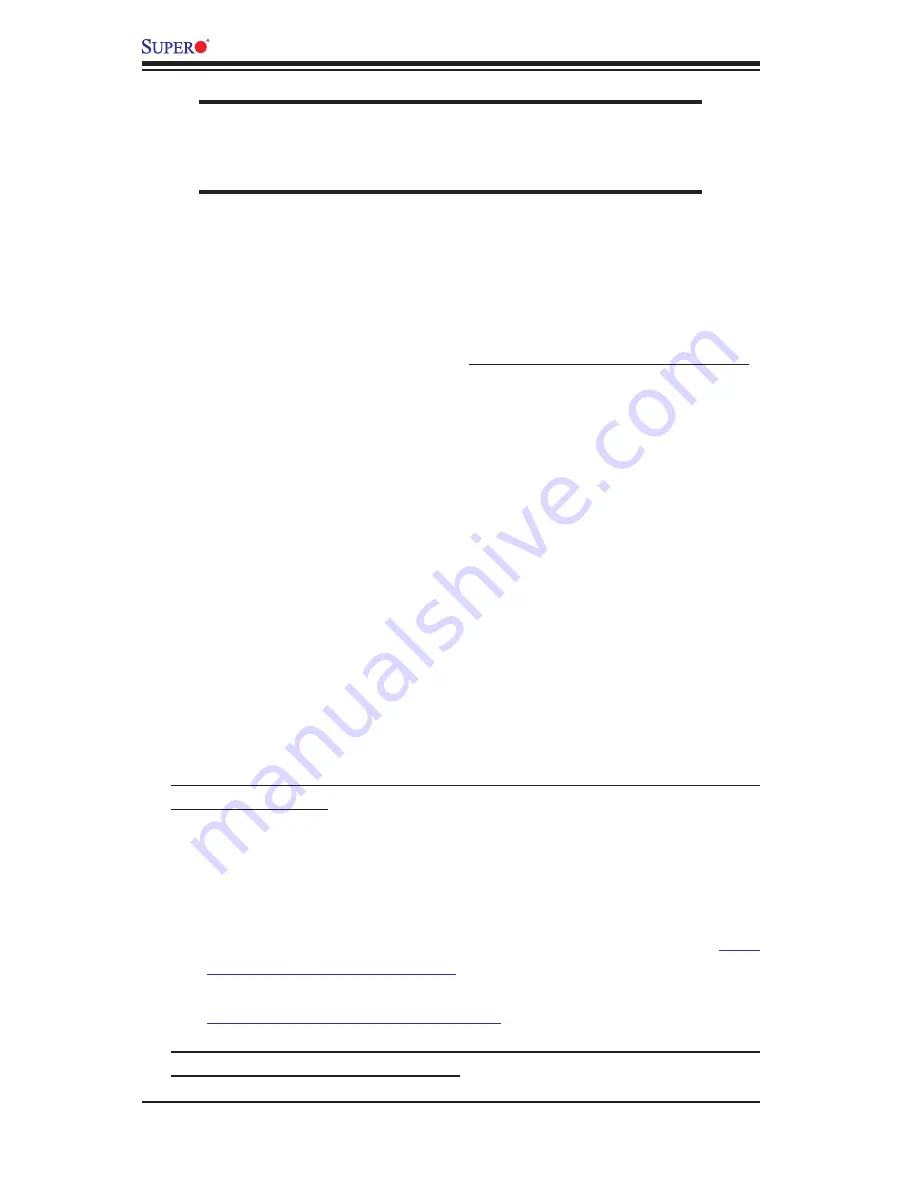
3-2
PDSMA+/PDSMA-E+
User's Manual
NOTE
If you are a system integrator, VAR or OEM, a POST diagnostics
card is recommended. For I/O port 80h codes, refer to App. B.
Memory Errors
1. Make sure that the DIMM modules are properly installed and fully seated in
the slots.
2. You should be using unbuffered, ECC/Non-ECC DDR2-677/533 memory (see
the next page). Also, it is recommended that you use the same memory
speed for all DIMMs in the system. See Section 2-4 for memory limitations.
3. Check for bad DIMM modules or slots by swapping modules between slots
and noting the results.
4. Check the power supply voltage 115V/230V switch.
Losing the System’s Setup Configuration
1. Please be sure to use a high quality power supply. A poor quality power sup-
ply may cause the system to lose the CMOS setup information. Refer to
Section 1-6 for details on recommended power supplies.
2. The battery on your motherboard may be old. Check to verify that it still sup-
plies ~3VDC. If it does not, replace it with a new one.
3. If the above steps do not fix the Setup Configuration problem, contact your
vendor for repairs.
3-2 Technical Support Procedures
Before contacting Technical Support, please make sure that you have followed all
the steps listed below. Also, note that as a motherboard manufacturer, Supermicro
does not sell directly to end-users, so it is best to first check with your distributor or
reseller for troubleshooting services. They should know of any possible problem(s)
with the specific system configuration that was sold to you.
1. Please go through the ‘Troubleshooting Procedures’ and 'Frequently Asked Ques-
tion' (FAQ) sections in this chapter or see the FAQs on our web site (
http://
www.supermicro.com/support/faqs/
) before contacting Technical Support.
2. BIOS upgrades can be downloaded from our web site at
(http://www.supermicro.com/support/bios/
).
Note: Not all BIOS can be flashed; some can be flashed, depending on the
modifications to the boot block code.















































