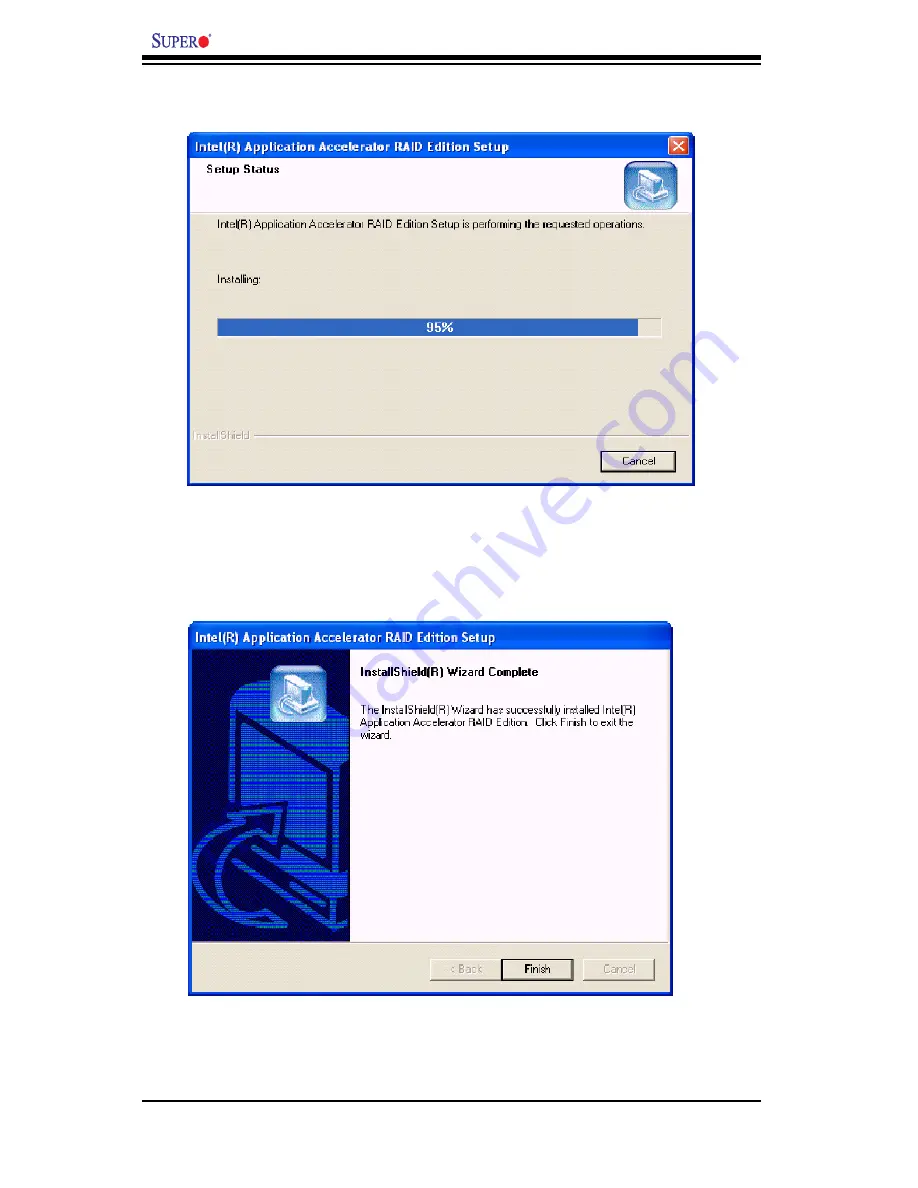
C-14
PDSM4/PDSME User's Manual
f. The following screen will appear to display the status of the Intel Application Ac-
celerator RAID Edition Installation.
g. Once the Application Accelerator RAID Edition installation is completed, the fol-
lowing screen will appear and the system will start to re-boot.
*Note: Once the XP/2000/2003 Operating System is installed, please read the
"Readme text fi les" for the instructions to use the SATA RAID Utility in the Windows
XP/2000/2003 OS environment.





































