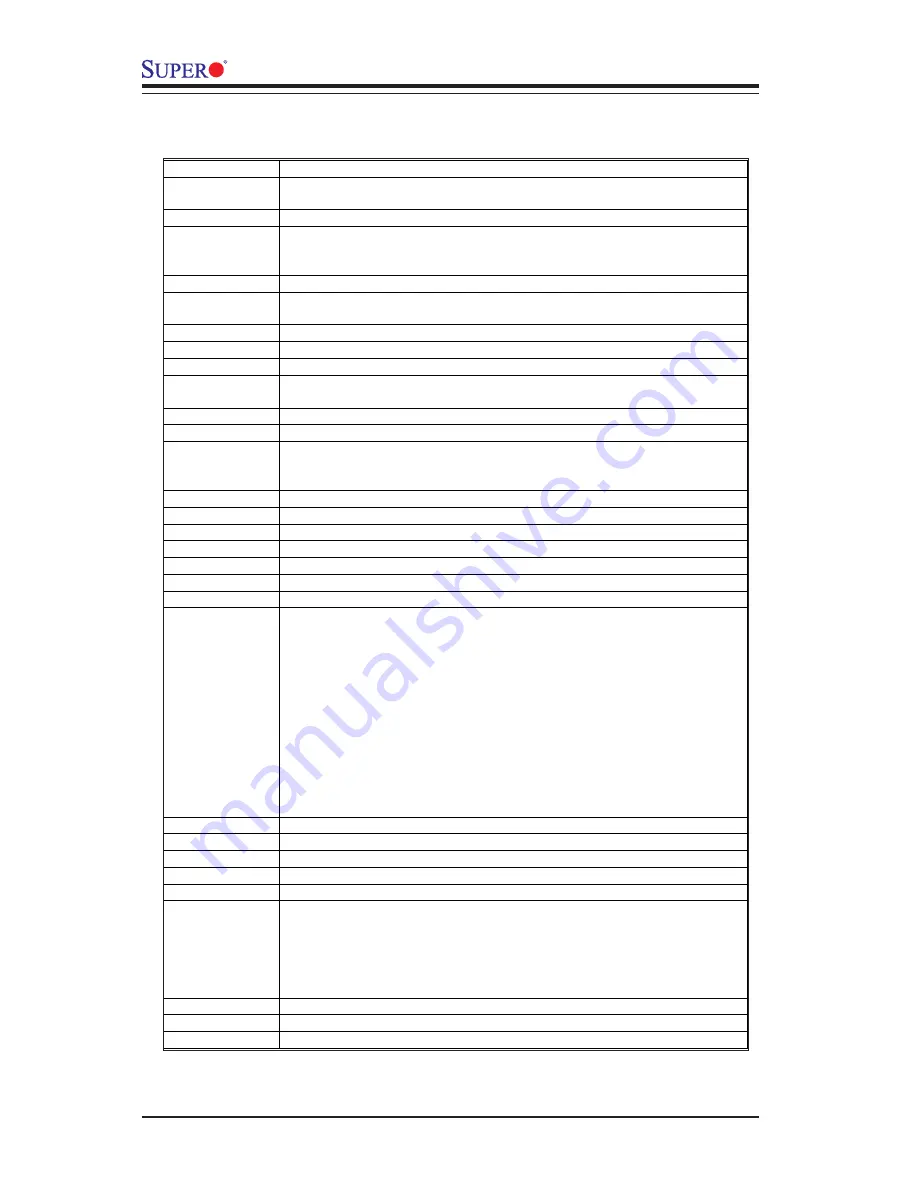
P8SCT
User’s Manual
B-2
POST (hex) Description
0Fh
Reserved
10h
Auto detect flash type to load appropriate flash R/W codes into the
run time area in F000 for ESCD & DMI support.
11h
Reserved
12h
Use walking 1’s algorithm to check out interface in CMOS
circuitry. Also set real-time clock power status, and then check for
override.
13h
Reserved
14h
Program chipset default values into chipset. Chipset default
values are MODBINable by OEM customers.
15h
Reserved
16h
Initial Early_Init_Onboard_Generator switch.
17h
Reserved
18h
Detect CPU information including brand, SMI type (Cyrix or
Intel) and CPU level (586 or 686).
19h
Reserved
1Ah
Reserved
1Bh
Initial interrupts vector table. If no special specified, all H/W
interrupts are directed to SPURIOUS_INT_HDLR & S/W
interrupts to SPURIOUS_soft_HDLR.
1Ch
Reserved
1Dh
Initial EARLY_PM_INIT switch.
1Eh
Reserved
1Fh
Load keyboard matrix (notebook platform)
20h
Reserved
21h
HPM initialization (notebook platform)
22h
Reserved
23h
1. Check validity of RTC value:
e.g. a value of 5Ah is an invalid value for RTC minute.
2. Load CMOS settings into BIOS stack. If CMOS checksum fails, use default
value instead.
3. Prepare BIOS resource map for PCI & PnP use. If ESCD is valid, take into
consideration of the ESCD’s legacy information.
4. Onboard clock generator initialization. Disable respective clock resource to
empty PCI & DIMM slots.
5. Early PCI initialization:
-Enumerate PCI bus number
-Assign memory & I/O resource
-Search for a valid VGA device & VGA BIOS, and put it
into C000:0.
24h
Reserved
25h
Reserved
26h
Reserved
27h
Initialize INT 09 buffer
28h
Reserved
29h
"
Program CPU internal MTRR (P6 & PII) for 0-640K memory address.
"
Initialize the APIC for Pentium class CPU.
"
Program early chipset according to CMOS setup. Example: onboard IDE
controller.
"
Measure CPU speed.
"
Invoke video BIOS.
2Ah
Reserved
2Bh
Reserved
2Ch
Reserved
Summary of Contents for P8SCT
Page 1: ... P8SCT USER S MANUAL Revision 1 0a SUPER ...
Page 9: ...Chapter 1 Introduction 1 3 Figure 1 1 P8SCT Image ...
Page 20: ...1 14 P8SCT User s Manual Notes ...
Page 52: ...3 6 P8SCTUser s Manual Notes ...
Page 70: ...P8SCT User s Manual 4 18 Notes ...
Page 72: ...A 2 P8SCT User s Manual Notes ...
Page 78: ...P8SCT User s Manual B 6 NOTES ...















































