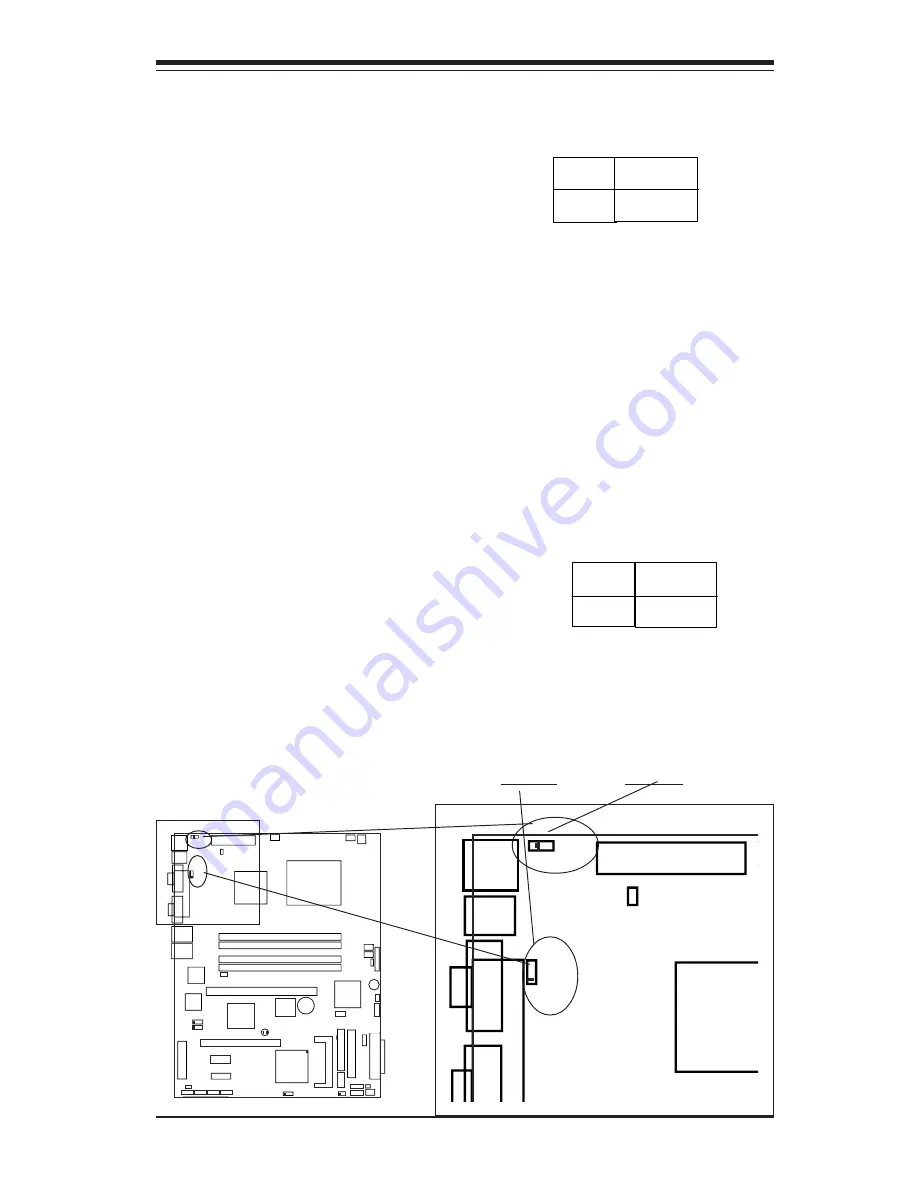
Chapter 2: Installation
2-19
USB Wake-Up
Use JPUSB1 to enable or disable
USB Wake-Up, which allows you
t o w a k e u p t h e s y s t e m b y d e -
pressing a key on the keyboard or
by clicking the mouse when either
is connected to the USB1 or USB2
port. This jumper is used together
with the USB Wake-Up function in
BIOS. Enable both the jumper and
the BIOS setting to allow the sys-
tem to be woken up. See the table
on the right for jumper settings.
Jumper
Position
1-2
2-3
Definition
Enabled
Disabled
USB Wake-Up
Jumper Settings
(JPUSB1)
Keyboard Wake-Up
The JPWAKE1 jumper is used to-
gether with the Keyboard Wake-
Up function in BIOS. Enable both
the jumper and the BIOS setting to
allow the system to be woken up
by depressing a key on the key-
board. See the table on the right
for jumper settings. Your power
supply must meet ATX specifica-
tion 2.01 or higher and supply 720
mA of standby power to use this
feature.
Jumper
Position
1-2
2-3
Definition
Enabled
Disabled
Keyboard Wake-Up
Jumper Settings
(JPWAKE1)
K
B
/M
S
U
S
B
0
/1
C
O
M
1
V
G
A
P
a
ra
lle
l P
o
rt
J
P
U
S
B
1
ATX-24 Pin PWR
J
P
F
JPWAKE1
4-Pin
PWR
CPU
CopperRiver
NorthBridge
GLAN1
GLAN2
DIMM 1A
DIMM 1B
DIMM 2A
DIMM 2B
GLAN
CTRL
GLAN
CTRL
JPL1
JPL2
PCI-X 133/100 MHz
PCI-Ex1
(LGA 775)
SCSI CTRL
7902 W
SC
S
I C
hannel A
SCSI Channel B
J W D
USB6/7
BIOS
J L 1
ID
E
Floppy
J5
JBT1
JF1
J
L
E
D
Fan3
Fan2
JSLED
Fan1
Fan5
Fan4
ICH6R
SouthBridge
PXH-V
PCI 33MHz
Battery
PCI-Ex1
SATA3 SATA2 SATA1 SATA0
JWOR
JPA1
IPM
I
C
O
M
2
USB2/3
Buzzer
WOL
JBT1
J9
J
S
L
E
D
LE1
E 7 2 2 1
KB/MS
USB0/1
COM1
V
GA
Parallel Port
JPUSB1
ATX-24 Pin PWR
JPF
JPWAKE1
CopperRiv
NorthBrid
E 7 2 2 1
JWAKE1
JPUSB1















































