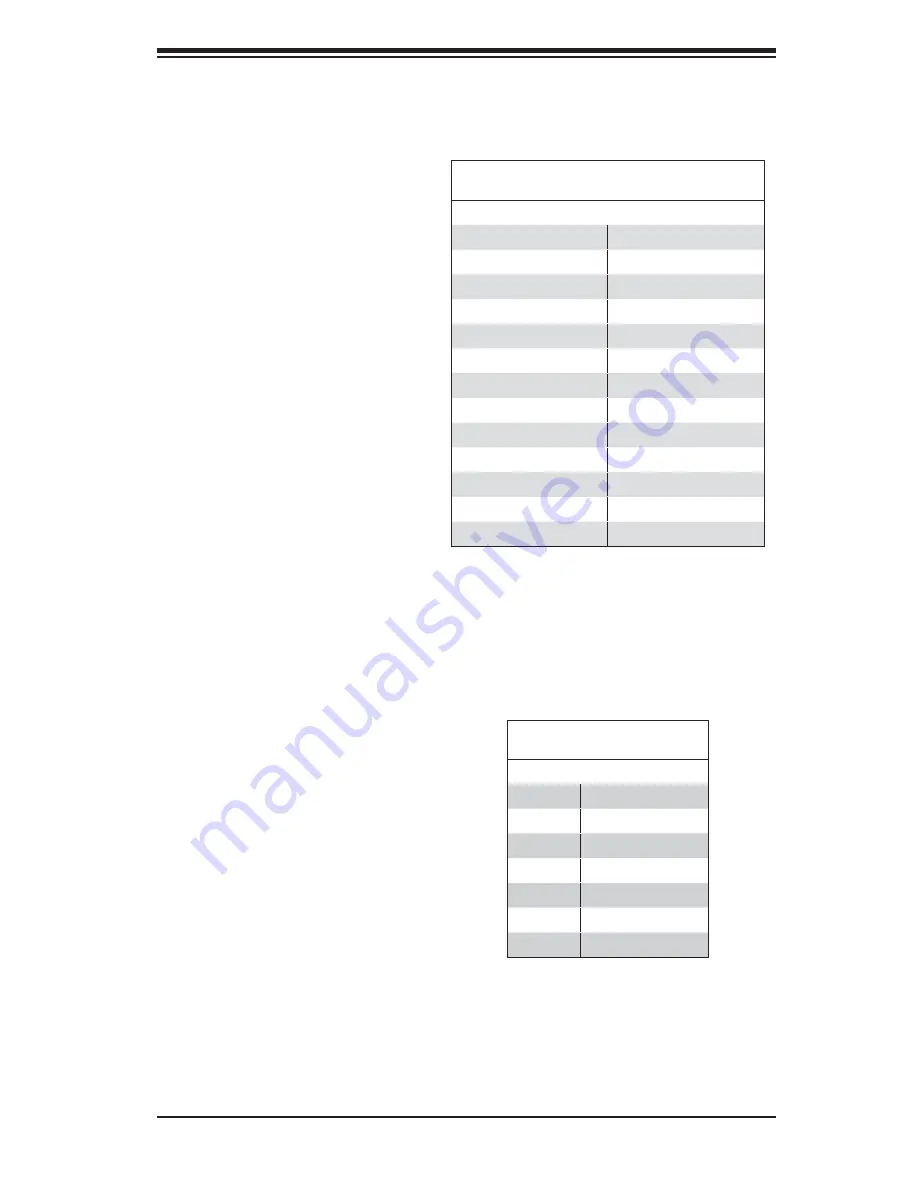
Chapter 2: Installation
2-25
SATA Ports
There are no jumpers to con-
fi gure the SATA ports, which
are designated SATA0 through
SATA5. See the table on the
right for pin defi nitions.
SATA Ports
Pin Defi nitions (SATA0-SATA5)
Pin # Defi nition
1
Ground
2
TXP
3
TXN
4
Ground
5
RXN
6
RXP
7
Ground
Parallel Port
Connector
See the table on the right for
pin defi nitions of the parallel
(printer) port.
Parallel Port Connector
Pin Defi nitions
Pin# Defi nition Pin # Defi nition
1
Strobe-
2
Auto Feed-
3
Data Bit 0
4
Error-
5
Data Bit 1
6
Init-
7
Data Bit 2
8
SLCT IN-
9
Data Bit 3
10
GND
11
Data Bit 4
12
GND
13
Data Bit 5
14
GND
15
Data Bit 6
16
GND
17
Data Bit 7
18
GND
19
ACK
20
GND
21
BUSY
22
Write Data
23
PE
24
Write Gate
25
SLCT
26
NC
















































