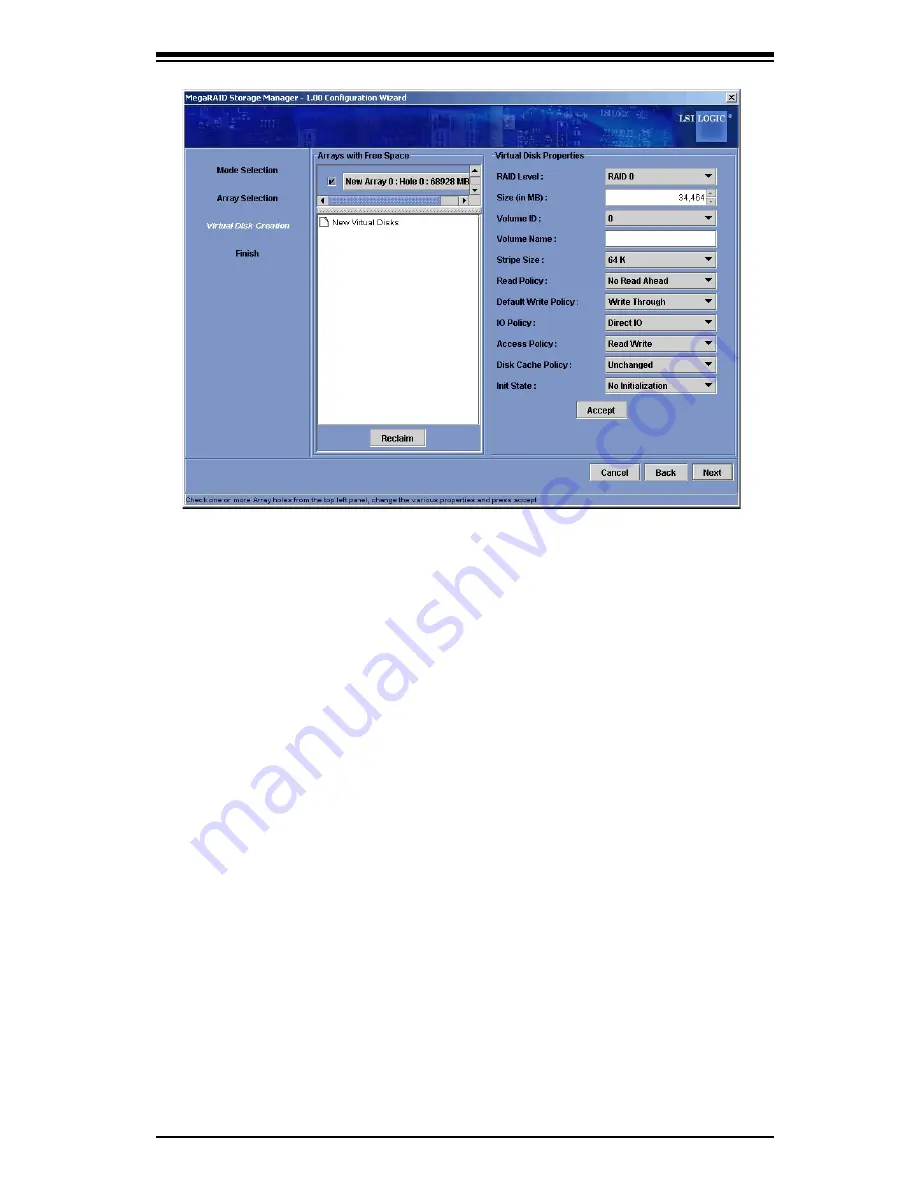
6-9
Safety Information and Technical Specifications
Figure 6-6: Manual Configuration - Defining a Virtual Disk
The Arrays with Free Space menu lists the new array that you just defined, plus any
existing arrays with holes (free space) that could be used for a new configuration.
4. From the Arrays with Free Space menu, select the array to use for the new
virtual disk.
5. In the right panel, select RAID 0 as the RAID level.
6. (Optional) Set Size (in MB) to a lower number if you do not want to use the entire
available capacity for the new virtual disk.
7. (Optional) Change the other Virtual Disk Properties, if necessary.
8. Click Accept to accept the configuration of the new virtual disk.
Note: Click the Reclaim button if you want to undo a virtual disk that you just
defined.
9. Click Next to continue with the next configuration step. The Virtual Disk Sum-
mary window appears.
10. Review the configuration shown in the Virtual Disk Summary window. If you want
to change something, click Back and change the configuration parameters.
11. Click Finish to accept the configuration and start the initialization process (unless
you selected No Initialization earlier).
























