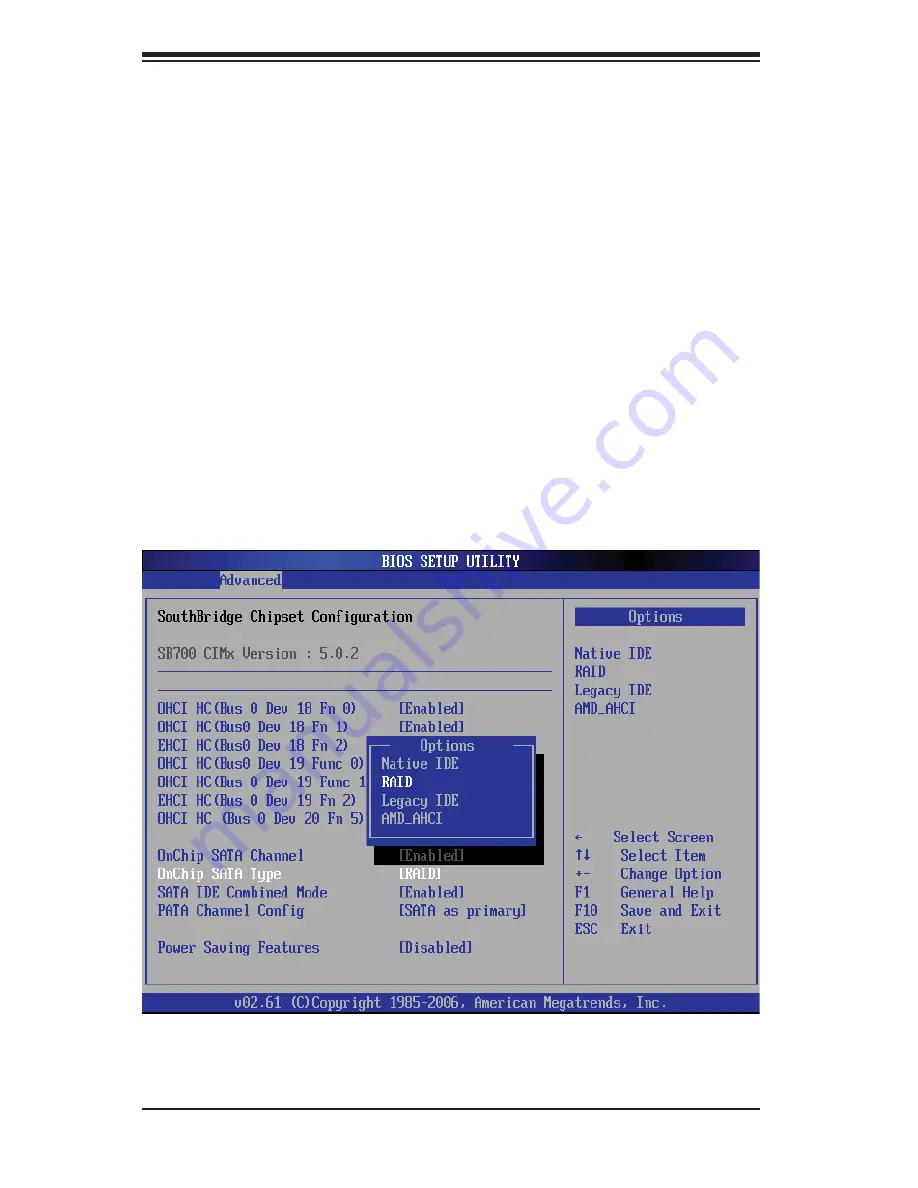
5-24
A
+ SE
R
VER 1022G-URF User's Manual
Figure 5-5. BIOS Setup Screen
Note:
You need to have an external USB fl oppy when building the driver diskette.
Window's Vista, Windows 2008 or later Windows OS systems can use a USB stick
instead of a fl oppy.
Enabling SATA RAID in the BIOS
Before installing the Windows Operating System, you must change some settings
in BIOS. Boot up the system and hit the <Del> key to enter the BIOS Setup Utlility.
After the Setup Utility loads,
Use the arrow keys to move to the Exit menu. Scroll down with the arrow
1.
keys to the "Load Optimal Defaults setting and press <Enter>. Select "OK" to
confi rm, then <Enter> to load the default settings.
Use the arrow keys to move to the "Advanced" menu, then scroll down to
2.
"Chipset Confi guration". Next enter "SourthBridge Confi guration" and press
the <Enter> key. Once in this submenu, scroll down to "OnChip SATA Type"
and choose the "RAID" option (see Figure 5-5).
Hit the <Esc> key twice and scroll to the Exit menu. Select "Save Changes
3.
and Exit" and hit <enter>, then hit <Enter> again to verify.






























