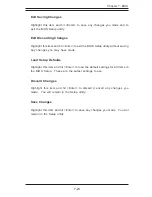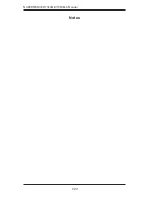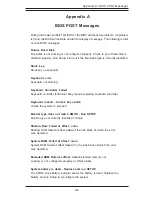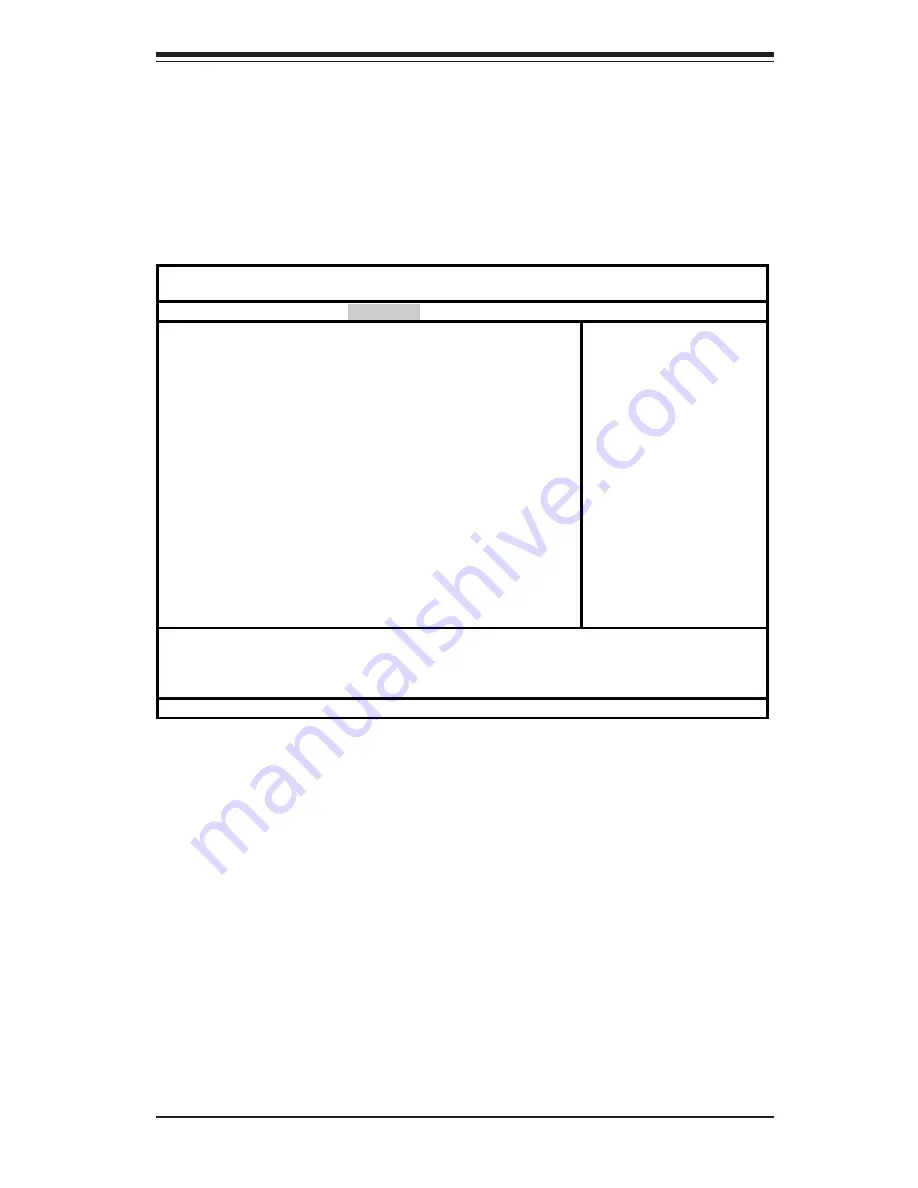
Chapter 7: BIOS
7-15
7-5
Security
Choose Security from the Phoenix BIOS Setup Utility main menu with the arrow
keys. You should see the following display. Security setting options are
displayed by highlighting the setting using the arrow keys and pressing <Enter>.
All Security BIOS settings are described in this section.
Phoenix BIOS Setup Utility
Main Advanced Security Power Boot PIR Exit
Supervisor Password Is: [Clear]
User Password Is: [Clear]
Set Supervisor Password: [Enter]
Set User Password: [Enter]
Password on Boot [Disabled]
Fixed Disk Boot Sector [Normal]
Item Specific Help
F1 Help
↑↓
Select Item -/+ Change Values F9 Setup Defaults
Esc Exit
↔
Select Menu Enter Select
!
Sub-Menu F10 Save and Exit
Supervisor Password Is:
This displays whether a supervisor password has been entered for the
system. Clear means such a password has not been used and Set means
a supervisor password has been entered for the system.
User Password Is:
This displays whether a user password has been entered for the system.
Clear means such a password has not been used and Set means a user
password has been entered for the system.
Summary of Contents for 7043M-6
Page 1: ... SUPERSERVER 7043M 8 SUPERSERVER 7043M 6 USER SMANUAL 1 0a SUPER ...
Page 5: ...v Preface Notes ...
Page 10: ...Notes x SUPERSERVER 7043M 8 7043M 6 Manual ...
Page 24: ...2 8 SUPERSERVER 7043M 8 7043M 6 Manual Figure 2 6 Accessing the Inside of the 7043M 8 7043M 6 ...
Page 60: ...5 26 SUPERSERVER 7043M 8 7043M 6 Manual Notes ...
Page 70: ...6 10 SUPERSERVER 7043M 8 7043M 6 Manual Notes ...
Page 94: ...7 24 SUPERSERVER 7043M 8 7043M 6 Manual Notes ...
Page 100: ...A 6 SUPERSERVER 7043M 8 7043M 6 Manual Notes ...
Page 106: ...B 6 SUPERSERVER 7043M 8 7043M 6 Manual Notes ...
Page 110: ...C 4 SUPERSERVER 7043M 8 7043M 6 Manual Notes ...
Page 114: ...D 4 SUPERSERVER 7043M 8 7043M 6 Manual Notes ...