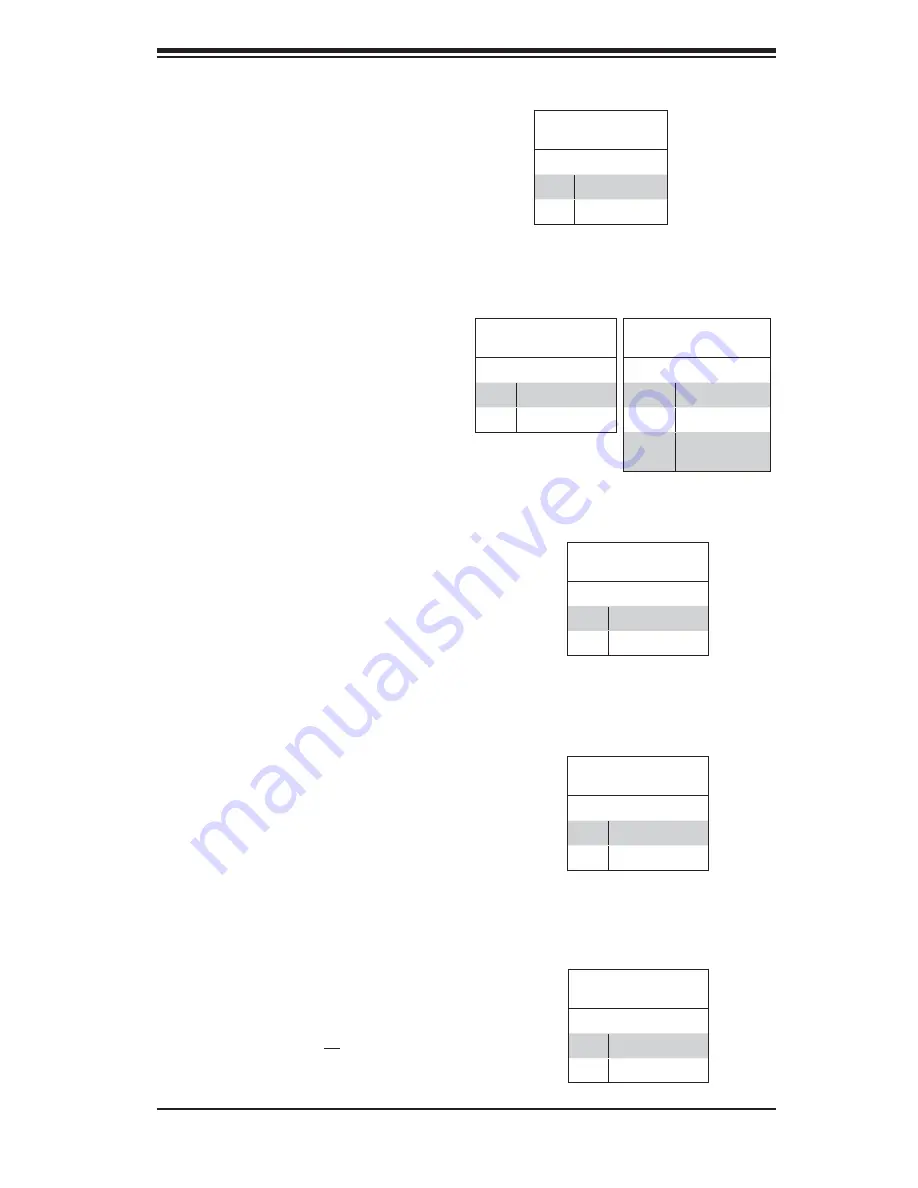
Chapter 5: Advanced Serverboard Setup
5-15
Overheat/Fan Fail LED (OH)
Connect an LED to the OH connection
on pins 7 and 8 of JF1 to provide ad-
vanced warning of chassis overheat-
ing. Refer to the table on the right for
pin defi nitions.
HDD LED
The HDD LED connection is located
on pins 13 and 14 of JF1. This LED
is used to display all IDE and SATA
activity. See the table on the right for
pin defi nitions.
OH/Fan Fail LED
Pin Defi nitions (JF1)
Pin# Defi nition
7
Vcc
8
Ground
NIC2 LED
Pin Defi nitions (JF1)
Pin# Defi nition
9
Vcc
10
Ground
HDD LED
Pin Defi nitions (JF1)
Pin# Defi nition
13
Vcc
14
HD Active
NIC2 (JLAN2) LED
The LED connections for JLAN2 are
on pins 9 and 10 of JF1. Attach an
LED cable to display network activ-
ity. See the table on the right for pin
defi nitions.
NIC1 LED
Pin Defi nitions (JF1)
Pin# Defi nition
11
Vcc
12
Ground
NIC1 (JLAN1) LED
The LED connections for JLAN1 are
on pins 11 and 12 of JF1. Attach an
LED cable to display network activ-
ity. See the table on the right for pin
defi nitions.
OH/Fan Fail Indicator
Status
State Defi nition
Off
Normal
On
Overheat
Flash-
ing
Fan Fail
Power Fail LED
The Power Fail LED connection is
located on pins 5 and 6 of JF1. Re-
fer to the table on the right for pin
defi nitions.
PWR Fail LED
Pin Defi nitions (JF1)
Pin# Defi nition
5
Vcc
6
Ground
Summary of Contents for 6026T-NTR+
Page 1: ... SUPERSERVER 6026T NTR SUPER USER S MANUAL 1 0b ...
Page 5: ...Notes Preface v ...
Page 23: ...Chapter 2 Server Installation 2 9 Figure 2 3 Accessing the Inside of the System ...
Page 28: ...SUPERSERVER 6026T NTR User s Manual 3 4 Notes ...
Page 96: ...A 2 SUPERSERVER 6026T NTR User s Manual Notes ...
















































