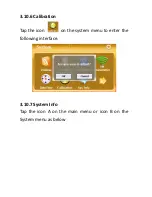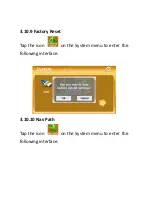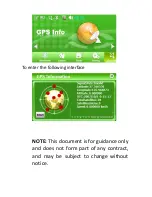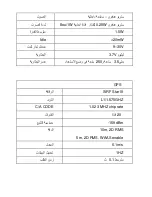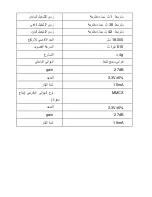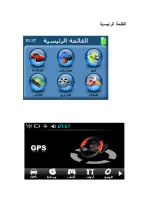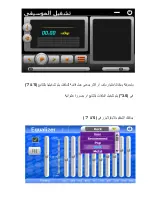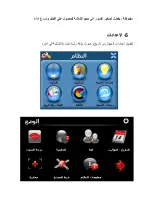را@Y9 ض@3 6 B ةرا RQ 3 ةرا 0BP ز<=ا 4Yو ء/@
RQ
Q kY ه آ RQا رز > :RYا ز<=ا
c> =#ا م3 @3Q % لاB6ا L3
reset
ه آ E> :RYا
kY
لا ةر@ا لA,ا U ز#$ا ةر RJ1
GPS
9.او 9Vر ' 9W.ا ءاG<
9.U
PQا > E>ا وا m3)ا ما8#ا m%
ة@? وا ر*9 ةBاو ة@ @%ا m%و
0@> ب36ا 4/ار ءP6ا m@ Qا وا @ا -D% /ودG
&?@ و l>ا ا l@K 0 @ )ا m%
Active Sync
لا 4Yو وا
SD
ل <>)و تو@آ ئر
USB
@H8 ح@P 3 م? ف# ا Eا
ز<=ا ##6ا tAuا L3
Summary of Contents for GPS-G5003
Page 7: ...Tap the icon or to choose a function for example ...
Page 30: ...3 7 4 Setting Tap the icon on the Bluetooth menu to enter the following interface PIN setting ...
Page 33: ...3 7 6 Outgoing call 3 7 7 Call fail ...
Page 34: ...3 7 8 Incoming call 3 7 9 Active call ...
Page 37: ...3 8 3 Russia Block Tap the icon to enter the following interface ...
Page 43: ...Tap the icon or on the main again menu to enter the following interface ...
Page 44: ...3 10 1 Volume Tap the icon A on the main menu or B on the system as below ...
Page 48: ...To enter the following interface ...
Page 50: ...menu as below To ente r the following interface ...
Page 53: ...To enter the following display ...
Page 54: ...3 10 8 USB Tap the icon on the System menu to set the USB working mode ...
Page 67: ...9 ا 9 A ا ...
Page 69: ......
Page 70: ...4 RQ E ت D A 3 5 اآ او t ا ر m u 5 7 3 5 A ا Q رة H او 4 ت D ا RQ E ر G 6 6 E ا m 5 7 ...
Page 71: ...3 3 ا اع 6 ا 0 ت D RQ D ا 0 wmv asf avi اع ا c v ا E RS ا divx xvid ...
Page 73: ......