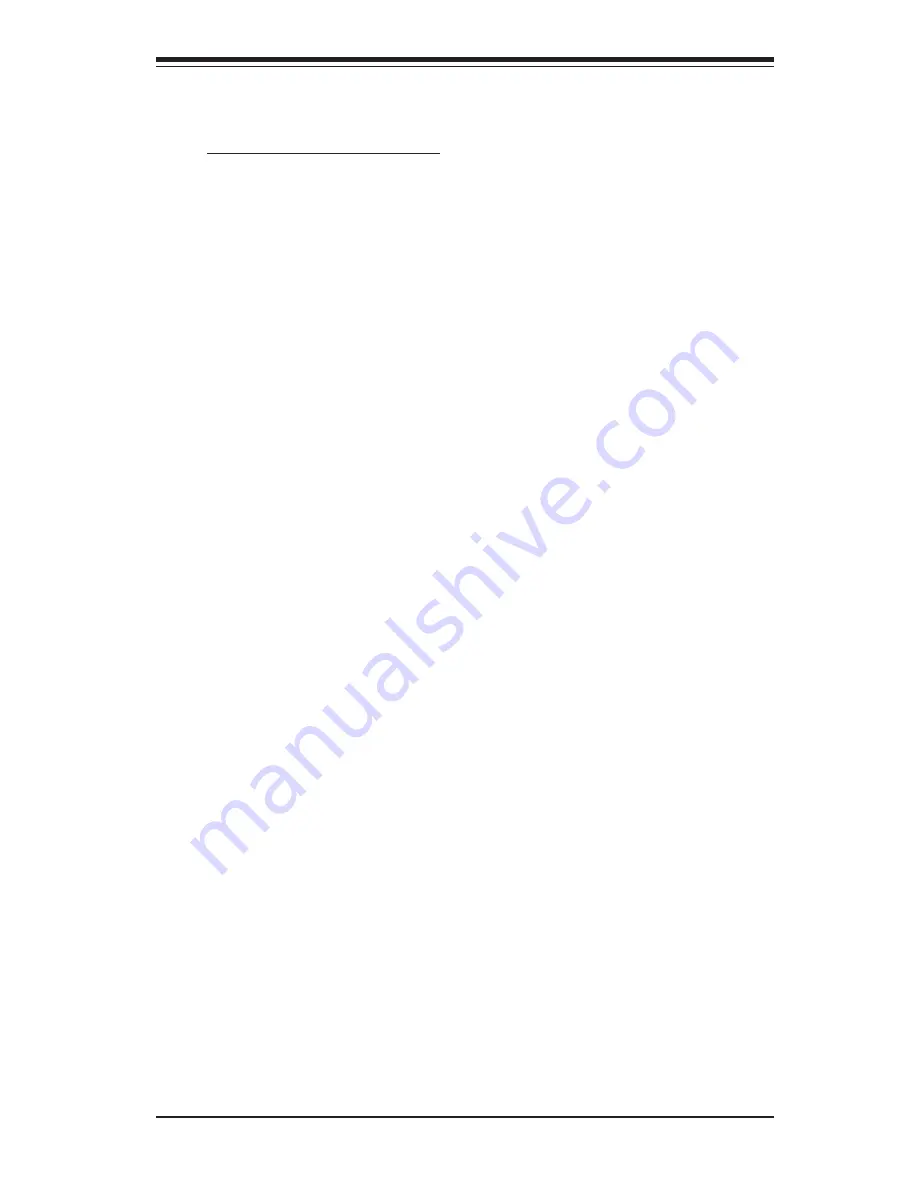
Chapter 4: AMI BIOS
4-17
System Fan Monitor
Fan Speed Control Modes:
This feature allows the user to decide how the system controls the
speeds of the onboard fans. If the option is set to "3-pin fan", the fan
speed is controlled based upon the CPU die temperature. When the CPU
die temperature is high, the fan speed will be high as well. If the option is
set to "4-pin", the fan speed will be controlled by the Thermal Manage-
ment Settings pre-configured by the user at this feature. Select "3-pin" if
your chassis came with 3-pin fan headers. Select "4-pin" if your chassis
came with 4-pin fan headers. Select "Workstation" if your system is
used as a Workstation. Select "Server" if your system is used as a
Server. Select "Disable" to disable the fan speed control function. This
will allow the onboard fans to run at the full speed (12V) at all time. The
Options are: 1. Disable, 2. 3-pin (Server), 3. 3-pin (Workstation), 4. 4-
pin (Server), 5. 4-pin (Workstation).
Fan1 Speed to Fan6 Speed
4-4 Boot Settings Configuration
This item allows the user to configure the following boot settings for the
system:
Quick Boot
Select Enabled to allow the AMI BIOS to skip certain test during POST in
order to shorten the time needed for the system to bootup. The options are
Enabled and Disabled.
Quiet Boot
Set this value to allow the boot up screen options to be modified between
POST messages or the OEM logo. The default setting is Enabled. Select
Disabled to allow the computer system to display the POST messages. Se-
lect Enabled to allow the computer system to display the OEM logo.
Add-On ROM Display Mode
Set this option to display add-on ROM (read-only memory) messages. The
default setting is Force BIOS. Select Force BIOS to allow the computer
system to force a third party BIOS to display during system boot. Select
Keep Current to allow the computer system to display the BIOS information
during system boot. The options are Force BIOS and Keep Current.






























