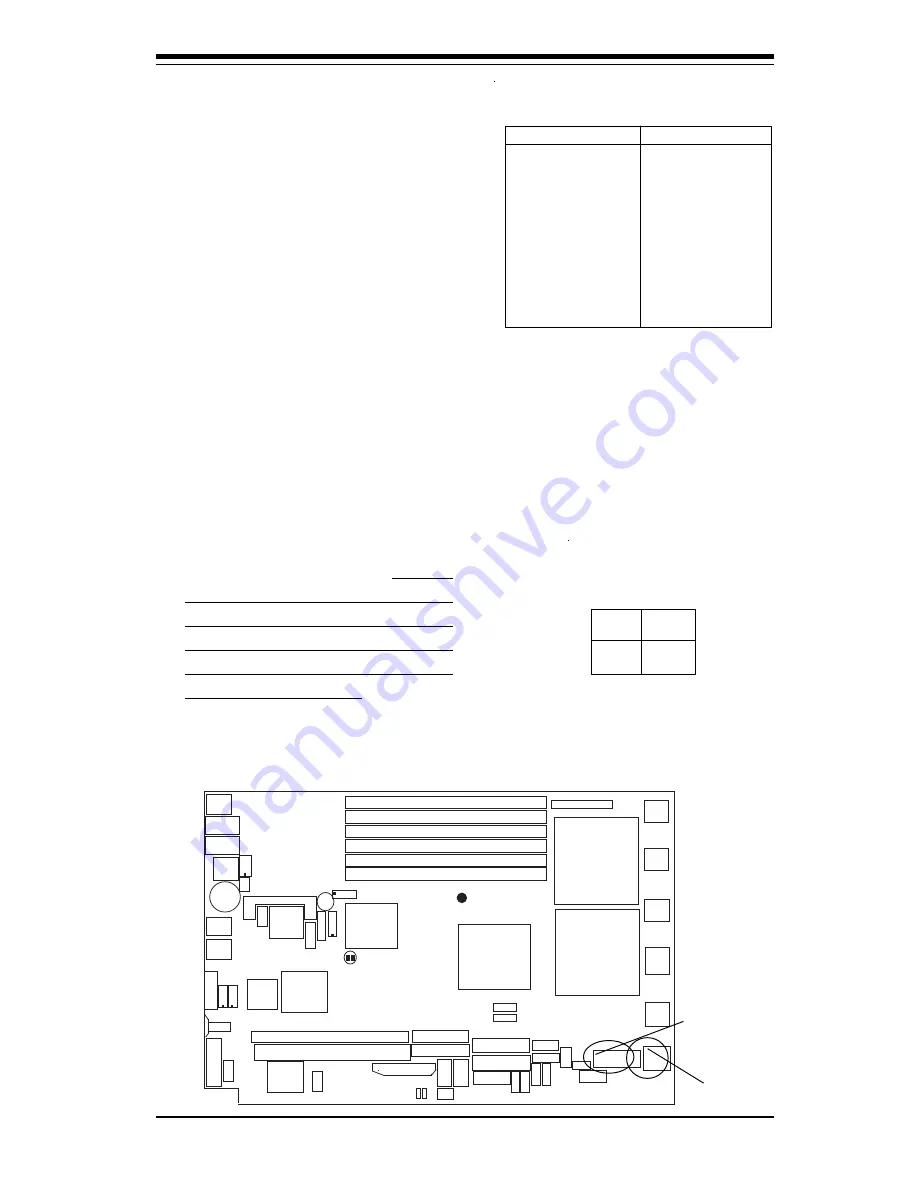
Chapter 2: Installation
2-9
ATX Power Supply 24-pin Connector
Pin Definitions(JPW1)
Pin Number Definition
13
+3.3V
14
-12V
15
COM
16
PS_ON#
17
COM
18
COM
19
COM
20
Res(NC)
21
+5V
22
+5V
23
+5V
24
COM
Pin Number Definition
1 +3.3V
2 +3.3V
3 COM
4 +5V
5 COM
6 +5V
7 COM
8 PWR_OK
9
5VSB
10
+12V
11
+12V
12
+3.3V
2-5
Connecting Cables
ATX Power Connector
The main power supply connector
(JPW1) on the X6DHP-8Gmeets the
SSI (Superset ATX) specification.
You can only use a 24-pin power
supply cable on the motherboard.
Make sure that the orientation of
the connector is correct.
Pins
1 thru 4
5 thru 8
Definition
Ground
+12v
8-Pin +12v Power Supply
Connector (JPW2)
Processor Power
Connector
In addition to the Primary ATX
power connector (above), the 12V
8 - p i n P r o c e s s o r c o n n e c t o r a t
JPW2 must also be connected to
your power supply for CPU power
consumption to avoid causing in-
stability to the system.
®
LAN1
S
UPER X6DHP-8G
DIMM 1B (Bank 1)
FP Control
Fans
1/2
PCI-X100 MHz #2 ZCR (Slim Slot)
USB
0/1
CPU 1
GLAN
CTLR
LAN2
IPMI
DIMM 1A (Bank 1)
DIMM 2B (Bank 2)
DIMM 2A (Bank 2)
DIMM 3B (Bank 3)
DIMM 3A (Bank 3)
JWOR1
Mouse
Battery
SPKR
VGA
(South
Bridge)
ICH5R
ATI
PHX
UID
SCSI Ch.B
PCI-X100 MHz #1
JP
A
3
SCSI
Ctrl
JP
A
2
SCSI Ch A
COM1
COM2
Floppy
IDE2
IDE1
SATA1
USB 2/3
SATA0
JWF1
JP17
JWF2
JP18
ATX PWR1
8-Pin
PWR2
CPU2
Lindenhurst
(North
Bridge)
E7520
BIOS
DA1
DA2
XJ4F1
XJ4F2
PLL
SEL
Fans
3/4
Fans
5/6
Fans
7/8
Fans
9/10
PCI-Ex8 #2
PCI-Ex8 #1
KB
JL1
J D 1
JPG1
J22
JP
A
1
JPL1
J 2 4
JBT1
JRST1
JWD1
24-Pin ATX PWR
8-Pin 12V PWR












































